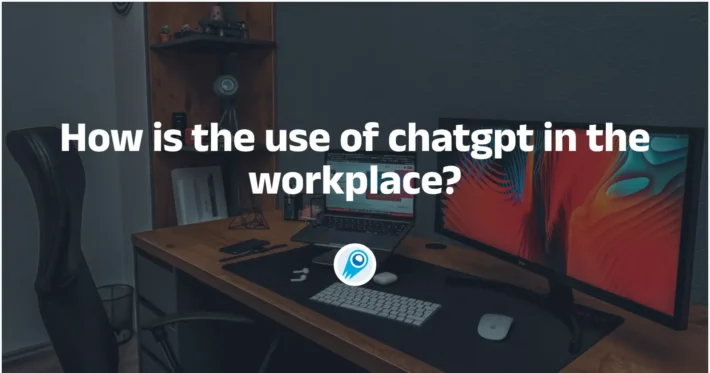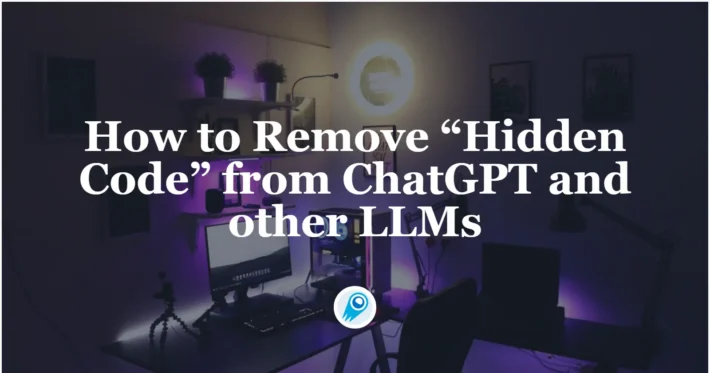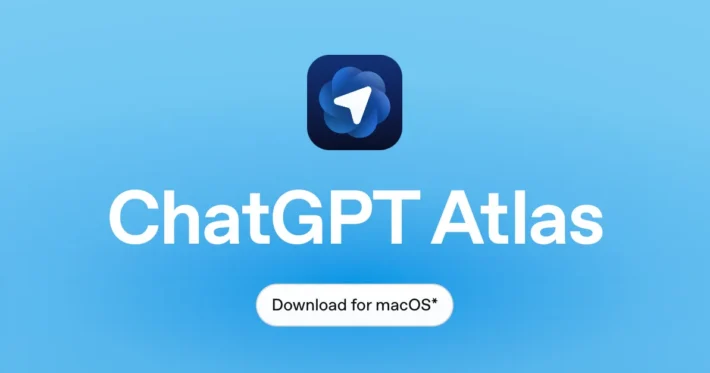Can ChatGPT Read PDFs? Here’s Methods and Advice
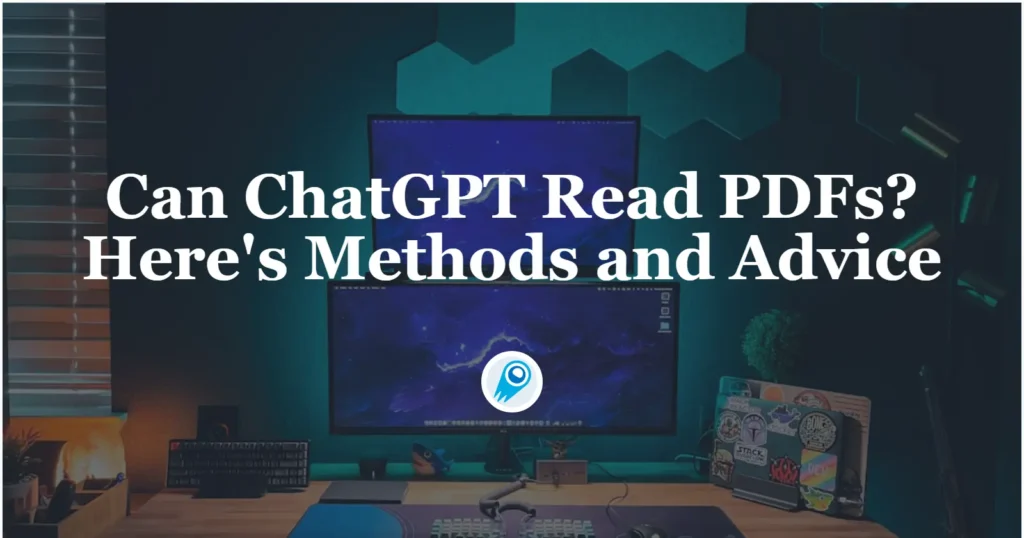
In recent months, ChatGPT’s ability to ingest, interpret, and analyze PDF documents has advanced significantly. From native file‐upload support on the ChatGPT web interface to direct PDF ingestion via the API and specialized plugins, the model’s PDF‐reading capabilities are now a core part of many users’ workflows. In this in‑depth article, we explore how and why ChatGPT can read PDFs, what its current limitations are, how to use these features effectively, and where the technology is headed next.
What recent features enable ChatGPT to read PDF files?
Visual retrieval in ChatGPT Enterprise
ChatGPT Enterprise customers gained access to a “Visual Retrieval with PDFs” feature in March 2025, allowing the model to interpret both text and embedded visuals—such as images, charts, and diagrams—within uploaded PDFs. Users simply click the paperclip icon in a chat, upload their PDF, and can then query any element of the document, from extracting key points to explaining complex graphics. This holistic approach addresses the prior limitation where only separately uploaded images were processed, ensuring that embedded figures are no longer overlooked and improving the accuracy of context-rich responses.
How has OpenAI expanded file support in its APIs?
In March 2025, OpenAI officially released support for direct PDF file input in both the Chat Completions and Responses APIs. This feature allows developers to bypass manual extraction pipelines; instead, they can upload PDF documents directly and leverage built‑in parsers to extract both text and visual elements such as charts or diagrams. Under the hood, the API utilizes a combination of text‐extraction engines and computer vision modules to process each page’s content, delivering a unified representation to vision‑capable models like GPT‑4o and o1 .
- Responses API: Designed for retrieval-augmented generation (RAG) and context-aware document search, the Responses API now accepts PDF files, automatically chunking and indexing them for semantic search queries.
- Chat Completions API: Enables interactive, conversational Q\&A over PDF content. By specifying the PDF file as part of the message payload (with file IDs), ChatGPT can reference document sections in follow-up messages, maintaining continuity across multi-turn interactions .
These enhancements bring document workflows—such as compliance reviews, technical documentation analysis, and legal due diligence—closer to real-time automation, leveraging ChatGPT’s powerful language understanding capabilities without third-party parsers.
How does ChatGPT process text and visuals in PDFs?
Text-only versus visual retrieval modes
When a PDF is uploaded within an Enterprise chat session or as part of a Project, ChatGPT applies “visual retrieval,” combining optical character recognition (OCR) with image analysis to understand embedded figures alongside the document’s text. In contrast, PDFs added as “GPT Knowledge” or “Project Files” are processed in a text-only mode, which omits visual interpretation but still allows for text summarization and extraction. This dual‑mode architecture ensures that enterprise users can leverage richer, multimodal analysis when necessary, while keeping lightweight, text‑focused workflows for knowledge ingestion.
Native PDF export from Canvas and Deep Research
In May and June 2025, OpenAI introduced groundbreaking export capabilities across multiple ChatGPT offerings. The Deep Research tool—available to Plus, Team, and Pro subscribers—gained a PDF export option that preserves formatting, tables, images, and even clickable citations, transforming AI-generated insights into ready-to-use business documents. Shortly thereafter, the Canvas feature (a live editing space within ChatGPT) added support for exporting content in PDF, Word (.docx), Markdown (.md), and various code-specific formats (e.g., Python, JavaScript, SQL). These updates collectively streamline workflows, enabling professionals to convert their AI interactions into formal reports without manual copy‑and‑paste workarounds.
How do you use ChatGPT to read PDFs?
OpenAI offers two primary integration methods for uploading PDFs: using the Files API to upload documents and reference them by ID, or embedding Base64‑encoded PDF content directly in completion requests. Both approaches are fully compatible with existing Chat Completions endpoints.
1. ChatGPT web interface?
- Log in to your ChatGPT Plus or Enterprise account.
- Select the GPT-4 series (or any vision‑capable model) in the model chooser.
- Click the paper‑clip icon, then upload your PDF file (max size 20 MB, up to 50 pages recommended).
- Prompt ChatGPT with tasks such as “Summarize each chapter,” “List all references,” or “Extract tables and explain each.”
- Review the response and ask follow‑up questions (e.g., “Show me only the bullet points from section 2”).
2. plugins enhance PDF workflows
Several third‑party and official plugins streamline PDF handling:
- AskYourPDF: Automatically ingests PDFs and provides a chat interface for Q&A, citations included.
- Link Reader: Works with any URL pointing to a PDF, fetching and summarizing content in one step .
- NotebookLM and Macro: Offer long‑context workflows by chunking large PDFs into manageable sections before passing to ChatGPT models.
To install plugins:
- Open “Plugin Store” in the ChatGPT sidebar.
- Browse for “AskYourPDF” or “Link Reader.”
- Click “Install” and authorize as needed.
- Invoke the plugin by prefixing your prompt: e.g., “@Link Reader: https://example.com/report.pdf, summarize key findings.” .
How can developers integrate PDF reading into their applications?
OpenAI offers sereval primary integration methods for uploading PDFs: using the Files API to upload documents and reference them by ID, embedding Base64‑encoded PDF content directly in completion requests or by passing a content_url field to the file creation endpoint. Both approaches are fully compatible with existing Chat Completions endpoints.
Files API workflow
- File Upload API: Send a multipart/form-data request to the
/v1/filesendpoint, specifyingpurpose=assistants. The PDF is stored securely, and a File ID is returned. - No Manual Conversion: The API handles text extraction—leveraging internal OCR and parsing engines for both text-based and scanned PDFs—ensuring accurate content ingestion without developer-side preprocessing .
- Referencing PDFs in Chat Calls
Once uploaded, include the File ID in your chat completion request payload:
{
"model": "gpt-4o",
"messages": [
{"role": "system", "content": "You are a document assistant."},
{"role": "user", "content": "Review the attached PDF for compliance risks.", "files": ["file-abc123xyz"]}
]
}The model processes the PDF contextually, allowing queries like “Summarize section 3.2” or “Extract all contract obligations” in conversational form, with responses grounded in the uploaded document.
Base64‑encoded payload
PDF data can be encoded as a Base64 string and included directly in the request body:
Directly attach PDFs to API calls when using GPT‑4o or similar models:
{ "model": "gpt-4o-mini", "inputs": [{"file": {"type": "pdf", "data": "<base64‑encoded PDF>"}}], "messages": [{"role": "user", "content": "Extract all tables"}] }Use the Responses API with File Search to upload PDFs into a vector store, then query chunks efficiently. This is ideal for large‑scale document repositories and retrieval‑augmented generation (RAG) systems .
Content URL Parameter
As of July 2025, OpenAI added the ability to ingest PDF content directly from a publicly accessible URL without needing to upload the file itself. By passing a content_url field to the file creation endpoint, the API downloads and processes the PDF server‑side, returning a file_id for further use.
CometAPI now supports direct calls to the OpenAI API to process PDFs without uploading files by providing the URL of the PDF file.Just use the cometapi key and get the calling method from the cometapi’s API doc.
See Also How to Process PDFs via URL with the OpenAI API
What are best practices for extracting information from PDFs?
Which prompts yield the most precise results?
Based on user experiences and guides like Tom’s Guide, six high‑impact prompts include:
- “Summarize this PDF.” Great for a high‑level overview.
- “Pick out the key points.” Generates bullet lists of major takeaways.
- “Find quotes that support [argument].” Pinpoints exact passages for citation.
- “Extract all figures, tables, and charts and explain each.” Useful for data‑heavy reports.
- “Compare this PDF’s findings with recent news on [topic].” Integrates external context.
- “Explain this PDF to me in simple terms.” Ideal for non‑expert audiences.
How can you validate and refine outputs?
- Cross‑reference responses against the original PDF text.
- Ask clarifying follow‑ups, like “Which page is this quote on?” or “Show line numbers.”
- Use smaller file segments for long documents to stay within token limits.
- Employ external OCR tools (e.g., Adobe Acrobat, Tesseract) on scanned PDFs before upload.
How accurate and reliable is ChatGPT’s PDF reading?
What are the known limitations and common failure modes?
Despite these advances, users report that ChatGPT sometimes:
- Truncates or ignores content beyond a certain token limit, often around 2,000 words per upload, leading to hallucinated or incomplete responses when the document is lengthy.
- Misinterprets complex layouts, such as multi‑column academic papers, causing text from different columns to merge incorrectly.
- Struggles with embedded fonts or scanned PDFs lacking OCR text layers, resulting in gibberish output or skipped pages.
How do hallucinations affect PDF outputs?
ChatGPT may confidently fabricate details—especially when asked about content it never ingested. For example, asking “What does section 4 say about market trends?” on an unsupported PDF may yield plausible‑sounding but entirely fictitious summaries. Always cross‑check critical excerpts against the original document, particularly for legal, medical, or financial content.
In conclusion, ChatGPT’s PDF‑reading features have matured into a powerful suite for both everyday users and enterprise developers. Whether you’re a student summarizing articles, a lawyer extracting key clauses, or a data scientist analyzing charts, the combination of native file uploads, API support, plugins, and best‑practice prompts makes PDF analysis faster and more reliable than ever. As OpenAI continues to refine token limits, visual interpretation, and long‑context processing, the boundary between static documents and dynamic, conversational AI will only blur further—unlocking new possibilities for knowledge work across all industries.