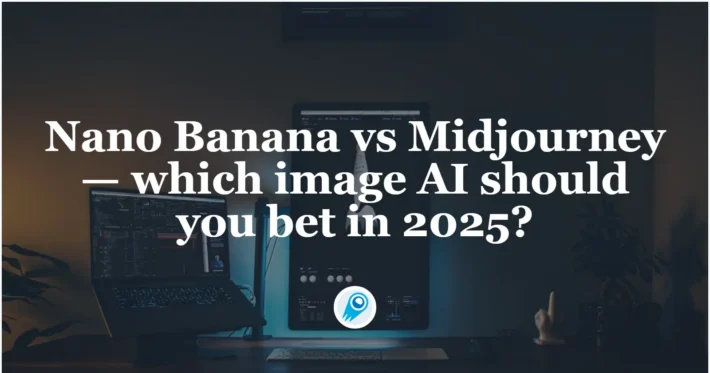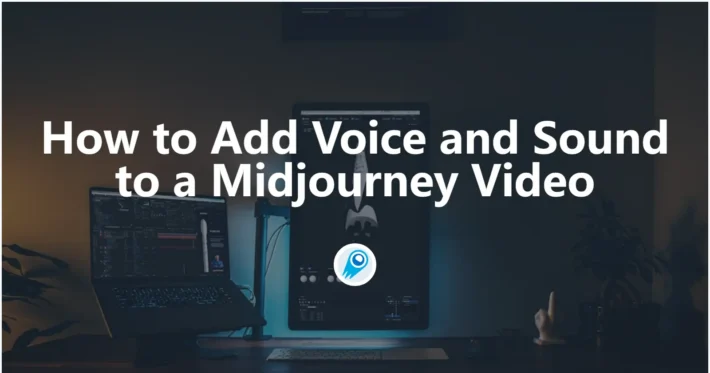Can Midjourney Remove Background

Artificial-intelligence image tools have changed how designers, marketers, and hobbyists create visual assets — and a common question is whether Midjourney can produce images with transparent backgrounds or remove backgrounds cleanly. This article aggregates the latest official features, community workflows, and practical step-by-step instructions so you can choose the fastest, highest-quality route for your project.
Can Midjourney remove background?
Short answer: Yes — but with nuance. As of August 21, 2025, Midjourney provides browser-based editing tools (the Editor) that let you erase areas of an image and export those erased regions as a transparent PNG. That means you can remove backgrounds inside Midjourney’s ecosystem without needing a separate app — but it’s different from the model directly generating a finished transparent PNG from a single /imagine command.
What exactly can Midjourney do today with backgrounds?
Editor-based background erasure and exports
Midjourney’s official Editor (available on midjourney.com) includes tools such as Smart Select, Erase, Restore, Paint, layers, and export options. After using the Erase or Smart Select tools to remove background regions, the Editor gives you an option to download a transparent PNG of the areas you erased (“Save Current Edit”). In short: you can remove backgrounds inside Midjourney and export a transparent asset.
Model limitations vs. editing tools
Historically the Midjourney image pipeline produced image files in formats and outputs that were not optimized for direct transparency (many early guides and user reports noted JPG or solid background defaults). Many artists therefore relied on external tools or careful prompting as a workaround. The Editor is the more recent step that fills much of that gap, but the generation model itself (the /imagine command) still behaves differently from a dedicated PNG/alpha-first generator.
Inpainting and masking capabilities
Midjourney’s inpainting and masking features (improved across v6 → v6.1 and incremental updates) give you the ability to reshape and remove content inside an image in a way that preserves coherence around the edited area. Those improvements make background removal via editing cleaner and more plausible than early workarounds.
Can you remove backgrounds inside Discord (without the web Editor)?
Midjourney’s Discord workflow includes Vary Region / inpainting features that let you change parts of an image, which people use to remove or replace backgrounds — but Discord itself doesn’t provide a direct “save transparent PNG” button like the web Editor. Practically, the Discord route is: select the region to erase/regenerate, inpaint to fill with the subject isolated or with a plain color, then download and convert to transparent externally.
Example Discord flow (when Editor isn’t available)
Use an external background remover or image editor (quick options listed later) to produce a transparent PNG.
Use Vary Region (or upload an editor mask) to isolate the subject and replace the background with a solid color (white, green, or plain black).
Download the generated image from Discord.
How Can You Remove Backgrounds Using Midjourney?
While Midjourney isn’t a dedicated photo editor, its V7 Editor provides a streamlined process for background removal. This involves generating or uploading an image, selecting the subject, and erasing the rest to achieve transparency. The key is leveraging AI-assisted tools for precision, ensuring the final output is a usable PNG.
Accessing the Midjourney Editor
To start, you’ll need a Midjourney subscription—basic for generation, but advanced editing requires the web interface at midjourney.com. Log in, navigate to your Create or Organize page, select an image, and click “Edit.” For external images, use the Edit tab to upload. The Editor supports both Midjourney-generated and personal photos, with the latter needing parameter removal if using Omni Reference. Ensure you’re on V7 for the latest features; switch via –v 7 in prompts.
Step-by-Step Guide to Removing Backgrounds
- Generate or Upload the Image: Begin by creating an image with a prompt like “a red apple on a wooden table, high detail –ar 1:1.” For easier removal, use prompts favoring simple backgrounds, e.g., “isolated red apple, white background –no shadows.” Download from your archive if needed.
- Open in Editor: Click “Edit” to load the image. The interface shows tools on the sidebar: Move/Resize, Paint, Smart Select, etc.
- Select the Subject: Activate Smart Select. Add positive points (Include) on the subject and negative (Exclude) on the background to refine the mask. This AI-driven tool automatically outlines the object.
- Erase the Background: Choose “Erase Background” to remove everything outside the mask. Erased areas appear as a gray checkerboard, indicating transparency. Use the Erase brush for manual touch-ups, adjusting size for precision.
- Refine and Regenerate: If needed, use Restore brush to undo erasures. For seamless integration, apply Retexture with a new prompt to stylize the subject. Hit Submit to regenerate transparent areas if desired.
- Download as Transparent PNG: Use “Save Current Edit” to export with transparency preserved. This PNG can be layered in other software.
This process typically takes minutes, far quicker than manual editing in traditional tools.
Integrating with Other Editing Features
Combine background removal with layers: Add new images via upload, position them, and erase overlaps for composites. Use Remix for partial edits or –weird for surreal effects post-removal. For consistency, apply Style Reference (–sref) to match aesthetics across edits.
Can you see a full example workflow from prompt -> transparent PNG?
Yes — here’s a practical example that you can follow end-to-end.
Example: product mockup — step by step
- Prompt (Midjourney Discord or web):
a high-contrast product photo of a ceramic coffee mug, centered, studio lighting, plain white background, clean edges, photorealistic --ar 4:5 --v 7
(Adjust aspect ratio and version flag as you prefer.) ([docs.midjourney.com][8])
- Generate the image and pick the variant you like. If the background is noisy, add
plain backgroundorsolid white backgroundto the prompt on a re-run. Community guides recommend plain/solid backgrounds to simplify removal. - Edit (web Editor): open the image in Midjourney’s Editor, use Erase around the mug, refine the mask around the handle and rim. If you need the mug’s edge repaired, use Vary Region / Inpainting to regenerate difficult pixels.
- Download: choose the option to save the edited image as a transparent PNG — the erased areas will be exported with an alpha channel.
- Optional cleanup: open in Photopea/Photoshop if you need to refine hairline/fringing or to add a drop shadow for compositing.
Tips and best practices for clean background removal
Prompt and composition tips
- Use contrasting backgrounds in your prompt when possible. A subject on a single-tone background (green/blue/white) is easier to isolate.
- Describe edges if you want a smoother cut (e.g., “clean silhouette, crisp edges, no background texture”). That can influence how cleanly the Editor’s smart selection works.
- Start with prompts that minimize complexity: Include “isolated subject, solid color background, clean edges –no clutter.” Negative prompts like “–no gradients, –no textures” prevent blending issues. Use –q 2 for higher detail, ensuring sharp boundaries. Test in Draft Mode for quick iterations.
Technical tips
- Work at higher resolution: larger images give masking algorithms more pixels to work with so hair and fur look cleaner after removal. Upscale inside Midjourney or Editor before masking.
- Use the Editor’s Erase/Restore brushes to fix small issues rather than re-running the whole pipeline.
Edge and quality tips
- For hair, fur, or translucent materials (glass, smoke), start with the Editor and follow with Photoshop’s Select & Mask for refined matting. For complex cases, manual touch-up is still best practice.
Are There Limitations to Midjourney’s Background Removal?
Despite advancements, Midjourney isn’t flawless. Understanding constraints helps set realistic expectations.
Common Challenges and Issues
Complex backgrounds with similar colors to the subject can confuse Smart Select, leading to jagged edges or incomplete erasures. Transparency support is Editor-only, not available in Discord bots. High-detail images may slow processing, and free-tier limits restrict usage. Some users note that while V7 improves hands and objects, fine elements like lace require multiple refinements.
Workarounds and Alternative Tools
For stubborn cases, generate with white backgrounds and use external removers like Aiarty Image Matting for batch processing. Alternatives include Adobe Firefly for integrated editing or Stable Diffusion’s inpainting for open-source flexibility. If Midjourney falls short, hybrid workflows—generate in Midjourney, edit in Photoshop—remain popular.
How Does Midjourney Compare to Dedicated Background Removal Tools?
Midjourney excels in creative generation but lags in speed compared to specialized tools like remove.bg, which auto-removes in seconds without setup. However, its all-in-one ecosystem—generate, edit, export—gives it an edge for AI artists. Versus Photoshop, Midjourney’s AI smarts automate masking, but lacks granular controls. In 2025, with V7, it’s closing the gap, offering cost-effective options for subscribers.
In conclusion, Midjourney can indeed remove backgrounds effectively through its V7 Editor, empowered by 2025 updates like Smart Select and transparency support. By mastering prompts, steps, and tips, users can produce professional, isolated images for diverse applications. As AI evolves, expect even more seamless integrations, but for now, this feature bridges generation and editing, empowering creators worldwide. Whether you’re a beginner or pro, experimenting with these tools will unlock new creative potentials.
Getting Started
CometAPI is a unified API platform that aggregates over 500 AI models from leading providers—such as OpenAI’s GPT series, Google’s Gemini, Anthropic’s Claude, Midjourney, Suno, and more—into a single, developer-friendly interface. By offering consistent authentication, request formatting, and response handling, CometAPI dramatically simplifies the integration of AI capabilities into your applications. Whether you’re building chatbots, image generators, music composers, or data‐driven analytics pipelines, CometAPI lets you iterate faster, control costs, and remain vendor-agnostic—all while tapping into the latest breakthroughs across the AI ecosystem.
CometAPI offer a price far lower than the official price to help you integrate Midjourney API and Midjourney Video API, Welcome to register and experience CometAPI. .To begin, explore the model’s capabilities in the Playground and consult the API guide for detailed instructions. Before accessing, please make sure you have logged in to CometAPI and obtained the API key.
Important Prerequisite: Before using MidJourney V7, you need to Start building on CometAPI today – sign up here for free access. Please visit docs. Getting started with MidJourney V7 is very simple—just add the --v 7 parameter at the end of your prompt. This simple command tells CometAPI to use the latest V7 model to generate your image.