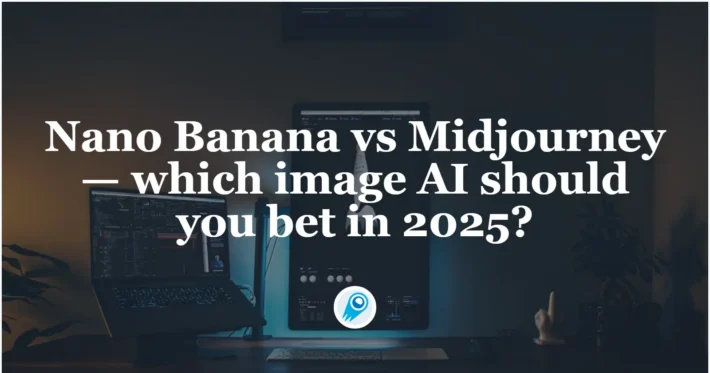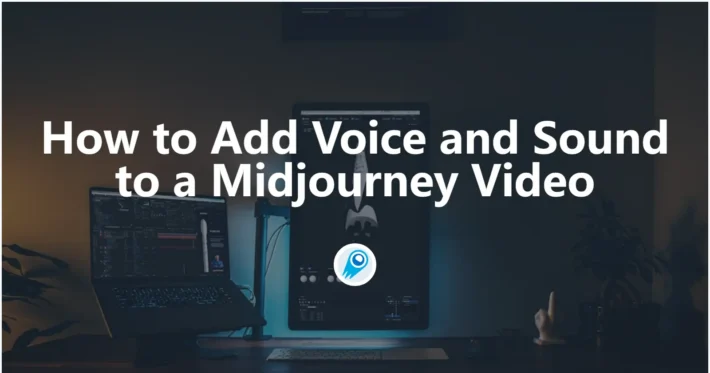Can Midjourney Upscale An Existing Image
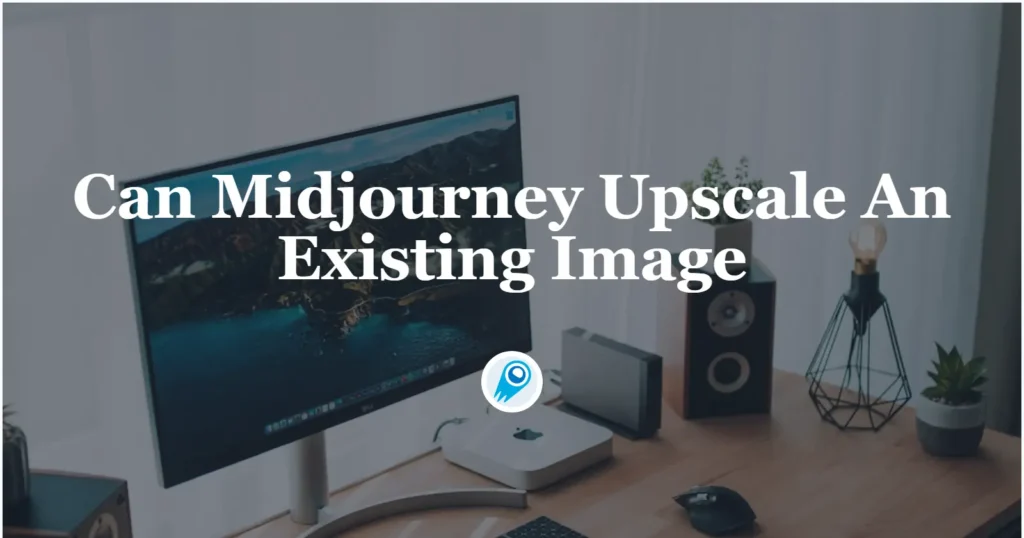
Artificial intelligence art generators like Midjourney have revolutionized how creators craft visuals, yet the default output size—typically 1024 × 1024 pixels—often falls short for professional use. Recognizing this need, Midjourney has introduced dedicated upscaling tools that allow users to double their image dimensions with minimal effort. These enhancements promise to deliver sharper details, richer textures, and improved clarity, making AI-generated art more versatile across different mediums .
Can Midjourney Upscale an Existing Image?
At its core, upscaling refers to the process of increasing an image’s resolution by interpolating and generating new pixel data. Midjourney’s built-in upscaler is designed primarily for images produced within its own ecosystem, leveraging the model’s learned priors to reconstruct finer details when doubling the output size. The big question for many creators, however, is whether this functionality extends to photographs or artwork they’ve imported from other sources.
How Does Midjourney’s Built-in Upscaler Work?
Midjourney’s upscaler operates in two distinct modes—Subtle and Creative—each targeting different stylistic outcomes.
- Subtle Upscaler preserves the original image’s look and feel as closely as possible while doubling its dimensions (e.g., from 1024 × 1024 to 2048 × 2048 pixels). This mode is ideal when fidelity to the source is paramount, such as in logo designs or brand materials.
- Creative Upscaler introduces new details and artistic flourishes during the enlargement process. While it can enrich textures and add visual interest, it may also alter stylistic elements, making it better suited for conceptual art or when creative reinterpretation is welcome.
Under the hood, both upscalers tap into the same V6.1 algorithm (even when applied to images generated with Version 7), ensuring consistency and reliability across different model iterations .
How Subtle Upscale Works:
- Preservation of Style: By minimizing alterations, Subtle ensures that the upscaled image remains faithful to the original prompt and aesthetic choices.
- Detail Retention: Fine details such as textures and edges are sharpened rather than reinvented.
- Resource Efficiency: While still GPU-intensive, Subtle uses slightly fewer minutes than its Creative counterpart, making it a pragmatic choice for iterative refinements.
How Creative Upscale Works:
- Artistic Enhancement: Creative introduces new strokes of detail, potentially correcting minor artifacts like stray pixels or unnatural patterns.
- Variability of Results: Each Creative upscale can yield subtly different outcomes, effectively offering multiple interpretations of the same prompt.
- Higher Cost: The additional generative work translates into more GPU minutes, so budgets should be planned accordingly.
Subtle vs. Creative: A Comparative Analysis
| Feature | Subtle (2×) | Creative (2×) | 4× Upscale (V5.2 only) |
|---|---|---|---|
| Fidelity to Original | High | Moderate | Variable |
| Detail Enhancement | Low | High | Moderate to High |
| Resource Consumption | Medium | High | Very High |
| Use Case | Minor refinements | Artistic reinterpretations | Print-quality enlargements |
Version 7 and Upscaling Compatibility
Launched on April 4, 2025, Midjourney Version 7 represents the latest leap in text-to-image fidelity, improving prompt understanding and delivering more coherent details—especially in complex subjects like human anatomy and intricate objects. Despite these advancements, Version 7 does not introduce a new upscaler; rather, it continues to rely on the tried-and-tested V6.1 upscaling tools. To use these upscalers on V7-generated images, users simply invoke the same /upscale commands or click the “U” buttons in the web editor or Discord interface.
| Feature | Version 6 & 6.1 | Version 7 (uses V6.1) |
| Subtle & Creative Upscale | ✔ | ✔ |
| Pan | ✔ | ✔ |
| Zoom Out | ✔ | ✔ |
| Inpainting (Full Editor) | ✔ | ✔ |
Limitations of Current Upscalers
Limitations with External Images
While the built-in upscaler excels with internally generated assets, its application to external images is more constrained. Officially, Midjourney’s upscalers are compatible only with images it has generated; attempting to upscale non-Midjourney content directly through the /upscale command will not work. Users seeking to enhance photographs or third-party artwork must instead employ a workaround:
- Image Prompt Import: Upload the external image into Discord or the web editor as an image prompt.
- Variation Generation: Use the
–imageparameter to guide Midjourney to produce new outputs inspired by the imported image. - Upscale the Variations: Once Midjourney generates its own versions, apply the Subtle or Creative upscaler to those AI-created derivatives.
This multi-step process enables creators to benefit indirectly from Midjourney’s upscaling strengths, though it may introduce stylistic shifts compared to the original source.
Capped at a 2× Enlargement
Despite their utility, Midjourney’s native upscalers impose inherent constraints. As of Version 6 and 7, both modes are capped at a 2× enlargement—resulting in a maximum output of 2048 × 2048 pixels, starting from the default 1024 × 1024 canvas . For users seeking resolutions beyond “2K,” this ceiling proves insufficient for applications such as large-format printing, high-definition display backgrounds, or detailed professional portfolios.
Moreover, while Creative mode can enhance minor flaws, it may also alter the image’s original intent, introducing stylistic shifts that conflict with the creator’s vision . Subtle, conversely, may underperform in scenarios requiring the correction of glaring artifacts .
Best Practices for Upscaling Midjourney Creations
Selecting the Right Toolchain
- Quick Iterations: Use Midjourney’s Subtle upscaler to make small adjustments before exporting.
- Artistic Variations: Opt for Creative upscales to explore alternative renderings of a core concept.
- High-Resolution Needs: Leverage AIArty or VideoProc when targeting print dimensions beyond 2K.
- Budget Constraints: Experiment with free browser-based upscalers to assess whether their quality suffices for your project.
Preparing Your Source Image
To maximize upscaling quality, start with the cleanest possible image:
- Minimize Artifacts: Address any glaring mistakes (e.g., compression noise) via manual editing or a quick Midjourney re-render.
- Consistent Lighting: Even illumination helps AI models infer detail during enlargement.
- Aspect Ratio Awareness: Maintain a square or standard ratio to avoid distortion when switching between tools.
Post-Upscale Refinement
After enlargement, further steps can refine your image:
- Sharpening Filters in Photoshop or GIMP to accentuate edges.
- Noise Reduction plugins to eliminate artifacts introduced during AI interpolation.
- Manual Touch-Ups—for critical projects, nothing replaces a skilled human hand guiding final tweaks.
Cost and GPU Usage Considerations
Upscaling within Midjourney consumes GPU minutes tied to the user’s subscription plan. Specifically:
- 2× Upscale: Approximately twice the GPU minutes of a standard
/imaginerequest. - Subtle vs. Creative: The Creative mode may incur slightly higher GPU usage due to additional detail synthesis.
For creators on a budget, judicious use of upscaling—reserving it for final selections—helps manage GPU consumption. In contrast, third-party upscalers typically operate on local or separate cloud resources, shifting costs away from Midjourney subscriptions but potentially incurring separate fees or usage limits .
Conclusion
Midjourney’s upscaling capabilities represent a significant evolution in AI art workflow, offering both seamless doubling of resolution and stylistic experimentation through its dual-mode approach. While direct upscaling of external images remains a roundabout process, the combination of built-in tools and third-party solutions ensures creators have ample options to achieve their desired output sizes. As Midjourney continues to refine its models—evidenced by Version 7’s release and persistent web editor enhancements—upscaling is poised to become an ever more integral part of the generative design toolkit.
Use MidJourney in CometAPI
CometAPI provides access to over 500 AI models, including open-source and specialized multimodal models for chat, images, code, and more. Its primary strength lies in simplifying the traditionally complex process of AI integration.
CometAPI offer a price far lower than the official price to help you integrate Midjourney API, and you will get $1 in your account after registering and logging in! Welcome to register and experience CometAPI.CometAPI pays as you go.
Important Prerequisite: Before using MidJourney V7, you need to Start building on CometAPI today – sign up here for free access. Please visit docs
Getting started with MidJourney V7 is very simple—just add the --v 7 parameter at the end of your prompt. This simple command tells CometAPI to use the latest V7 model to generate your image.
Please refer to Midjourney API for integration details.