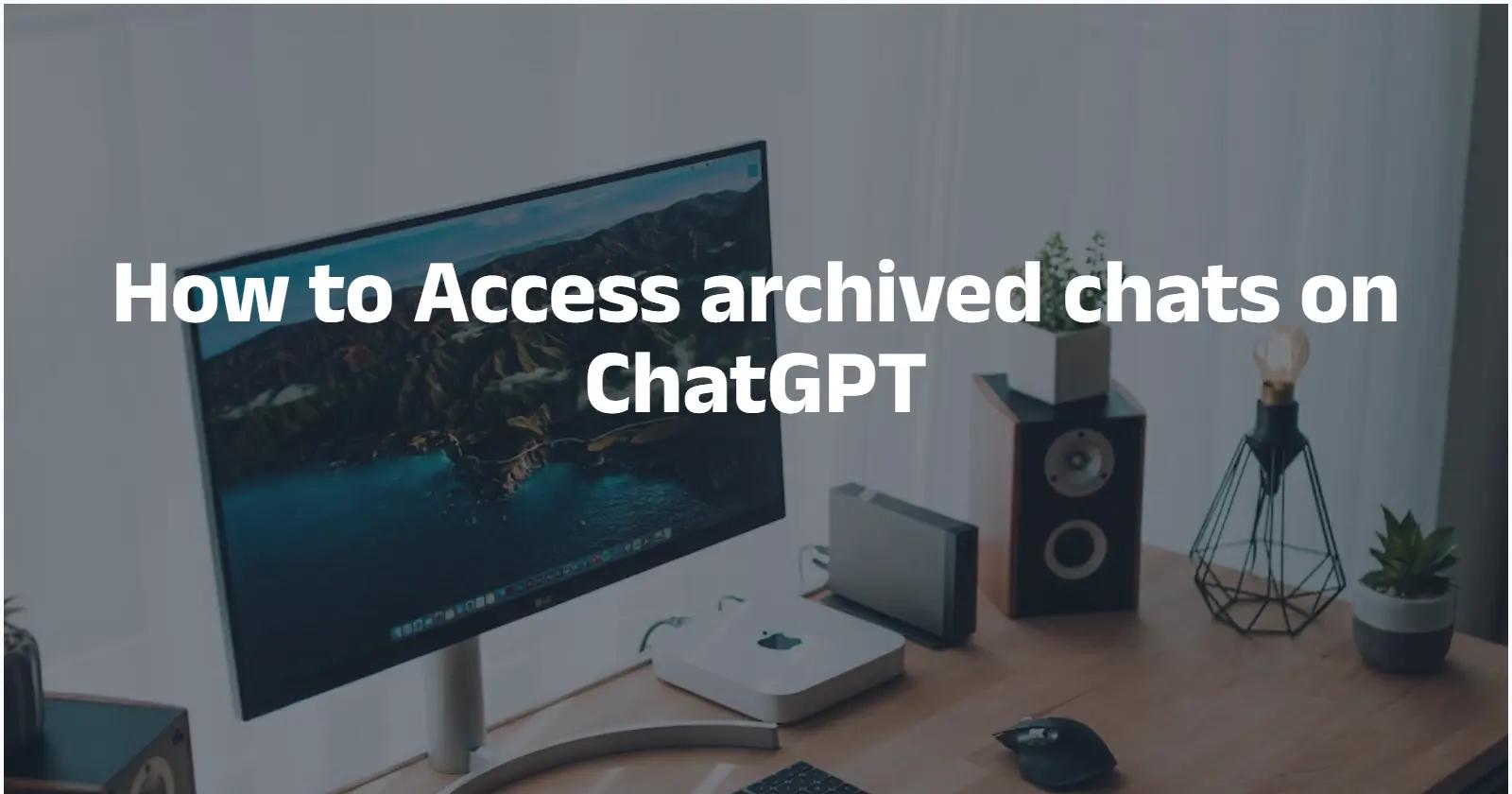As ChatGPT continues to evolve, one of the most practical features for everyday users is the ability to archive and later retrieve past conversations. Archiving keeps your workspace tidy without permanently deleting content you may need later, and recent product changes — including expanded memory options and new safety/parental controls — make it more important than ever to understand how archived chats work, where they live, and what your rights and controls over them are.
What is an “archived chat” in ChatGPT and why does it matter?
What does “archive” actually do?
Archiving a chat in ChatGPT removes that conversation from your active sidebar so it’s no longer visible in the immediate list of conversations, while keeping the conversation data attached to your account. Archived chats remain searchable and can be managed separately via the Settings menu. Archiving is intended to reduce sidebar clutter without permanently deleting a conversation.
Why you should care
For professionals, researchers, or anyone who relies on organized records of AI interactions, archiving is a lightweight way to keep history without losing data. However, archiving is not the same as deletion: archived conversations may still be retained according to OpenAI’s retention policies, may be included in exports, and may be searchable depending on settings. That makes understanding how to access and manage archived chats essential for privacy, compliance, and workflow continuity.
How do I find archived chats in ChatGPT?
On the web (desktop browser)
- Sign in to your ChatGPT account at chat.openai.com.
- Look at the left sidebar which lists “New chat” and your conversation history.
- Hover over the conversation you want to manage and click the three-dot icon (⋯).
- Choose Archive to hide it; to view archived chats open the sidebar search or the “Archived” / “Manage” view under your profile or Settings & Beta (UI labels change with releases). You can also use the search magnifying glass in the left sidebar to find archived conversations by keyword.
On mobile (iOS/Android)
- Open the ChatGPT app and sign in.
- Tap the hamburger menu or your profile icon (top-left or bottom-left depending on app version).
- Tap Archived or find Manage under Settings / Settings & Beta to see archived conversations. The search box also searches titles and conversation content (note: some special content like canvas elements may not be searchable).
Pro tip: UI changes happen — look in Settings if you don’t see it
OpenAI updates the ChatGPT UI periodically. If you can’t find “Archived Chats” in the places above, check Settings → Data Controls, or the three-dot / account menu — that’s where the feature is usually grouped.
Hints and UI tips for the web flow
- If you don’t see Archived Chats in Settings, try expanding other settings subsections (some UI versions put it under Data controls).
- Use the search box in Settings to find archived chats by keyword — archived conversations are indexed and appear in search results.
Can I export archived chats or download my full chat history?
How to export your ChatGPT data (including archived chats)
OpenAI provides a “Download data export” option in Settings → Data Controls. When you request an export you receive a ZIP file that includes your chat history (commonly chat.html) along with other data OpenAI stores. The export can be used for backup, local archiving, or compliance review. This export is available for Free, Plus, and Pro users.
Step-by-step: export and save
- Sign in to chat.openai.com.
- Open Settings (bottom-left profile menu).
- Find Data Controls → Download data or Export data.
- Confirm the export. OpenAI will prepare the file and provide a link (often sent by email); download the ZIP and extract
chat.htmlor other artifacts.
Practical uses for the export
- Local backup for long-term projects.
- Importing historic conversations into documentation or knowledge bases.
- Providing conversation records for audits or compliance.
- Seeding a custom GPT or research dataset (respecting privacy & ToS).
Why can archived chats sometimes be missing or inaccessible? (Troubleshooting)
Common causes and quick fixes
- UI change or app version mismatch — update the app or reload the web page; the archive entry often lives in Settings after UI updates.
- Accidental “Archive all” or bulk-delete — verify whether you used a global action; archived items can be moved or deleted in bulk. Community threads show users accidentally archiving or deleting large sets of chats.
- Caching & session problems — sign out and sign in again; clear browser cache or app cache.
- Account mismatch — ensure you’re signed into the same account you used when the chats were created.
- Platform bug — check OpenAI’s status page or community forum for ongoing incidents. If it’s a bug, OpenAI’s community pages and support channels are the standard route to report it.
When to contact support
If the Manage view shows nothing but you’re sure conversations exist, file a support ticket or use the Privacy Portal for data retrieval requests. Document the exact timestamps, chat titles, or example messages to speed investigation.
What are practical workflows for professionals using archived chats?
Use case: a research notebook
- Archive topic-specific conversations at project milestones.
- Export periodically for local backups and citations.
- Use clear, searchable titles in the first message to make later retrieval easier.
Use case: customer support and knowledge capture
- Archive resolved tickets or templated interactions to keep the sidebar uncluttered while retaining a searchable archive.
- Implement an internal naming convention so everyone on the team can find archived threads by keyword.
Data control best practices
- Treat archived chats as sensitive: Conversations often contain personal, technical, or proprietary details. Archive does not equate to encryption or off-server deletion.
- Use export for audit trails: If you need auditable records, export chats periodically and store them in secure, access-controlled storage. ()
- Limit who can export: For organizational accounts, control who can request exports to avoid leakage.
- Redact before sharing: If you share archived content outside your account (e.g., to colleagues), redact personal data or secrets.
Conclusion — practical, privacy-minded access to archived chats
Archiving in ChatGPT is a useful organizational feature: it declutters your workspace while keeping conversations retrievable and searchable. However, archiving does not remove conversations from retention policies or data exports, and recent safety and parental-control updates underscore the need to review Data Controls and memory settings regularly. Use Settings → Data Controls → Archived Chats → Manage (web or mobile) to access, unarchive, or delete archived chats, and follow the best practices above to keep your account organized and compliant. For unusual problems (missing archives, bulk actions behaving unexpectedly), consult OpenAI’s help center or submit a support request — users in community forums have reported both UI confusion and occasional bugs, so documenting the problem helps speed a resolution.
Getting Started
CometAPI is a unified API platform that aggregates over 500 AI models from leading providers—such as ChatGPT series, Google’s Gemini, Anthropic’s Claude, Midjourney, Suno, and more—into a single, developer-friendly interface. By offering consistent authentication, request formatting, and response handling, CometAPI dramatically simplifies the integration of AI capabilities into your applications. Whether you’re building chatbots, image generators, music composers, or data‐driven analytics pipelines, CometAPI lets you iterate faster, control costs, and remain vendor-agnostic—all while tapping into the latest breakthroughs across the AI ecosystem.
To begin, explore the ChatGPT model ’s capabilities in the Playground and consult the API guide for detailed instructions. Before accessing, please make sure you have logged in to CometAPI and obtained the API key. CometAPI offer a price far lower than the official price to help you integrate.
Ready to Go?→ Sign up for CometAPI today !