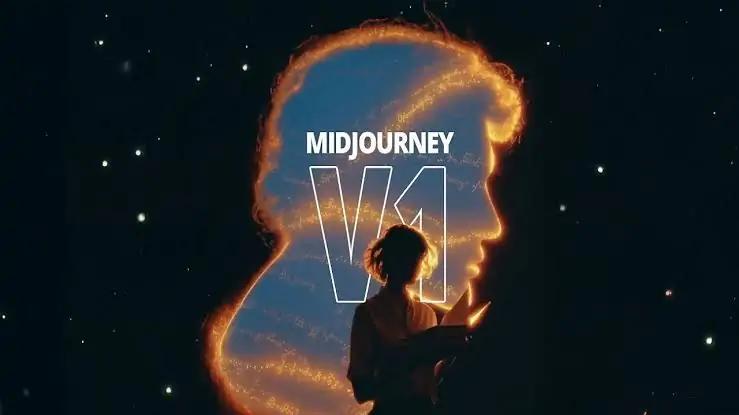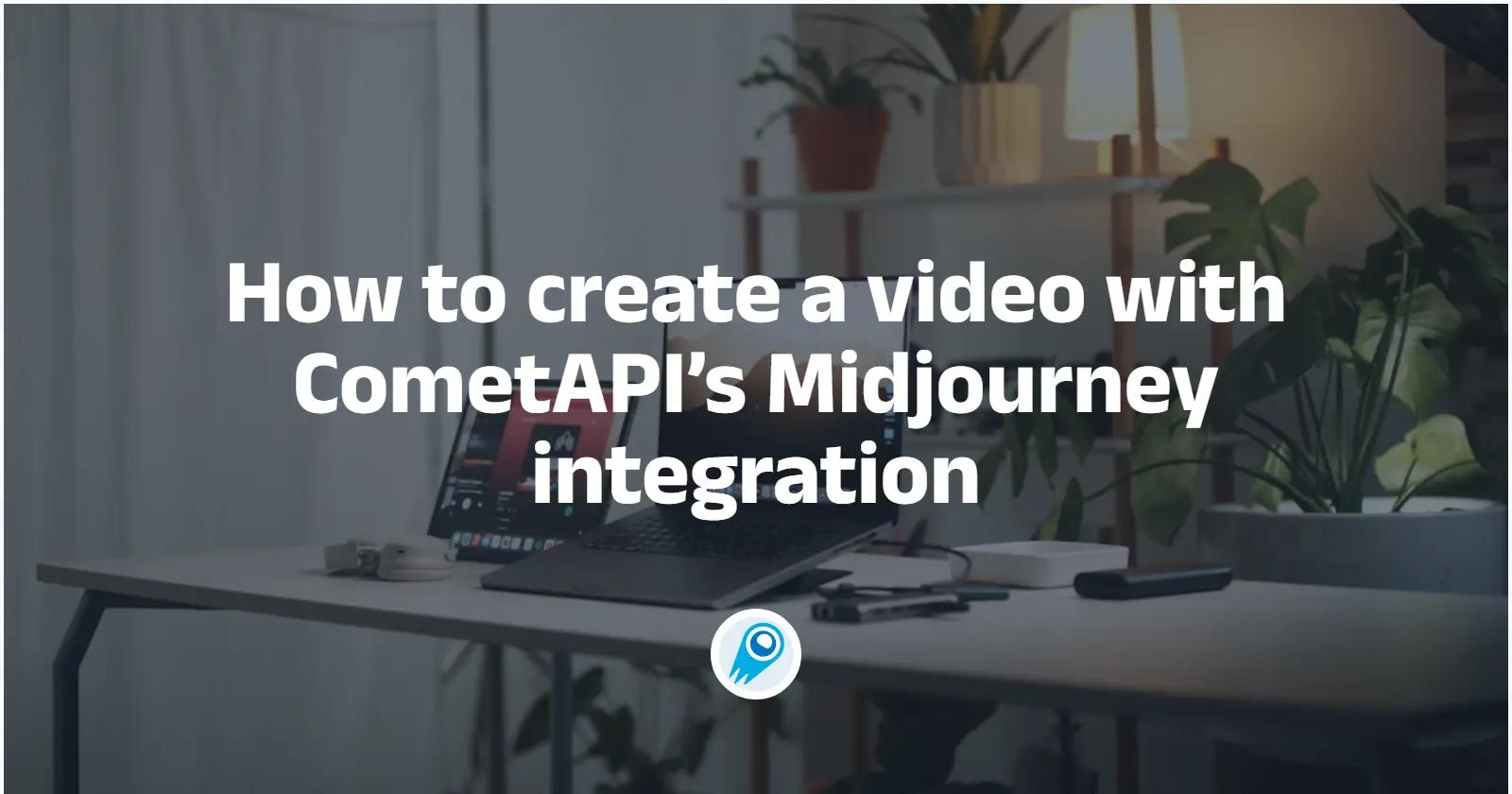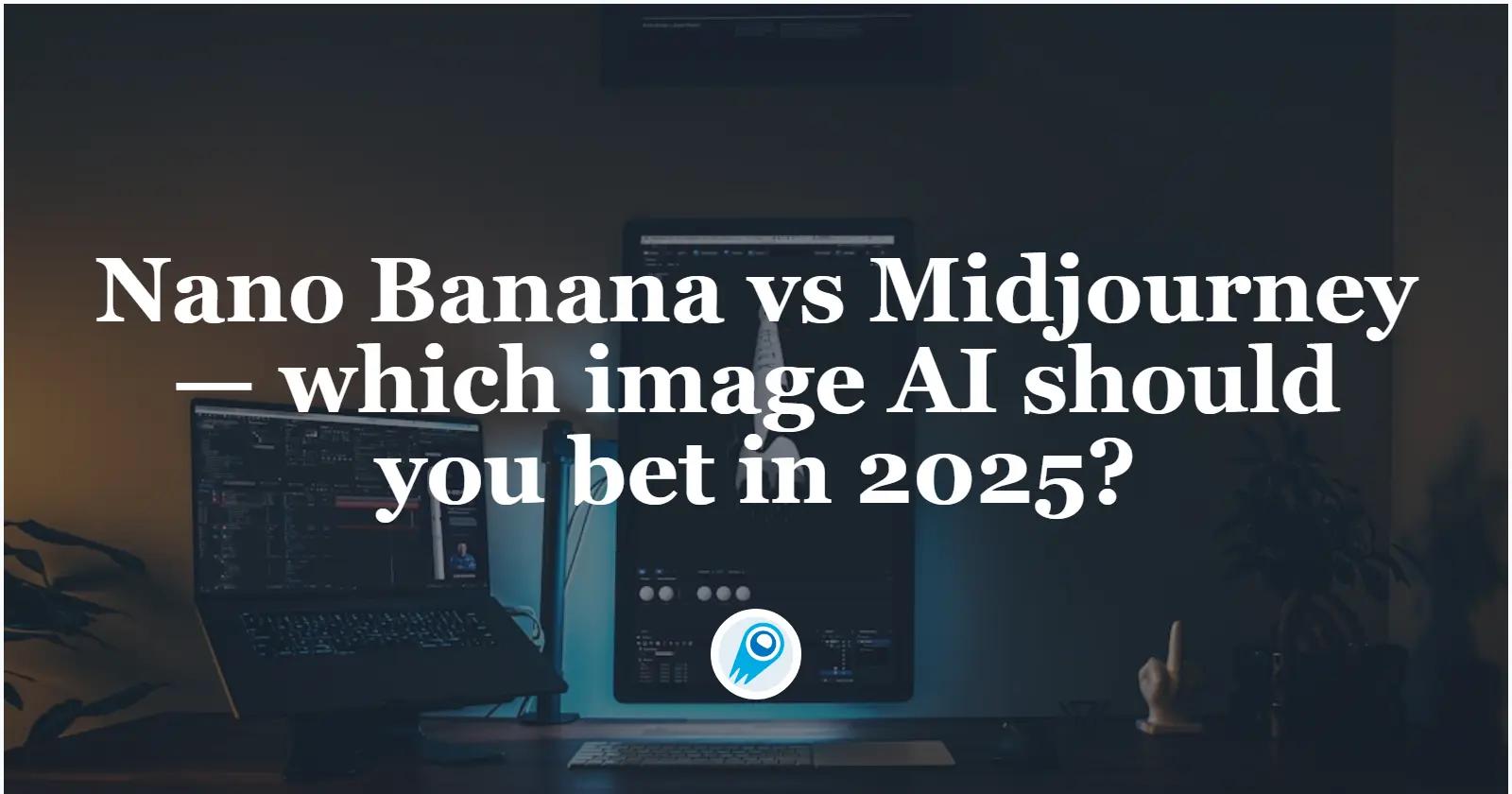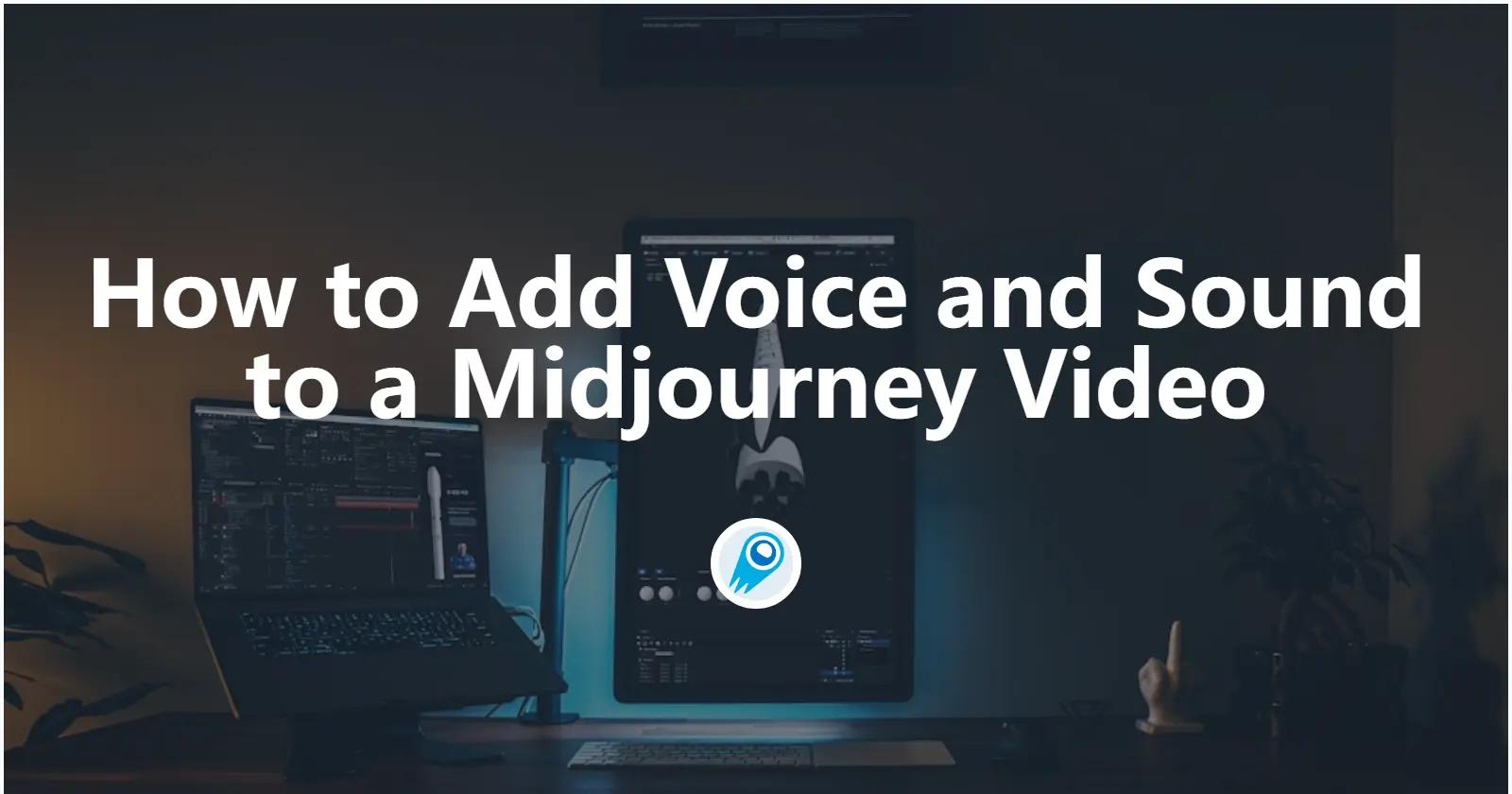Midjourney shook the AI art community in mid-June 2025 by unveiling its inaugural Video Model, V1, marking a significant expansion from static image generation into animated content. This long-anticipated feature was officially announced on June 18, 2025, via Midjourney’s blog, with broad accessibility granted on June 19, 2025 . In practical terms, V1 allows creators to transform single images—whether AI-generated or user-uploaded—into dynamic short clips, a capability that promises to redefine visual storytelling workflows for digital artists, marketers, and filmmakers alike.
This article synthesizes the latest developments surrounding V1, explains how to use it effectively, and explores its technical underpinnings, pricing, use cases, and legal considerations.
What is Midjourney’s V1 Video Model and why does it matter?
Midjourney’s V1 Video Model represents the platform’s first venture into AI-driven video, offering an Image-to-Video workflow that animates a still frame into a five-second video clip by default, extendable up to 21 seconds in four-second increments . This enables users to breathe life into their static images, creating cinematic loops, animated GIFs, or social media-ready videos without needing traditional video editing software.
The significance of AI-powered video
- Democratization of animation: Previously, animating images required specialized tools and skills; V1 lowers the barrier to entry for creators of all levels.
- Rapid prototyping: Graphic designers and content teams can iterate on visual concepts faster, embedding motion to test audience engagement without costly production pipelines.
- Creative experimentation: The tool encourages non-experts to experiment with motion dynamics, broadening the scope of AI artistry beyond static compositions.
How can I access and activate the V1 Video Model?
To use the V1 Video Model, you must have a Midjourney subscription and access the feature exclusively through the Midjourney web interface—Discord commands do not yet support video generation.
Subscription requirements
- All plans: Can generate videos in Fast Mode, consuming GPU time credits at eight times the rate of standard images (i.e., 8 GPU-minutes vs. 1 GPU-minute for images) .
- Pro & Mega plans: Gain access to Relax Mode, which does not consume credits but operates with lower priority and slower rendering times .
Enabling the feature
- Log into your account at midjourney.com and navigate to the Create page.
- Generate or upload an image as the initial frame of your video.
- Click the new “Animate” button that appears beneath completed image renders, invoking the Image-to-Video workflow.
- Select between Automatic or Manual animation modes (detailed below).
These simple steps unlock the ability to turn any static picture into a moving sequence, leveraging the same intuitive interface that creators use for image generation.
What are the different modes and parameters available in V1 Video?
Midjourney V1 offers two primary animation modes—Automatic and Manual—and two motion intensity settings—Low Motion and High Motion—alongside specialized parameters to fine-tune outputs.
Animation modes
- Automatic mode: The system auto-generates a “motion prompt” based on the content of your image, requiring no additional input beyond selecting the mode.
- Manual mode: You compose a textual directive describing how elements should move, similar to standard Midjourney prompts, granting precise creative control .
Motion intensity
- Low Motion: Ideal for ambient or subtle movements where the camera remains mostly static and the subject moves slowly; however, may occasionally produce negligible motion .
- High Motion: Suitable for dynamic scenes where both camera and subjects move vigorously; can introduce visual artifacts or “wonky” frames if overused .
Video-specific parameters
--motion lowor--motion highto specify intensity.--rawto bypass the default stylization pipeline, giving you unfiltered output for further post-processing .
These options empower users to tailor animation style and complexity to their project needs, from subtle parallax effects to full-blown cinematic motion.
How to get started with Midjourney Video
1. Discord Bot Commands
/imagine https://your.image.url --motion high --raw --v 1
- Attaches the input image as the starting frame, sets high‑motion, raw prompt influence, and selects Video V1.
2.Web UI
Click “Animate” below any image in your gallery, choose Auto or Manual, set motion level, and submit.
1. /imagine <your prompt or image URL>
2. Click the “Animate” button in the web UI
3. Choose Automatic or Manual mode, set High/Low Motion
4. Extend by +4 seconds up to 4 times
No public REST‑style endpoints have yet been released; all interactions flow through Discord’s slash commands and the web interface .
3. CometAPI
CometAPI is a unified API platform that aggregates over 500 AI models from leading providers—such as OpenAI’s GPT series, Google’s Gemini, Anthropic’s Claude, Midjourney, Suno, and more—into a single, developer-friendly interface. By offering consistent authentication, request formatting, and response handling, CometAPI dramatically simplifies the integration of AI capabilities into your applications. Whether you’re building chatbots, image generators, music composers, or data‐driven analytics pipelines, CometAPI lets you iterate faster, control costs, and remain vendor-agnostic—all while tapping into the latest breakthroughs across the AI ecosystem.
Developers can access Midjourney Video API through CometAPI, the latest models listed are as of the article’s publication date. To begin, explore the model’s capabilities in the Playground and consult the API guide for detailed instructions. Before accessing, please make sure you have logged in to CometAPI and obtained the API key. CometAPI offer a price far lower than the official price to help you integrate.
Developers can integrate video generation via RESTful API. A typical request structure (illustrative):
curl --
location
--request POST 'https://api.cometapi.com/mj/submit/video' \
--header 'Authorization: Bearer {{api-key}}' \
--header 'Content-Type: application/json' \
--data-raw '{ "prompt": "https://cdn.midjourney.com/f9e3db60-f76c-48ca-a4e1-ce6545d9355d/0_0.png add a dog", "videoType": "vid_1.1_i2v_480", "mode": "fast", "animateMode": "manual" }'
How do I generate a video step-by-step using Midjourney V1(Discord)?
Creating a video with V1 follows a structured workflow, mirroring traditional Midjourney image prompts but augmented with animation cues.
Step 1: Prepare your image
- Generate an image via
/imagineprompt or upload a custom image through the web interface. - Optionally, enhance the image with upscalers or apply variations to refine the visual before animating.
Step 2: Invoke the Animate feature
- Upon completion of the render, click “Animate”.
- Choose Automatic for quick motion or Manual to input a motion-focused prompt.
- Select
--motion lowor--motion highaccording to your desired effect.
Step 3: Configure duration and extensions
- By default, videos are 5 seconds long.
- To extend, use the web slider or add the parameter
--video-extendin four-second increments, up to a maximum of 21 seconds.
Step 4: Render and download
- Click “Generate Video”; rendering time will vary based on mode and subscription tier.
- Once complete, click the download icon to save the .mp4 file at 480p resolution, matching your original image’s aspect ratio .
This streamlined process enables even novices to produce animated clips in minutes, fostering rapid creative iteration.
How can I optimize my video outputs for quality and duration?
Achieving professional-grade videos with V1 involves balancing motion settings, prompt specificity, and post-processing techniques.
Balancing motion and stability
- For scenes with detailed subjects (e.g., faces or product shots), start with Low Motion to preserve clarity, then incrementally increase to High Motion if more dynamic movement is needed .
- Use Manual mode for critical sequences—such as character movements or camera pans—to avoid unpredictable artifacts from the automatic prompt generator.
Managing duration
- Plan your sequence: shorter clips (5–9 seconds) suit social media loops, while longer ones (10–21 seconds) work better for narrative or presentation content.
- Use the extension feature judiciously to prevent excessive rendering costs and to maintain output consistency .
Post-processing tips
- Stabilization: Run your downloaded clips through video editing software (e.g., Adobe Premiere Pro’s Warp Stabilizer) to smooth minor jitters.
- Color grading: Enhance visuals by applying LUTs or manual color adjustments, as V1 outputs are intentionally neutral to maximize compatibility with editing suites.
- Frame interpolation: Use tools like Flowframes or Twixtor to increase frame rates for ultra-smooth playback if required.
By combining on-platform settings with external editing workflows, creators can elevate V1 clips from novelty animations to polished, professional content.
What are the costs and subscription details for using V1 Video?
Understanding the financial implications of V1 is crucial for both casual users and enterprise teams evaluating ROI.
Subscription tiers and pricing
- Basic plan ($10/month): Enables access to video in Fast Mode only, with standard GPU-minute consumption (8× image cost) .
- Pro plan and Mega plan (higher tiers): Include Relax Mode video generation, which uses no credits but queues jobs behind Fast Mode tasks, beneficial for bulk or non-urgent rendering .
Cost breakdown
| Plan | Video Mode | GPU-minute cost per 5s clip | Extension cost per 4s |
|---|---|---|---|
| Basic | Fast only | 8 minutes | +8 minutes |
| Pro / Mega | Fast & Relax | 8 minutes (Fast) / 0 (Relax) | +8 / 0 minutes |
- On average, a 21-second clip in Fast Mode consumes 32 GPU-minutes, equivalent to generating 32 static images .
Enterprise considerations
- Bulk generation at scale may warrant custom enterprise agreements, particularly for teams needing real-time or high-volume video outputs.
- Evaluate credit usage versus deadlines: Relax Mode offers cost savings but increased turnaround times.
By aligning subscription levels with project demands, users can optimize both budget and production timelines.
Conclusion
Midjourney’s V1 Video Model stands at the intersection of innovation and controversy, offering creators an unprecedented way to animate images while navigating complex copyright terrain. From straightforward Image-to-Video workflows to advanced manual controls, V1 empowers users to produce engaging, short-form animations with minimal technical overhead. As legal challenges and ethical considerations unfold, informed usage and adherence to best practices will be paramount. Looking ahead, Midjourney’s roadmap promises richer 3D experiences, longer formats, and higher fidelity outputs, underscoring the platform’s commitment to pushing the boundaries of AI-driven creativity.