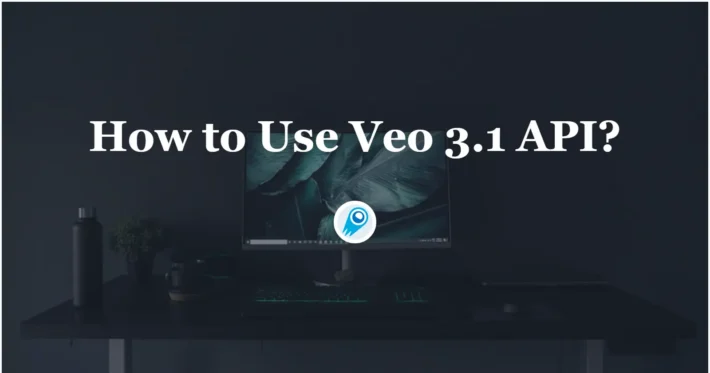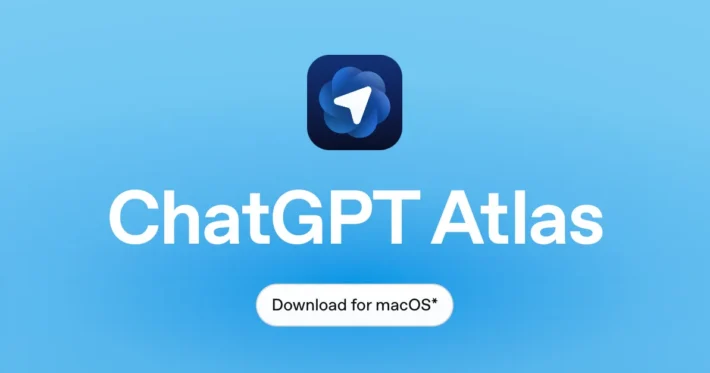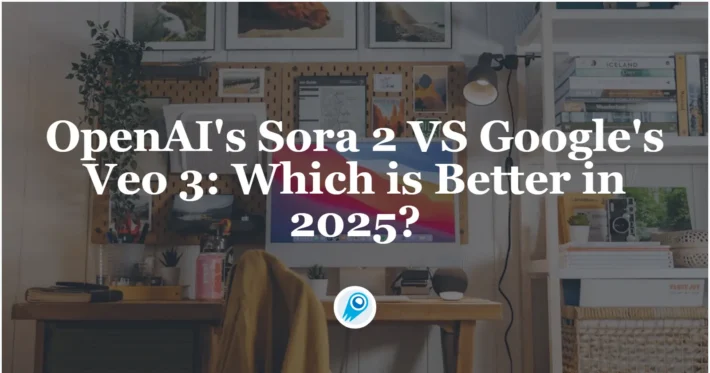3 Methods to Use Google Veo 3 in 2025
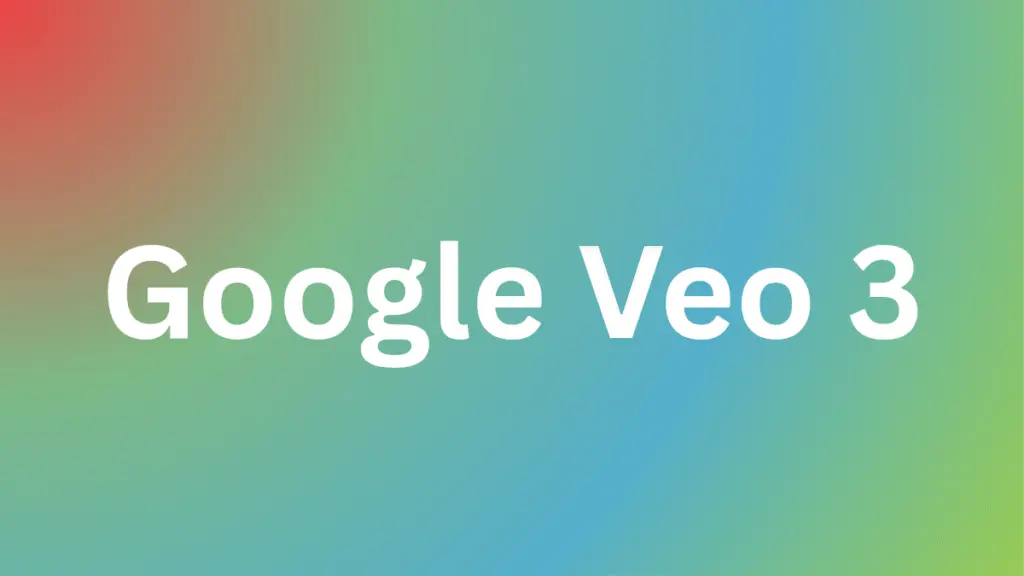
Google Veo 3 is a video-generation model developed by Google using the latest AI technology. Announced at Google I/O 2025, it grabbed attention for its ability to automatically generate high-resolution, cinematic-quality videos from simple text or image inputs. With Veo 3, creators and businesses can produce high-quality video content more quickly and at lower cost than ever before, unlocking new possibilities in marketing, advertising, entertainment, and beyond .
What Is Veo 3—and How Did It Come About?
Veo 3 is the latest video-generation model from Google DeepMind, building on its predecessor Veo 2. Its standout feature is the ability to generate high-resolution videos above 1080p with a cinematic look. Compared to Veo 2, Veo 3 has significantly improved audio and music integration, lip-syncing (realistic mouth movements), and camera-work emulation (tilt, pan, dolly, etc.) .
At Google I/O 2025, Veo 3 was introduced alongside several other AI models. Google highlighted Veo 3 as a platform capable of generating everything from documentary-style footage to dramatic movie scenes simply by inputting text or images. In live demos, Google showcased automatic generation of music, sound effects, and even conversational voice, emphasizing enterprise use cases like marketing campaigns and film production .
Features and Capabilities
Google Veo 3 builds on the success of its predecessors (Veo and Veo 2) by integrating more advanced language understanding and audiovisual synthesis. Unlike Veo 2 (which already generated 4K video with consistent motion and cinematic framing), Veo 3 introduces:
- Integrated Audio and Dialogue: Users can supply text prompts that include character dialogues or scene descriptions; Veo 3 will generate natural-sounding voiceovers and sound effects alongside the visuals.
- Synchronized Music and Voice: The model now accepts music track cues and lip-synced speech, enabling seamless storytelling with a level of audiovisual coherence previously unseen in public video-generation tools.
- Invisible and Visible Watermarks: To combat misuse, Veo 3 embeds invisible SynthID watermarks (akin to digital fingerprints indicating AI origin). In response to criticism, Google also added visible watermarks that can be toggled on or off—but these are not foolproof, as they can be edited out.
These innovations mean that a single text and image input can yield a 1080p (or higher) cinematic clip that rivals human-crafted footage. Early demos showcased everything from news-style political segments to narrative scenes that resemble documentary footage, underscoring Veo 3’s newfound realism and creative flexibility.
What methods can I use to access Google Veo 3 now?
Method 1: Using a Gemini Ultra Subscription
For individual creators and early adopters, the fastest route to Veo 3 is through the Gemini app as an Ultra subscriber. As of May 2025, Veo 3 is integrated into the Gemini Ultra tier (available only to U.S. users at launch). Subscribing to Gemini Ultra (priced at $249 per month) unlocks a dedicated Veo 3 interface that allows text-to-video and image-to-video generation directly from the mobile or web app.
Key Steps for Gemini Ultra Access:
- Sign Up for Gemini Ultra: Navigate to the Gemini subscription page (in the U.S. App Store or Google Play) and choose the Ultra tier.
- Download or Update the Gemini App: Ensure you have the latest version; Veo 3 features are included in the May 2025 update.
- Launch Veo 3 from Gemini: Within the app, access the “Create Video” section, which now lists Veo 3 as an option.
- Provide Prompts: Input your text descriptions (e.g., “A dramatic shot of a cyclist ascending a foggy mountain at dawn, with orchestral music”) or upload a reference image. Veo 3 will automatically generate synchronized audio and produce a short clip.
Pros:
- User-Friendly Interface: Designed for non-technical creators—no coding or API calls required.
- Instant Feedback: Preview small clips (10–15 seconds) rapidly before committing to a full render.
- Mobile Convenience: Create and edit videos entirely on a smartphone or tablet.
Cons:
- Geographic Limitation:The Ultra plan is now available in 73 countries(As of May 30)
- Cost: $249 per month may be prohibitive for casual users; there is no free tier for Veo 3.
- Watermark Restrictions: Ultra subscribers can toggle visible watermarks off, but must abide by Google’s policy on disclosing AI-generated content in public distribution.
Method 2: Via Vertex AI for Enterprises
Companies, startups, and institutional developers can integrate Veo 3 into their workflows through Google Cloud’s Vertex AI platform. This approach is tailored for enterprise-grade usage, allowing deeper customization, higher resolution outputs (up to 4K), and batch processing. Veo 3 is offered as a managed API endpoint within Vertex AI, accessible to customers who have agreed to Google’s AI governance policies.
Onboarding Process:
- Set Up a Google Cloud Project: If you don’t already have one, sign up for Google Cloud, verify billing, and enable the Vertex AI API.
- Request Veo 3 Access: In the Vertex AI console, navigate to the “Models” section and find Veo 3. You may need to join a waitlist or meet minimum enterprise requirements (e.g., usage quotas, compliance checks).
- Configure Permissions and Quotas: Assign IAM roles for team members, configure usage limits, and set up virtual networks if needed for security.
- Invoke the Veo 3 Endpoint: Use one of Google’s client libraries (Python, Java, Node.js, etc.) to make REST or RPC API calls. A typical request includes:
prompt_text: A natural language description of the scene.reference_image: (Optional) A JPEG/PNG to seed the visual style.audio_cues: (Optional) Musical genre or dialogue script.output_specifications: Resolution, length, and file format (MP4, MOV).
Example (Python snippet):
from google.cloud import aiplatform
client = aiplatform.gapic.PredictionServiceClient()
model_endpoint = client.endpoint_path(
project="your-project", location="us-central1", endpoint="veo-3-endpoint"
)
instances = [
{
"prompt_text": "A futuristic cityscape at sunset with flying cars and neon lights",
"audio_cues": {"music_genre": "synthwave", "dialogue": ""},
"output_spec": {"resolution": "1920x1080", "length_seconds": 15}
}
]
response = client.predict(endpoint=model_endpoint, instances=instances)
video_url = response.predictions[0]["video_uri"]
print(f"Generated video available at: {video_url}")
This enterprise method supports:
- High-Volume Batch Jobs: Generate dozens of clips programmatically.
- Custom Watermark Policies: Choose whether to embed SynthID tags or visible overlays.
- Advanced Security: Integrate with VPC Service Controls, Cloud IAM, and DLP APIs to monitor sensitive content.
Pros:
- Scalability: Ideal for studios, advertisers, and media companies that need to generate large volumes of content.
- Programmatic Control: Full API integration allows automation and CI/CD pipelines.
- Enterprise Support: Access to SLAs, support tiers, and compliance features (e.g., SOC 2, GDPR).
Cons:
- Technical Complexity: Requires knowledge of Google Cloud infrastructure, IAM, and API design.
- Cost Structure: Pricing is usage-based (per minute of generated video plus processing fees), which can be high for extended or multiple outputs.
Method 3: Through Google Labs VideoFX
For experimental users and those outside the U.S., Google Labs’ VideoFX offers a more accessible avenue to test Veo 3 (and older Veo models) without a paid subscription. As of late 2024, Google began rolling out Veo 2 via VideoFX; with Veo 3’s release, VideoFX users can opt into the beta for early access (subject to waitlists).
Accessing VideoFX:
- Join the Google Labs Waitlist: Navigate to labs.google.com/videoFX, sign in with your Google account, and request access to the Veo 3 beta.
- Explore the Web Interface: Once approved, VideoFX provides a browser-based studio where you can input text prompts, upload images, and preview clips. The interface offers sliders for length (up to 60 seconds) and style (e.g., “documentary,” “cinematic,” “animation”).
- Manage SynthID and Watermarks: VideoFX automatically embeds invisible SynthID tags; there’s no option to disable them. However, users can preview with or without the visible watermark overlay (for demonstration purposes).
- Download and Publish: After generation, clips are stored in Google Cloud storage buckets linked to your Labs profile. You can download MP4 files or share links directly.
Pros:
- Free or Low Cost: The VideoFX beta is free, though subject to usage caps (e.g., maximum 30 minutes of video per month).
- No Coding Required: The intuitive UI makes Veo 3 accessible to hobbyists, educators, and researchers.
- Global Access: Unlike the Gemini Ultra tier, VideoFX is available internationally (though Veo 3 beta access may be phased by region).
Cons:
- Limited Availability: Access is controlled via waitlist; features may be experimental and subject to instability.
- Lower Quotas: Free tiers impose strict limits on resolution and total minutes generated per month.
- Feature Lag: Some advanced Veo 3 features (e.g., highest-quality 4K outputs) may be reserved for paid tiers.
How do I set up and generate videos with Google Veo 3?
Step-by-Step: Generating a Video via Gemini Ultra
1. Subscribe and Log In: After subscribing to Gemini Ultra ($249/month, U.S. only), launch the Gemini app on your iOS/Android device or via the web portal.
2. Navigate to Veo 3: In the “Create” tab, choose “Veo 3 Video” from the dropdown menu. You’ll see two input fields:
- Prompt Text: Describe your scene, including environment, characters, and mood. Example: “A medieval marketplace at dawn, merchants setting up stalls, birds chirping, and a bard playing a lute.”
- Reference Image (Optional): Upload a JPG or PNG to seed the visual style (e.g., a photo of a castle to ensure accurate architecture).
3.Select Audio Options: Click “Advanced Settings” to specify:
- Music Genre: Orchestral, electronic, ambient, etc.
- Dialogue Script: If you want characters to speak, paste short dialogue lines.
4. Choose Resolution and Length:
- Resolution: 1080p (default) or up to 4K (depending on your subscription’s allowance).
- Length: 5 seconds to 60 seconds (longer clips cost extra compute time).
5. Generate Preview: Tap “Preview (10s)” to generate a quick 10-second snippet. This helps you verify framing and style before committing.
6. Initiate Full Render: If the preview meets your expectations, click “Create Full Video.” Wait times vary—simple prompts (~10 seconds) can render in under a minute, while complex, high-resolution clips may take several minutes.
7. Review and Download: Once complete, you can watch the video in the Gemini media player, toggle visible watermarks on/off, or download the MP4 file for local editing.
Step-by-Step: Using Vertex AI’s API
Enable Vertex AI: In your Google Cloud Console, enable the Vertex AI API and link a billing account.
Request Veo 3 Model Access: In the “Models” section, search for “Veo 3” and follow the prompts to join the Veo 3 program. Approvals typically take 1–3 business days, depending on compliance reviews.
Install Client Libraries: On your local machine or cloud environment, install the Google Cloud AI libraries:
pip install google-cloud-aiplatformAuthenticate: Export a service account key JSON and set the environment variable:
export GOOGLE_APPLICATION_CREDENTIALS="/path/to/your-service-account.json"Compose a Request: In Python, for example:
from google.cloud
import aiplatform
client = aiplatform.gapic.PredictionServiceClient() endpoint = client.endpoint_path( project="my-project-id", location="us-central1", endpoint="veo-3-endpoint" )
instance = { "prompt_text": "A serene underwater scene with tropical fish and sunbeams", "audio_cues": {"music_genre": "ambient", "dialogue": ""}, "output_spec": {"resolution": "3840x2160", "length_seconds": 20} }
response = client.predict(endpoint=endpoint, instances=[instance])
video_uri = response.predictions[0]["video_uri"] print("Download your video at:", video_uri)Monitor Jobs: Each API call returns a video URI (hosted on Google Cloud Storage). Use Cloud Logging or custom scripts to check job statuses and handle retries for failed requests.
Step-by-Step: Creating through VideoFX
- Sign Up for Google Labs: Go to labs.google.com/videoFX, log in with a Google account, and request Veo 3 beta access.
- Familiarize with the UI: The VideoFX studio features:
- Prompt Panel: A text box for scene descriptions.
- Style Slider: Ranges from “Realistic” to “Artistic.”
- Length & Resolution Controls: Set clip duration (5–60 seconds) and choose up to 1080p (free tier) or higher (beta access).
- Watermark Toggle: Always-on invisible SynthID; visible watermark can be previewed but not disabled in the free tier.
- Input Your Prompt: Type or paste a detailed description (e.g., “A futuristic Tokyo street at night, billboards flashing neon kanji, a lone samurai walking under lantern light, with traditional flutes playing softly”).
- Upload a Reference Image: If you have a concept art or photo, click “Upload” to guide Veo 3’s visual style.
- Generate Preview: Click “Preview 10s” to check composition and pacing.
- Create Full Video: Once satisfied, press “Generate Full Video.” The system queues your job; you can track progress in the “My Creations” tab.
- Download or Share: After completion, click “Download” to save the MP4 or copy a shareable link.
What should I consider when using Google Veo 3?
Pricing and Availability
- Gemini Ultra ($249/month): The Ultra plan is now available in 73 countries(as of May 30).
- Vertex AI (Usage-Based Billing): Enterprise customers pay per minute of generated video plus data processing fees (e.g., $20 per minute for 1080p, $50 per minute for 4K). Volume discounts may apply.
- VideoFX (Free Beta): Users get a monthly quota (e.g., 30 minutes of video at 1080p). Beyond that, videos require a pay-per-minute fee or migration to a paid tier. Availability varies by region; sign-ups are on a rolling basis.
Legal and Ethical Best Practices
- Disclose AI-Generated Content: Whether posting on social media, advertising, or political communication, clearly label Veo 3 videos as AI-generated. Google requires Ultra subscribers to include visible watermarks or disclaimers in public distribution.
- Respect Copyright and Likeness Rights: Do not generate videos that depict real individuals (e.g., celebrities, public figures) without explicit permission. The “Will Smith eating spaghetti” demonstration was a parody of a previously viral AI clip, underscoring the need to avoid unauthorized likeness replications.
- Monitor Deepfake Risks: Veo 3 can create convincingly real footage. If used irresponsibly, it can facilitate misinformation (e.g., fabricated protest footage). Always verify sources before sharing and consider embedding SynthID metadata to aid fact-checkers.
Tips for High-Quality Output
- Craft Detailed Prompts: The more descriptive and structured your prompt, the better Veo 3 can capture nuance. Mention specific camera angles (e.g., “low-angle shot”), lighting conditions (e.g., “golden hour, soft shadows”), and audio elements (e.g., “ambient jazz track”).
- Use Reference Images Strategically: If you need consistent character design or a branded look (e.g., company colors), upload a high-resolution image and specify “Maintain color grading from reference.”
- Iterate with Previews: Always generate a short preview (usually 10 seconds) to catch misalignments in framing, lip sync errors, or audio-visual mismatches. Adjust your prompt accordingly before the final render.
- Leverage SynthID for Traceability: Even if you disable visible watermarks, invisible SynthID metadata persists. When distributing, provide a link to Google’s SynthID checker so viewers can verify authenticity. This builds trust and discourages malicious recontextualization.
Conclusion
Google Veo 3 marks a transformative moment in AI video generation, blending unparalleled realism with comprehensive audio integration. Whether you’re an indie creator using Gemini Ultra, an enterprise developer leveraging Vertex AI, or an experimental artist accessing VideoFX, three distinct pathways exist to begin generating cinematic content today. However, with this power comes the responsibility to navigate ethical pitfalls—deepfake dangers, copyright issues, and societal impacts. By adhering to best practices (clear disclosures, respect for likeness rights, and robust watermarking) and refining prompts through iterative previews, users can harness Veo 3’s potential safely and effectively. As Google continues to refine safety measures and expand availability beyond the U.S., Veo 3 is poised to democratize high-quality video creation, ushering in a new era of storytelling powered by artificial intelligence.
Getting Started
CometAPI provides a unified REST interface that aggregates hundreds of AI models—including Gemini family—under a consistent endpoint, with built-in API-key management, usage quotas, and billing dashboards. Instead of juggling multiple vendor URLs and credentials.
Developers can access Veo 3 API through CometAPI, the latest models listed are as of the article’s publication date. To begin, explore the model’s capabilities in the Playground and consult the API guide for detailed instructions. Before accessing, please make sure you have logged in to CometAPI and obtained the API key. CometAPI offer a price far lower than the official price to help you integrate.