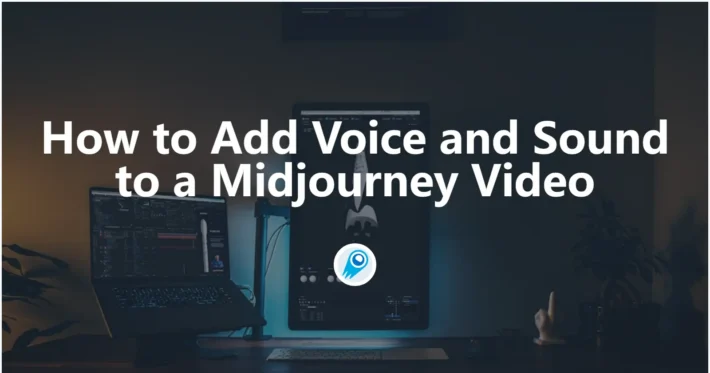How to Use Midjourney
Midjourney is an advanced AI-powered image generation tool that allows users to create stunning visuals using text prompts. Unlike traditional graphic design software, it operates through Discord, making it an accessible and community-driven platform. Whether you are an artist, marketer, designer, or hobbyist, this guide will help you understand and master this tool.
In this article, we will cover how to set up Midjourney, generate images, refine results, and maximize creative output. By following these steps, you will be able to harness AI to create professional-quality artwork effortlessly.

1. Setting Up Midjourney
Step 1: Create a Discord Account
Midjourney operates entirely on Discord, so you must have an active account. If you don’t have one, follow these steps:
- Go to discord.com and click “Sign Up”.
- Enter your email, username, and password.
- Verify your email and log in to Discord.
Step 2: Join the Discord Server
- Visit the official Midjourney website.
- Click “Join the Beta”, which redirects you to Discord.
- Accept the invitation to the Midjourney server.
Once you join, you can access various channels, including community discussions, help guides, and showcase galleries.
Step 3: Subscribe to a Plan
Midjourney is a paid service. To generate images, you need to subscribe:
- In Discord, navigate to any channel where the bot is active.
- Type
/subscribeand press Enter. - Follow the link to Midjourney’s website and select a subscription plan.
- Complete the payment process, and your account will be upgraded.
2. Generating Images
Step 1: Entering a Prompt
Once you have a subscription, you can start generating images. To do so:
- Go to a “Newbie” or “General” chatroom in the Midjourney Discord.
- Type the command
/imaginefollowed by your prompt.- Example:
/imagine A futuristic city skyline at sunset, cyberpunk style, ultra-detailed
- Example:
- Press Enter, and Midjourney will begin processing your request.
Step 2: Understanding the Output
After a few moments, Midjourney generates four image variations based on your prompt. Below the images, you will see buttons labeled U1–U4 and V1–V4:
- U1–U4: Upscales (enlarges) the selected image.
- V1–V4: Generates four new variations based on the selected image.
To refine your image, click on the corresponding button to upscale or modify the artwork.
3. Enhancing and Refining Images
1. Using Advanced Prompting Techniques
Midjourney’s AI is highly responsive to detailed prompts. The more descriptive your text, the better the results. Here are some tips:
- Be specific: Instead of saying “a dog”, say “a golden retriever wearing sunglasses, sitting on a beach”.
- Use stylistic keywords: “watercolor,” “oil painting,” “cyberpunk,” “realistic” can influence the artistic style.
- Include camera settings: Words like “8K resolution,” “cinematic lighting,” “macro shot” can enhance realism.
2. Adjusting Image Quality and Aspect Ratio
You can customize images using parameters:
--ar 16:9(sets aspect ratio to widescreen)--q 2(improves quality but takes longer)--v 5(uses the latest version of Midjourney’s model)--stylize 1000(adds artistic flair)
Example:
/imagine A grand medieval castle on a mountain, ultra-realistic, --ar 16:9 --q 2 --v 5 --stylize 1000
3. Iterating with the Remix Feature
The Remix mode lets you tweak an existing image while keeping its core elements.
- Type
/settingsand enable Remix Mode. - Click V1–V4 on an existing image.
- Modify your prompt and generate a new version.
4. Using the Tool Outside Discord
Although Midjourney is primarily used via Discord, you can download your images for external use.
1. Saving Images
- Click on the image in Discord.
- Right-click and select “Save As” to download it.
- Use it in graphic design, marketing, or personal projects.
2. Editing Images in Other Software
The images can be further refined in tools like:
- Photoshop (for touch-ups and color adjustments)
- Canva (for adding text and branding)
- Procreate (for digital painting over AI-generated images)
5. Best Practices for Using the Tool
1. Experiment with Different Styles
Try generating images in multiple styles, such as:
- Photorealistic (“a realistic portrait of an astronaut”)
- Anime (“a fantasy warrior, anime-style, cel-shaded”)
- Surrealism (“a dreamlike floating castle in the clouds”)
2. Use the Tool for Branding and Marketing
Midjourney is an excellent tool for creating logos, social media content, and advertisements. By refining prompts, you can generate consistent visual themes for branding purposes.
3. Follow the Community
Engage with the Midjourney Discord community to learn new techniques, get inspiration, and share ideas. The platform evolves continuously, so staying updated will help you improve your skills.
FAQs About the Tool
1. Can I use Midjourney without a Discord account?
No, Midjourney operates exclusively on Discord, and you need an active account to access the bot and generate images.
2. Does Midjourney offer a free version?
Midjourney previously had a free trial, but it is now a paid service. To use the tool, you must subscribe to a monthly or annual plan.
3. Can I use images for commercial purposes?
Yes, but commercial usage rights depend on your subscription plan. Higher-tier plans allow full commercial use, while basic plans may have limitations. Always check the latest Midjourney licensing terms before using AI-generated content for business.
LL·E focus on realism and Stable Diffusion allows more user control via fine-tuning and local AI models.
Related topics:Best 3 AI Music Generation Models of 2025
Conclusion
This exceptional AI-powered image generator enables users to create stunning visuals with just text prompts. By mastering prompt crafting, upscaling, and iteration techniques, you can maximize your creative potential.
With continuous improvements and a thriving community, Midjourney remains one of the most powerful AI art tools available. Whether for personal projects, branding, or creative experimentation, it is transforming how artists and businesses approach digital design.
How to call this Midjourney API from our CometAPI
1.Log in to cometapi.com. If you are not our user yet, please register first
2.Get the access credential API key of the interface. Click “Add Token” at the API token in the personal center, get the token key: sk-xxxxx and submit.
3. Get the url of this site: https://api.cometapi.com/
4. Select the Midjourney endpoint to send the API request and set the request body. The request method and request body are obtained from our website API doc. Our website also provides Apifox test for your convenience.
5. Process the API response to get the generated answer. After sending the API request, you will receive a JSON object containing the generated completion.