
All AI Models in One API
500+ AI Models Free For A Limited Time! Register Now
Trusted by teams at
All Multimodal AI Models
Integrate once and swap engines effortlessly. Provides an out-of-the-box SDK, interactive Playground, Postman collection, and sample projects. Built-in comparative testing, response visualization, and usage analysis allow engineers to prototype within hours and select the optimal model combination through comparison.

AI Image Generation APIs
Create stunning, on-brand images instantly with Nano Banana Pro, GPT-4O Image, and Flux 2 API. Control lighting, texture, and repeatable character design across styles — from photoreal renders to stylized illustrations. Design and engineering ship polished visuals without rewrites or vendor juggling.
AI Video Generation APIs
Offers flexible combinations of Sora 2, Veo 3.1, and Kling 2.5. Sora 2 is suitable for detailed scenes and audio-visual synchronization, Veo 3.1 excels in visual realism and motion continuity, and Kling AI emphasizes a balance between speed and cost—choose the optimal rendering strategy based on project needs.

AI Music Generation APIs
Quickly generate soundtracks, tracks, and emotional sound effects via the Suno API(support V4, V4.5, V4.5+ and V5.). Supports multi-segment, theme variations, and royalty-free output, adapting to games, advertising, and application scenarios, shortening audition and iteration cycles, and making sound as controllable and reproducible as code.
LLM & AI Chat APIs
Fuel search, chat, and reasoning with latest LLM that Claude 4.5, GPT 5.1, and Gemini 3 Pro. Each model balances latency, cost, and safety to match your use case — from low-latency assistants to deep retrieval-augmented reasoning.
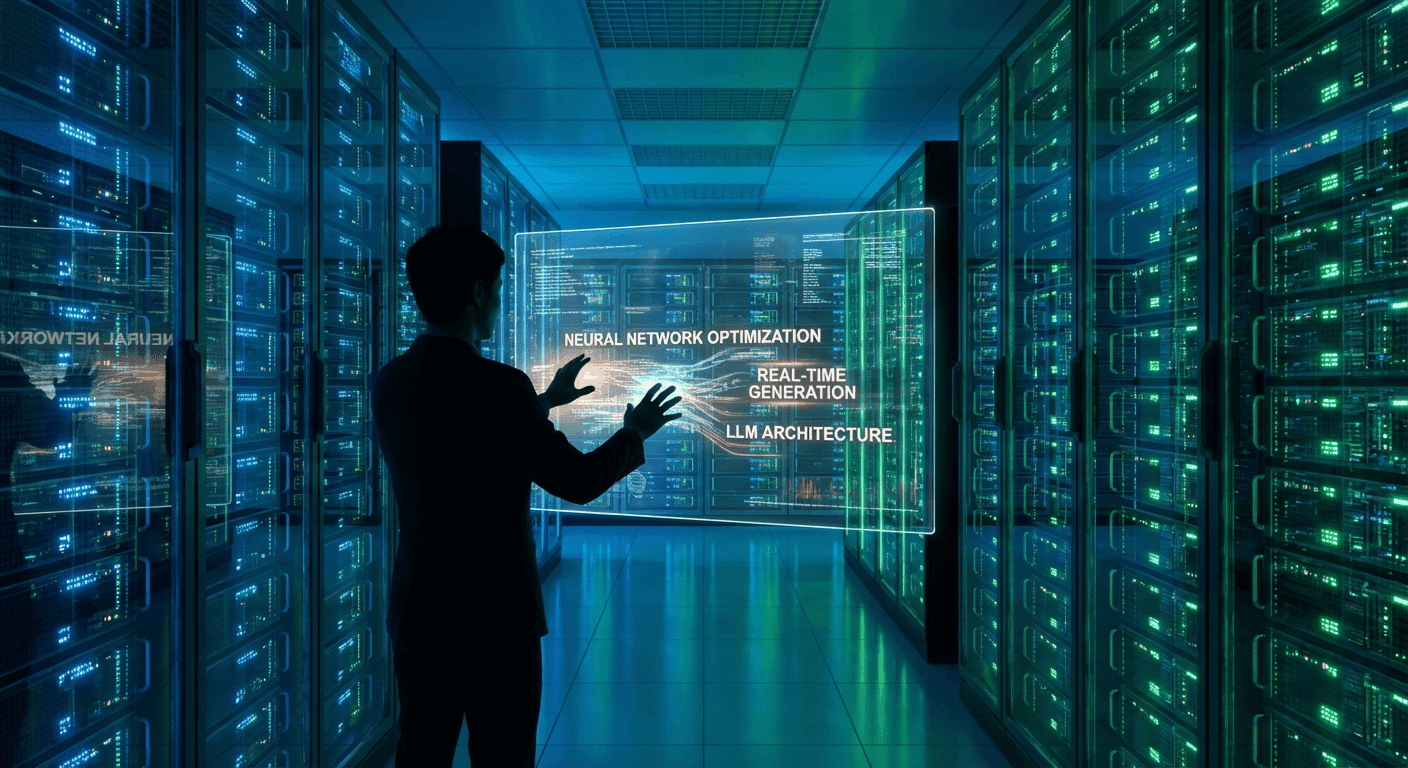
Benefits
Comprehensive tools and services to power your AI applications

Fast
Ultra high concurrency with low latency responses.
Newest
Be the first to access the latest AI models globally.
Stable
24/7 uninterrupted, reliable performance.
Save
Up to 20% off with our competitive pricing model.Features
Why choose CometAPI for your AI integration needs
Usage Analytics
Detailed insights into your API usage patterns and performance metrics.Pay-as-you-go
Flexible pricing model that scales with your usage and budget.Privacy
Enterprise-grade security and privacy protection for your data.Simple Integration
Connect CometAPI to your stack in minutes — lightweight SDKs, clear docs, and example code to get your first API call working fast.
Documentation Support
1:1 Human Support
Performance & Cost Tuning
What Our Users Say
Hear from developers and teams who trust CometAPI — real feedback on reliability, ease of integration, performance, and support.
FAQ
Find concise answers to common questions about CometAPI — from API documentation and authentication to pricing, integration steps, and troubleshooting tips.
What is CometAPI and how does it work?
Does CometAPI offer a free trial for new users?
Is there API documentation available for CometAPI?
Why is CometAPI so affordable?
How do you ensure data privacy?
Let’s Talk
Everything you need to know about the product and billing. Can’t find the answer you’re looking for? Please chat with our friendly team.
Technical Support
Contact Sales
Any other questions




