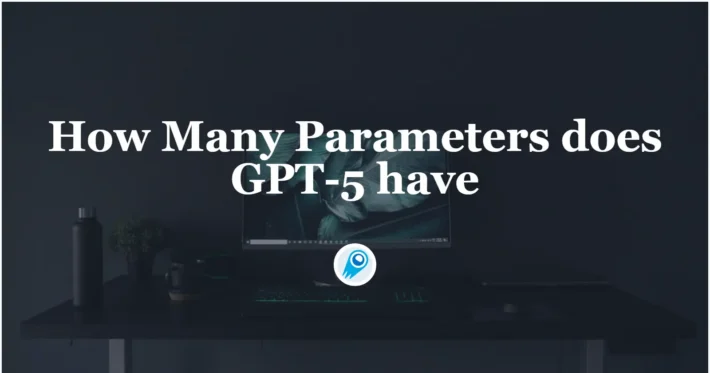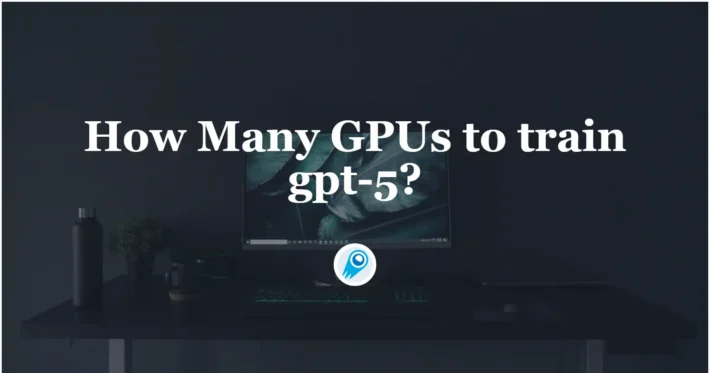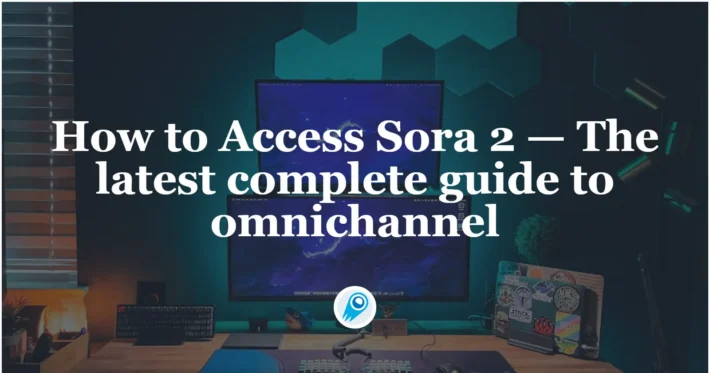How to Use Sora by OpenAI? A Complete Tutorial

Sora, OpenAI’s state-of-the-art text-to-video generation model, has rapidly advanced since its unveiling, combining powerful diffusion techniques with multimodal inputs to create compelling video content. Drawing on the latest developments—from its public launch to on-device adaptations—this article provides a comprehensive, step-by-step guide to harnessing Sora for video generation. Throughout, we address key questions about Sora’s capabilities, safety measures, usage workflow, prompt engineering, performance optimization, and future roadmap.
What Is Sora and What Makes It Revolutionary?
What Are the Core Features of Sora?
Sora leverages advanced diffusion-based architectures to transform text, images, and even short video clips into fully rendered video sequences. Its model architecture is trained on vast multimodal datasets, enabling it to produce realistic motion, coherent scene transitions, and detailed textures directly from simple textual descriptions. Sora supports not only single-scene generation but also multi-clip stitching, allowing users to merge prompts or existing videos into novel outputs.
How Does Sora Differ from Other Text-to-Video Models?
Unlike earlier research prototypes that generated only short, low-resolution clips, Sora delivers high-definition, extended-duration videos with smooth temporal dynamics. Its novel conditioning mechanisms balance creativity and accuracy, mitigating typical artifacts like jitter or frame incoherence . Furthermore, Sora’s API and web interface integrate seamlessly with other OpenAI tools, such as DALL·E for image inception and GPT for script planning, offering a unified generative ecosystem.
Key Features of Sora
- Text-to-Video Generation: Users can input descriptive text prompts, and it will generate corresponding video clips, capturing complex scenes with multiple characters and specific motions .
- Image and Video Input: Beyond text, it can animate static images, extend existing video frames, and fill in missing segments, offering versatility in content creation .
- High-Quality Output: It can produce videos up to one minute long, maintaining visual fidelity and adherence to the user’s prompt .
- Advanced Understanding: The model comprehends not only the user’s instructions but also how elements exist and interact in the physical world, allowing for more realistic video generation .
How Has Sora Evolved Since Its Public Release?
What Were the Key Milestones in Sora’s Development?
- Public Launch (Dec 9, 2024): Confirmed by prominent tech commentators, Sora became available to all users via its standalone web app, showcasing early demos that evoked both awe and ethical concerns.
- Feature Expansions (Early 2025): OpenAI released minor updates refining motion coherence and expanding prompt parsing capabilities, extending maximum clip length and improving scene diversity .
How Has OpenAI Addressed Content Safety in Sora?
Given the potential for misuse—such as deepfakes and explicit content—OpenAI embedded robust guardrails into Sora’s pipeline. Content filters now block requests containing nudity or disallowed themes, with particular focus on preventing child sexual abuse material and realistic impersonations of public figures . Automated pattern detection flags suspicious prompts for manual review, and a dedicated abuse-response team ensures policy compliance.
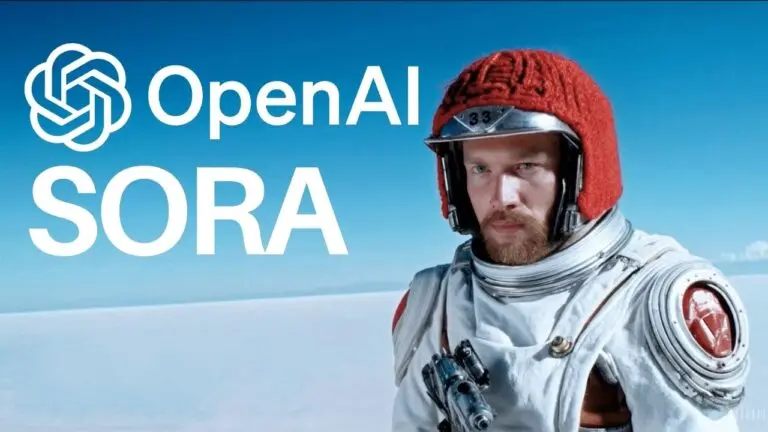
How Can You Get Started with Sora for Video Generation?
What Are the Access Requirements and Subscription Plans?
Sora is accessible through OpenAI’s web platform and will soon integrate into ChatGPT for Pro and Enterprise subscribers. Initially, it remains a standalone application requiring a Plus or Pro tier subscription to use beyond trial credits . Pricing scales based on compute time and output resolution, with volume discounts available for enterprise customers.
What Is the User Interface and Workflow?
Upon logging in, users encounter a clean, three-panel layout:
- Prompt Input: A text box that supports multiline descriptions and markdown formatting for emphasis or structure.
- Asset Uploader: Sections to drag-and-drop images or short video clips to condition the output.
- Preview & Export: A real-time renderer displaying keyframes and motion previews, plus export options (MP4, GIF, or individual frames).
Users submit their prompt, adjust optional settings (duration, resolution, style presets), and click “Generate” to queue the job. Progress bars and status notifications keep users informed.
What Are Best Practices for Crafting Effective Prompts?
How to Write Clear and Detailed Text Prompts?
Effective prompts balance specificity with creative freedom. Start with a concise scene description—subject, setting, mood—followed by action verbs and desired camera movements (e.g., “A serene forest at dawn, camera pans right to reveal a hidden waterfall”. Avoid ambiguity: specify lighting (“golden hour”), pace (“slow dolly-in”), and colors if relevant. Including contextual adjectives (e.g., “cinematic,” “surreal”) helps Sora choose stylistic filters.
How to Incorporate Image and Video Inputs?
Sora excels at refinements when provided with input assets. Upload a reference image to anchor character appearance or environment design; Sora will extract key visual features and propagate them across frames. For video-to-video transformation, supply a short clip to define motion dynamics; use prompts like “apply cinematic color grade” or “convert to noir style” to guide the enhancement process.
How Can You Optimize Video Quality and Performance?
How Does On-Device Sora Improve Performance?
Recent research introduced On-device Sora, enabling high-quality text-to-video generation on smartphones by leveraging three breakthroughs:
- Linear Proportional Leap (LPL): Reduces denoising steps via efficient jump-based sampling.
- Temporal Dimension Token Merging (TDTM): Consolidates time-adjacent tokens to cut computation in attention layers.
- Concurrent Inference with Dynamic Loading (CI-DL): Partitions and streams model blocks to fit limited device memory .
Implemented on iPhone 15 Pro, On-device Sora matches cloud-based outputs, ensuring privacy, lower latency, and offline accessibility.
What Settings and Techniques Enhance Output?
- Resolution vs. Speed: Balancing target resolution with inference time is key. Start at 480p for rapid prototyping, then upscale to 720p or 1080p for final renders.
- Frame Interpolation: Enable temporal smoothing to minimize jitter in fast-moving scenes.
- Seed Control: Locking random seeds ensures reproducibility across different runs.
- Style Presets: Use built-in styles (e.g., “documentary,” “animation”) as base layers, then fine-tune with prompt modifiers.
Advanced Features and Techniques
Style Presets
Sora offers various style presets to customize the visual appearance of your videos:([OpenAI][7])
- Cardboard & Papercraft: Features earthy tones and handcrafted textures, giving a whimsical, DIY aesthetic.
- Film Noir: Applies high-contrast black-and-white visuals, reminiscent of classic noir films.
- Original: Maintains a realistic and natural look, suitable for general purposes. ([OpenAI][7])
Video Editing Capabilities
Sora includes basic editing tools to refine your videos:
- Storyboarding: Plan and organize scenes to structure your narrative.
- Recutting: Trim and rearrange clips to adjust pacing and flow.
- Blending: Combine multiple video segments seamlessly.
- Remixing: Alter existing videos with new prompts or styles.
- Looping: Create continuous loops for background visuals or animations.
Conclusion
By following this guide—understanding its core features, evolution, access pathways, prompt engineering best practices, performance optimizations, and future directions—you can leverage one of the most advanced AI video generators available today to bring your creative visions to life.
Getting Started
Developers can access Sora API through CometAPI. To begin, explore the model’s capabilities in the Playground and consult the API guide for detailed instructions. Note that some developers may need to verify their organization before using the model.