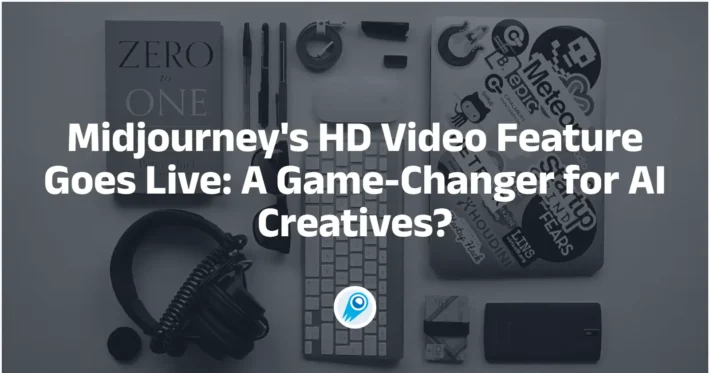How to Use Omni-Reference in Midjourney V7? Usage Guide
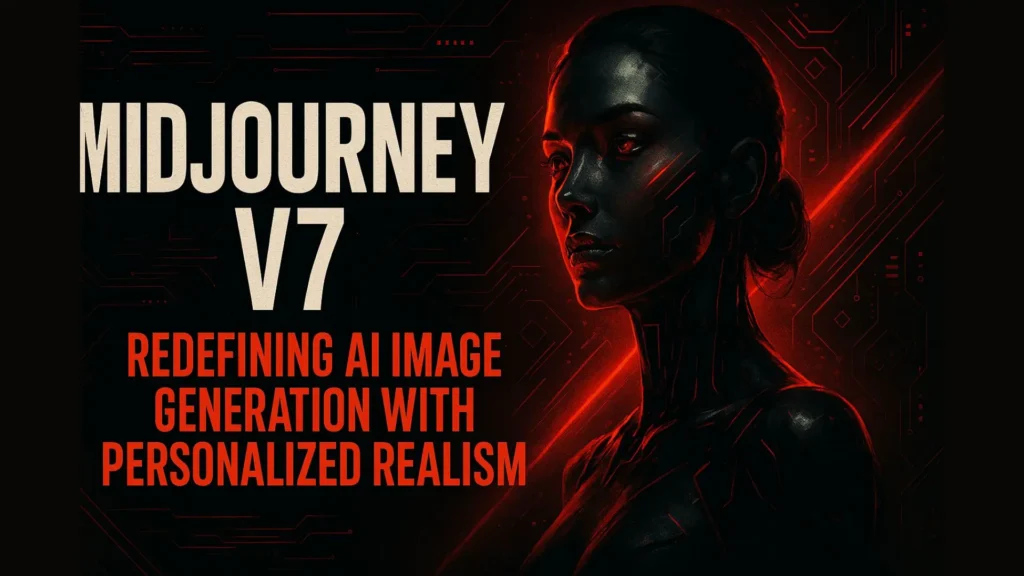
Midjourney’s Version 7 (V7) has ushered in a transformative feature for creators: Omni‑Reference. Launched on May 3, 2025, this new tool empowers you to lock in specific visual elements—whether characters, objects, or creatures—from a single reference image and seamlessly blend them into your AI‑generated artwork . This article combines the latest official updates and community insights to guide you, step by step, through using Omni‑Reference in Midjourney V7.
We will explore the what, why, how, and best practices, all framed by reader‑friendly Q&A style section titles (secondary headings) and detailed sub‑topics (tertiary headings). By the end, you’ll be ready to harness Omni‑Reference to produce consistent, high‑fidelity images for any creative or professional project.
What Is Omni‑Reference in Midjourney V7?
How Does Omni‑Reference Work?
Omni‑Reference lets you embed a single image—such as a photograph of a person, a product shot, or a creature design—directly into your Midjourney prompts. The V7 model then references this image to reproduce its core elements (shape, color, anatomy) within newly generated scenes.
Which Elements Can You Reference?
You can reference virtually anything: human faces, pets, vehicles, props, or mythological creatures. Unlike prior “character references” in V6, Omni‑Reference is universal—hence “omni”—and works in tandem with style and moodboard features to maintain visual consistency .
What Are the Technical Limitations?
Omni‑Reference currently supports one reference image per prompt. It is incompatible with inpainting, outpainting (both still on V6.1), Fast/Draft/Conversational Modes, and the --q 4 quality setting. Additionally, each Omni‑Reference render consumes twice the GPU time of a standard V7 job .
Why Was Omni‑Reference Introduced?
What Gaps Does It Fill?
Prior to V7, creators struggled to maintain character or object consistency across multiple renders, often resorting to cumbersome workarounds. Omni‑Reference addresses this by offering a direct, reliable way to “tell” the AI exactly which visual elements to preserve .
What Do Early Adopters Say?
Industry observers like Erik Knobl note that Omni‑Reference dramatically improves fidelity for recurring characters in storyboards and game art, cutting down revision loops by up to 50% in early tests.
How Has the Community Reacted?
On Product Hunt, Omni‑Reference ranked #4 on May 3, 2025, earning praise for its precision control and ease of use—291 upvotes in its first 24 hours attest to broad enthusiasm among designers and hobbyists alike .
How Can I Access Omni‑Reference?
On the Web Interface
- Switch to V7: In Settings, select the V7 model.
- Upload or Select an Image: Click the image icon in the Imagine bar to open your uploads library.
- Drag into the Omni‑Reference Bin: Drop your image into the labeled “Omni‑Reference” slot.
- Adjust Influence: Use the on‑screen slider or the
--owparameter to set reference strength .
With Discord Commands
- Model Flag: Ensure you’re on
--v 7. - Reference Parameter: Append
--oref <image_url>to your prompt (the URL must point to an already‑hosted image). - Weight Control: Add
--ow <value>(1–1000, default 100) to fine‑tune how strictly the AI adheres to your reference.
What Are the Benefits of Using Omni‑Reference?
Enhanced Consistency and Fidelity
By directly referencing an image, you guarantee that essential features (facial characteristics, logos, prop shapes) appear accurately across multiple renders. This is invaluable for branding, sequential art, and character-driven narratives.
Creative Control Through Weighting
The --ow (omni‑weight) parameter, ranging from 1 to 1,000, lets you dial influence from subtle (25–50) to dominant (400+). Lower weights encourage stylization; higher weights enforce strict adherence. This flexibility supports everything from loose concept art to precise product mockups.
Integration with Personalization and Style References
Omni‑Reference nests neatly alongside V7’s personalization system and moodboard features, allowing you to combine human likeness, environmental mood, and stylistic flourishes in one cohesive workflow .
How Do I Configure Omni‑Reference for Best Results?
Setting the Optimal Omni‑Weight
- 25–50: Ideal for style transfer (e.g., photo → anime).
- 100–300: Balanced influence for scene guidance.
- 400–1000: Maximum fidelity—essential when replicating intricate details like a corporate logo or a character’s facial features (Midjourney).
Crafting Effective Prompts
Always accompany your Omni‑Reference with clear text prompts. Describe pose, lighting, environment, and any additional elements. For example:
/imagine a steampunk airship sailing at sunset — oref https://…/airship.png —ow 200 —v 7
This ensures the AI understands both “what” to include and “where” to place it.
Combining with Style and Personalization
- Use style references (
--style <name>) to shift the artistic vibe (e.g., “in the style of oil painting”). - Utilize personalization tokens (e.g.,
<lora:name>) to recall custom-trained elements. - Lower the omni‑weight slightly if you want stylization to dominate; raise it if fidelity is paramount .
Which Practical Use Cases Shine with Omni‑Reference?
Branding and Marketing Assets
Create consistent product shots—e.g., a sneaker design in various settings—without manually redrawing each time. Omni‑Reference ensures the shoe’s exact shape and colorway remain locked in.
Character Design and Animation
Maintain character appearance across concept scenes, storyboards, or thumbnail sketches. Directors and animators can iterate faster, knowing the AI will keep hairstyles, costumes, and proportions uniform .
Product Mockups and Prototyping
Visualize a new gadget from different angles or in diverse environments (studio, lifestyle, technical diagram) while preserving core design details—crucial for pitching ideas to stakeholders .
Storytelling and Comic Art
Authors and illustrators can place recurring protagonists into multiple panels, backgrounds, or dramatic scenes, maintaining narrative continuity without manual redrawing .
What Troubleshooting and Tips Should I Know?
Common Pitfalls
- Invalid URLs: Ensure your reference image is hosted and publicly accessible.
- Overweighting: Weights above 400 can yield unpredictable artifacts; start lower and increase gradually.
- Mode Conflicts: Omni‑Reference will silently ignore prompts in incompatible modes (Fast, Draft, Conversational) .
Moderation Considerations
Midjourney’s moderation filters may flag certain reference images (e.g., copyrighted characters or sensitive content). Blocked jobs incur no credit cost—GPU time is only deducted on successful renders .
Optimizing GPU Time
Since Omni‑Reference doubles GPU consumption, use it judiciously during ideation. Switch to Fast Mode or Draft Mode for rapid prototyping (without references), then apply Omni‑Reference in V7 for final renders.
How Will Omni‑Reference Evolve in Future Updates?
Planned Compatibility Expansions
According to community reports, Midjourney’s developers are actively working to bring Omni‑Reference support to inpainting/outpainting and faster modes, reducing current workflow limitations.
Enhanced Multi‑Image References
Early whispers suggest a multi‑image Omni‑Reference capability, enabling simultaneous referencing of several characters or objects—opening doors to complex group scenes and richer narratives .
Smarter Weight Adjustments
Future UI improvements may introduce adaptive weight hints, where Midjourney suggests optimal --ow values based on image complexity and stylization needs, streamlining the learning curve.
See also Midjourney V7 : New Features & How to Utilize
Conclusion
With these insights, you’re equipped to integrate Omni‑Reference into your Midjourney V7 workflow. Whether you’re a designer, storyteller, or hobbyist, this feature offers unprecedented control over your AI‑generated art—ensuring consistency, fidelity, and creative freedom in every render. Experiment with weights, prompts, and combined references to discover your ideal balance of precision and style. The future of AI artistry is here—grab your reference image and dive in!
Use MidJourney V7 in CometAPI
CometAPI provides access to over 500 AI models, including open-source and specialized multimodal models for chat, images, code, and more. Its primary strength lies in simplifying the traditionally complex process of AI integration. With it, access to leading AI tools like Claude, OpenAI, Deepseek, and Gemini is available through a single, unified subscription.
CometAPI offer a price far lower than the official price to help you integrate Midjourney API, and you will get $1 in your account after registering and logging in! Welcome to register and experience CometAPI.CometAPI pays as you go.
Important Prerequisite: Before using MidJourney V7, you need to Start building on CometAPI today – sign up here for free access. Please visit docs
Getting started with MidJourney V7 is very simple—just add the --v 7 parameter at the end of your prompt. This simple command tells CometAPI to use the latest V7 model to generate your image.
Please refer to Midjourney API for integration details.