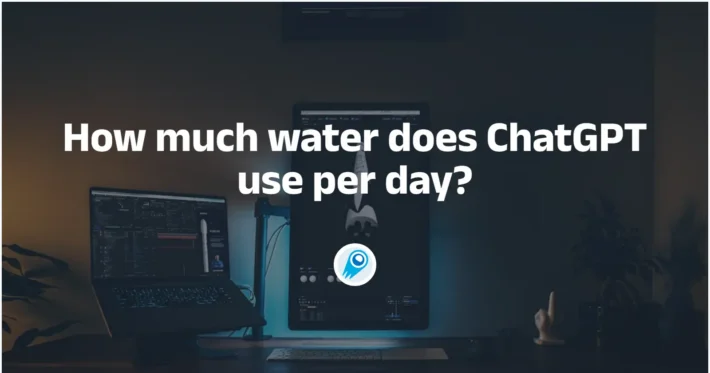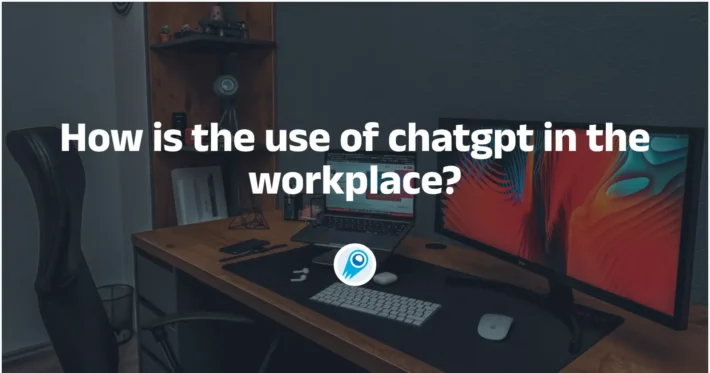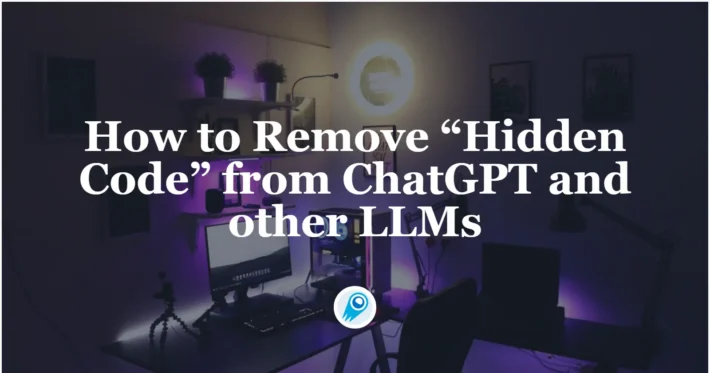How to Use Zapier ChatGPT Plugin: A Step-by-Step Guide
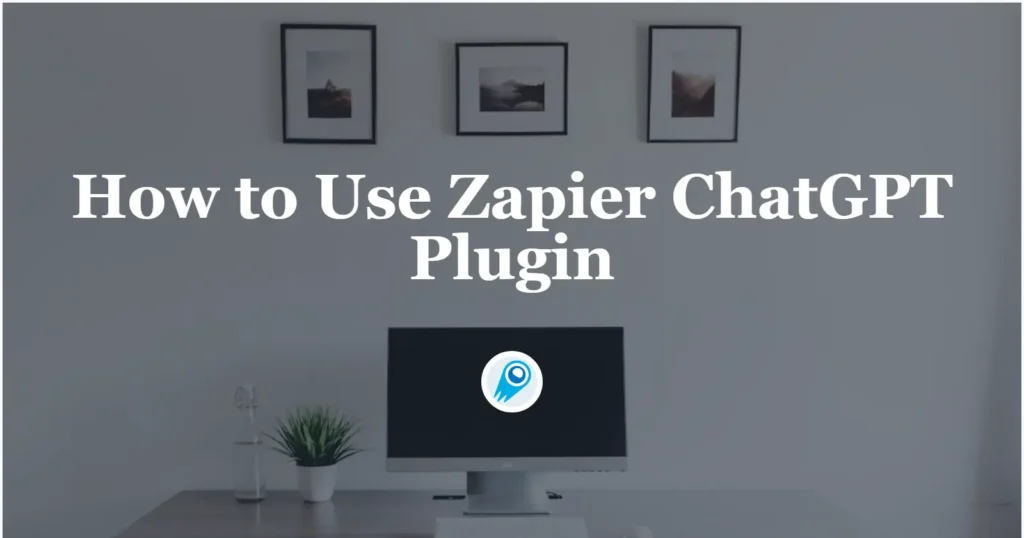
Setting up a Zapier workflow with ChatGPT can streamline your processes by automating AI-driven tasks, such as content generation, data enrichment, and customer communication. As of early 2025, Zapier has unified its OpenAI and ChatGPT integrations into a single “ChatGPT (OpenAI)” app, offering expanded AI capabilities and a simplified configuration process. This guide will walk you through the entire workflow setup—from preparing your ChatGPT account to customizing advanced API calls—while incorporating the latest changes and best practices. Secondary headings are presented in question form to help you navigate each stage. Throughout the article, you’ll find tertiary headings for more granular guidance, along with sample code snippets to illustrate key concepts.
What is a Zapier workflow with ChatGPT?
Understanding Zapier and ChatGPT integration
Zapier is a no-code automation platform that connects over 6,000 apps, enabling you to create “Zaps” that trigger actions in one app based on events in another. ChatGPT, powered by OpenAI’s GPT models, can generate text, summarize content, and perform natural language tasks when invoked through its API. By integrating ChatGPT with Zapier, you can automate tasks such as drafting emails, summarizing documents, enriching CRM data, or posting AI-generated content to social channels. Instead of manually copying text between tools, a Zap can automatically send an input (e.g., a new row in Google Sheets) to ChatGPT, process it, and deliver the output (e.g., a formatted summary) to another app, all without human intervention.
Benefits of integrating ChatGPT with Zapier
- Time savings: Automated text generation and summarization eliminate repetitive manual work.
- Scalability: You can handle large volumes of content—emails, social posts, or customer messages—without bottlenecks.
- Consistency: ChatGPT can maintain a uniform tone or format based on predefined prompts.
- Cost efficiency: Offloading routine content tasks to AI frees up your team for higher-value activities.
- Innovation: Combining ChatGPT’s language capabilities with Zapier’s ecosystem (e.g., Slack, Google Workspace, CRM tools) unlocks new use cases such as automated meeting note summarization or dynamic social media publishing.
These benefits illustrate why many organizations are adopting AI automated workflows at scale.
How do I prepare my ChatGPT account for Zapier?
ChatGPT in CometAPI
CometAPI provides a unified REST interface that aggregates hundreds of AI models—including ChatGPT family—under a consistent endpoint, with built-in API-key management, usage quotas, and billing dashboards. Instead of juggling multiple vendor URLs and credentials.
CometAPI offer a price far lower than the official price to help you integrate and The platform’s serverless backend enables horizontal scaling to handle millions of concurrent requests while maintaining sub‑100 ms latencies under load. Organizations can sign up for a free tier to evaluate the service, then scale up usage with predictable, unified billing—eliminating the complexity of juggling multiple provider invoices .To begin, explore the model’s capabilities in the Playground and consult the API guide for detailed instructions. Before accessing, please make sure you have logged in to CometAPI and obtained the API key.
To connect ChatGPT (OpenAI) to Zapier, you must supply your CometAPI API key (also called a Secret Key) and, if applicable, your organization ID. First, log in to your CometAPI account, click on “Dashboard,” and navigate to “API Keys.” Create a new secret key—give it a descriptive name to identify its usage (e.g., “Zapier Integration Key”). Copy this key. If your account includes multiple organizations, go to “Settings” → “General” in theCometAPI dashboard to locate your organization ID (a string like “org-XXXXXXXXXXXXXX”).
Setting up billing and permissions
Ensure your CometAPI account has billing enabled because API usage (e.g., GPT-4 calls) incurs costs based on your subscription and model choice. Check your usage limits and quotas by visiting the “Usage” page on the CometAPI dashboard. If you’re operating in a team environment, ensure your API key has the necessary permissions: accessto whichever GPT models you plan to use (e.g., GPT-4 visually capable models, if you require image analysis). You may also want to create a dedicated project in OpenAI’s dashboard for Zapier-related AI tasks to isolate usage and track spending.
How do I create a new Zap to use ChatGPT?
Selecting a trigger app and event
- Log in to Zapier: Access your Zapier account at zapier.com.
- Create a new Zap: Click the “+ Create Zap” button.
- Choose a trigger app: Select the app that will initiate the workflow (e.g., Google Sheets, Gmail, or a custom webhook). For instance, if you want to generate AI-powered summaries whenever a new row is added to Google Sheets, choose “Google Sheets” as the trigger.
- Select trigger event: Pick an event such as “New Spreadsheet Row.” Follow the prompts to connect your Google account, select the spreadsheet, and confirm the worksheet.
- Test the trigger: Zapier will fetch sample data (e.g., the latest row) so you can verify that the connection works. Once the trigger is successfully tested, Zapier will notify you and allow you to proceed to the next step.
Configuring the ChatGPT action
- Add an Action: Click “+ Add Action” below your trigger. Search for “ChatGPT (OpenAI).”
- Select Action Event: Choose “Conversation” (for free-text prompts) or “Custom Request” (for raw API calls). The “Conversation” action is ideal for most users, as it mirrors ChatGPT’s interface with additional parameter controls.
- Connect your ChatGPT (CometAPI) account: When prompted, paste the API key (Secret Key) you copied earlier and, if necessary, enter your organization ID. Click “Yes, Continue to ChatGPT (OpenAI).”
- Configure the prompt: In the “Message” field, insert the text you want ChatGPT to process. This could be the value from your trigger (e.g., “Cell A2” representing a paragraph to summarize). Below that, select your model (e.g., “gpt-4”) and specify any optional fields—like “Memory Key” (to maintain conversational context across runs) or “Image” (if passing an image URL for vision models).
- Set advanced parameters: Adjust “Max Tokens,” “Temperature,” and “Top P” to fine-tune response length and creativity. For example, a lower temperature (0.3) produces more predictable, focused outputs, while a higher temperature (0.8) yields more creative, varied responses. Top P can further restrict or broaden output diversity.
- Test the action: Zapier will send a test message to ChatGPT, which returns a response variable (e.g., “Reply”). Check the output ensures it aligns with your expectations. If adjustments are needed, tweak the prompt or parameters and retest until satisfied.
How can I customize the ChatGPT request for advanced use cases?
Using Webhooks by Zapier to call OpenAI directly
For scenarios requiring granular control—such as sending system messages, specifying function calls, or handling streaming responses—you can use the “Webhooks by Zapier” action to call CometAPI’s REST API directly. Below is a Python-style code snippet to illustrate how you might configure a POST request to the Chat Completions endpoint via Zapier’s webhook interface:
POST https://api.cometapi.com/v1/chat/completions
Content-Type: application/json
Authorization: Bearer YOUR_CometAPI_API_KEY
{
"model": "gpt-4.1",
"messages": [
{"role": "system", "content": "You are an AI assistant that provides concise summaries."},
{"role": "user", "content": "{{trigger_data.text_to_summarize}}"}
],
"max_tokens": 150,
"temperature": 0.5,
"top_p": 1.0
}
To configure this in Zapier:
- Add an Action: Choose “Webhooks by Zapier” → “Custom Request.”
- Set Method to POST and paste
https://api.cometapi.com/v1/chat/completionsas the URL. - Headers:
Authorization: Bearer YOUR_CometAPI_API_KEYContent-Type: application/json
- Data: Copy the JSON payload above, replacing
YOUR_with your actual key andCometAPI_API_KEY{{trigger_data.text_to_summarize}}with the variable from your trigger step (e.g., the cell value from Google Sheets). - Test: Zapier will execute the request and return the JSON response. Map the response field (e.g.,
choices[0].message.content) to a subsequent action, such as sending an email via Gmail or adding a row to a Google Sheet.
This “Custom Request” approach empowers you to leverage advanced OpenAI features—like function calling (for structured data retrieval) or using specific GPT-4 variants (e.g., vision models)—that aren’t directly exposed in the default Zapier ChatGPT action.
Tuning model parameters
When using the built-in ChatGPT action, Zapier exposes several fields to adjust model behavior:
- Model: Choose from options like
gpt-4.5, or gpt-4o(with vision). - Memory Key: If you provide a consistent memory key, ChatGPT will maintain chat history across Zap runs, allowing multi-turn conversations.
- System Message: Prepend an instruction that defines the AI’s role (e.g., “You are a customer-support agent summarizing user feedback”).
- Max Tokens: The maximum number of tokens in the AI’s response. Lower values limit output length.
- Temperature: Float between 0 and 1. Lower values (0.2–0.4) produce more deterministic responses; higher values (0.6–0.8) encourage creativity.
- Top P: Float between 0 and 1. Controls nucleus sampling: the cumulative probability cutoff for token selection. A lower Top P (0.5) focuses on the most likely tokens; setting it to 1.0 (default) disables nucleus sampling.
For example, if you’re generating marketing email drafts, you might set temperature to 0.7 (for creative phrasing) and max_tokens to 200 (to control email length). If summarizing legal documents, you might choose temperature = 0.2 (to ensure accuracy) and max_tokens = 100 (to produce concise summaries).
How do I handle AI artifacts and errors gracefully?
Parsing and validating ChatGPT responses
AI outputs can occasionally include unexpected formatting or extraneous text. To ensure the output matches your workflow’s requirements:
- Use Format Tokens: Instruct ChatGPT to return responses in a structured format—JSON or CSV—so you can parse them reliably. For example, set the user message to:
Please summarize the following in JSON with keys "summary" and "keywords": {{trigger_text}} - Add a Formatter Step: After the ChatGPT action, insert “Formatter by Zapier” → “Text” → “Extract Pattern” to isolate specific portions (e.g., everything between curly braces).
- Conditional Branching: Use “Paths” in Zapier to perform different actions based on response content (e.g., if a summary is longer than 200 characters, send it through a second trimming step).
Implementing retries and error notifications
Network timeouts or API rate limits can occasionally cause a ChatGPT action to fail. To mitigate this:
- Enable Auto-Retry: In Zapier’s settings, you can configure your Zap to retry on failure (e.g., up to 3 times, with a 5-minute delay).
- Error Handling Zap: Create a separate Zap that triggers on “Zapier Manager” → “Zap Error” events. When a ChatGPT step fails, Zapier can notify your team via Slack or email, providing the error message and relevant input data.
- Rate Limit Aware: API’s rate limits depend on model choice.
By proactively handling errors and parsing AI artifacts, your automated workflow remains robust and reliable.
How can I test and deploy my Zapier workflow?
Testing triggers and actions
- Trigger Test: After setting up the trigger (e.g., adding a new row to a test Google Sheet), manually add a sample row to verify Zapier picks it up.
- Action Test (ChatGPT): Review the AI’s response preview in Zapier’s editor. Make sure the output matches your expectations (e.g., correct summary length or JSON structure). If not, refine the prompt or parameter values.
- Subsequent Steps: If you have downstream actions (e.g., sending the AI output to Slack), test each in isolation. Use sample data to ensure each mapping (e.g.,
{{ChatGPT_Reply}}) transfers correctly. - Full Workflow Test: Turn on your Zap and run an end-to-end test—add real data to the trigger app and verify that ChatGPT processes it and that the final output reaches its destination (e.g., new post on WordPress).
Zapier’s “Task History” tab provides detailed logs of each run, including input, output, and any errors. Use this to diagnose issues or confirm that data flows as intended.
Deploying to production
Once testing is successful:
- Naming Conventions: Give your Zap a clear, descriptive name (e.g., “New Lead → ChatGPT Enrichment → CRM”).
- Team Sharing: If you’re in a Zapier Teams environment, share the Zap with relevant teammates. Use Zapier’s built-in permissions to control who can edit or turn the Zap on/off.
- Monitoring Usage: Monitor your Zapier Task usage to ensure you have sufficient tasks in your plan. Each time ChatGPT is invoked counts as one task. If you have high-volume workflows, consider upgrading to a higher-tier plan.
- Logging Outputs: For audit purposes, you may want to log every AI response to a dedicated Google Sheet, Airtable base, or database. Add a final step that writes the AI reply, timestamp, and source data to your log.
After deployment, periodically review task history and ChatGPT billing on the OpenAI dashboard. This ensures cost predictability and allows you to optimize prompt length or model choice for efficiency.
How can I extend and maintain my Zapier + ChatGPT workflows?
Scaling workflows with multiple triggers
As your needs grow, you may want to attach ChatGPT actions to different trigger apps:
- Email-Based Triggers: Use “Gmail” → “New Email Matching Search” to detect emails containing “URGENT,” then send the email body to ChatGPT to draft a reply or summarize action items.
- Webhook Triggers: Use “Webhooks by Zapier” → “Catch Hook” to accept incoming HTTP POST requests (e.g., from a custom application). The JSON payload can be forwarded to ChatGPT for processing and then routed to any downstream service.
- Project Management: Connect “Trello” or “Asana” triggers to ChatGPT to automatically generate task descriptions based on a card’s title or comment.
By templating your Zap structure—placing ChatGPT as a centralized action—adding new automations becomes faster. Copy your existing Zap, update only the trigger, and adjust prompt variables accordingly.
Conclusion
Follow the guidelines and code examples provided in this article to kickstart your first Zapier + ChatGPT integration. Experiment with different models, prompt structures, and advanced API features—like DALL·E 3 or function calling—to unlock even more powerful workflows. With Zapier’s extensive ecosystem and ChatGPT’s generative capabilities, the possibilities are limited only by your imagination.