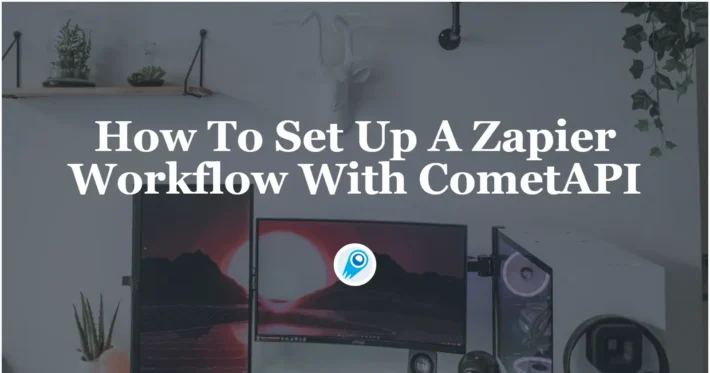Zapier: The Ultimate Guide to YouTube Automation with CometAPI
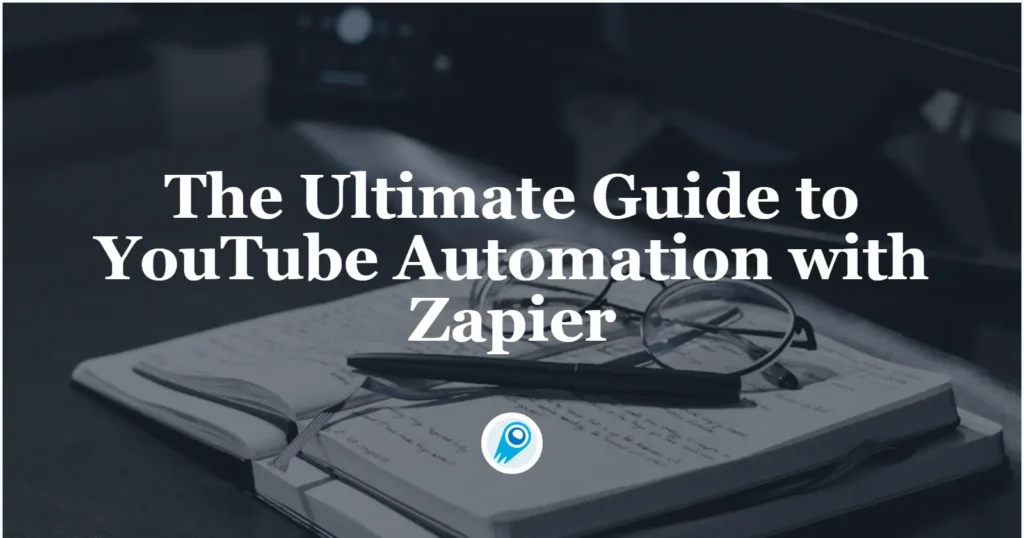
By leveraging Zapier—a no-code automation tool—you can seamlessly connect your YouTube channel to ChatGPT (OpenAI) to automatically generate conversations, summaries, or insights whenever new videos are uploaded. This article provides a comprehensive, step-by-step guide (with up-to-date considerations as of June 2025) for setting up a Zapier automation that links YouTube and ChatGPT, complete with code examples, best practices, and advanced tips.
Why should I integrate YouTube with ChatGPT using Zapier?
Automating interactions between YouTube and ChatGPT offers numerous benefits:
Real-time content insights
Instead of manually checking your channel and copying video links into ChatGPT, you can trigger AI-powered analyses—such as generating summaries, extracting key talking points, or crafting social media captions—immediately after a new video is published. This ensures that your team or audience gets timely insights without any manual intervention.
Enhanced engagement and responsiveness
By automatically creating a ChatGPT conversation for each new video, you can foster deeper community engagement. For example, you can set up a workflow where ChatGPT drafts comments or replies to viewer questions based on video transcripts, thereby keeping your audience engaged even when you’re offline.
Scalable content management
Whether you run a single YouTube channel or manage multiple channels for different clients, scaling manual content summaries or responses quickly becomes labor-intensive. Using Zapier to automate the flow from YouTube to ChatGPT dramatically reduces repetitive tasks, freeing up time to focus on strategy and creativity.
Cost-effective AI utilization
As of early 2025, Zapier has consolidated its OpenAI and ChatGPT apps into a single “ChatGPT (OpenAI)” integration to simplify user experience and streamline billing. This means that setting up any AI-powered action—such as generating a completion or analyzing transcriptions—uses the same connection, reducing confusion and potential errors in API usage. Recent migrations (February 20–28, 2025) consolidated legacy actions into the new ChatGPT (OpenAI) app, ensuring all customers benefit from the latest stability enhancements and feature updates .
What do I need to prepare before creating a Zap?
Before you begin building your Zap, gather the following prerequisites:
Obtaining an API Key:
Log in to your OpenAI account and navigate to API Keys under the user menu. If you haven’t already, generate a new secret key. Ensure that your organization has sufficient balance—using the free ChatGPT Plus subscription does not cover API usage; you must add payment information to your OpenAI organization dashboard to fund requests.
Or you can log in to your CometAPI account, CometAPI offer a price far lower than the official price to help you integrate and The platform’s serverless backend enables horizontal scaling to handle millions of concurrent requests while maintaining sub‑100 ms latencies under load. Organizations can sign up for a free tier to evaluate the service, then scale up usage with predictable, unified billing—eliminating the complexity of juggling multiple provider invoices .To begin, explore the model’s capabilities in the Playground and consult the API guide for detailed instructions. Before accessing, please make sure you have logged in to CometAPI and obtained the API key.
A YouTube channel and API access (if needed)
Publishing Source: Determine whether you’ll trigger on “New Video by Channel” or “New Video by Username.” If your channel is associated with multiple Google accounts, confirm which account is logged in to Zapier.
Channel Ownership vs. Public Channel: If you own the channel, you can connect via your Google account during Zap configuration. For public channels you don’t own, Zapier’s YouTube integration still allows you to monitor for new videos via “New Video on Channel” by specifying the channel’s ID or username. You do not need a separate YouTube Data API key, as Zapier’s integration handles authentication via OAuth.
- You must create a Google Cloud project, enable the YouTube Data API v3, and generate an OAuth 2.0 client or API key.
- An API key is sufficient if you only intend to read public video data (e.g., to detect when a new video is published). If your Zap requires actions such as uploading or modifying video metadata, OAuth 2.0 credentials are necessary.
Understanding Zap Templates and Custom Zaps
Zapier offers a built-in template titled “Create ChatGPT conversations for new YouTube videos,” which handles much of the boilerplate configuration (e.g., setting up triggers and actions) . We’ll walk through this template and then show how to build a custom Zap from scratch for maximum flexibility.
How do you set up YouTube Data API credentials?
Create a Google Cloud Project
- Visit the Google Cloud Console.
- Click Select a project > New Project, provide a project name (e.g., “Zapier-YouTube-ChatGPT”), and click Create.
Enable the YouTube Data API v3
- Within your new project, navigate to APIs & Services > Library.
- Search for “YouTube Data API v3” and click Enable.
Generate an API Key
- Go to APIs & Services > Credentials.
- Click Create Credentials > API Key.
- Copy the generated API key; you will use this in your Zap’s YouTube trigger configuration.
Tip: Restrict your API key by clicking on the Edit API Key button in the Credentials panel, then under Application restrictions, select HTTP referrers (web sites) or IP addresses (web servers, cron jobs, etc.), and specify the domain or IP ranges of your Zapier webhook if you choose to use webhooks later .
How do you set up the YouTube trigger step in Zapier?
Log in to Zapier & Create a New Zap
- Go to zapier.com and log in.
- Click the + Create Zap button.
Configure the Trigger App
- In Trigger, search for “YouTube” and select it.
- Choose New Video in Channel (or your preferred trigger) and click Continue.
Connect Your YouTube Account
- If you haven’t connected a YouTube account yet, click Sign in to YouTube, then paste the API key when prompted (for an API key trigger) or authorize via OAuth if you need write access.
- Click Continue once connected.
Set Trigger Parameters
- Channel: Enter the YouTube channel ID or URL (e.g.,
UC_x5XG1OV2P6uZZ5FSM9Ttw). - Poll Interval: Zapier’s free plan polls every 15 minutes, while paid tiers can be as frequent as every minute.
Test the Trigger
- Click Test trigger. Zapier will fetch the most recent video metadata (title, description, video ID, publish time) to ensure the connection works properly.
- Confirm it finds a video; if not, ensure there is a recent upload on that channel and that your API key is valid.
What trigger should you choose for YouTube?
When linking YouTube to ChatGPT, the typical first step is to detect when a new video is published. Zapier provides the following relevant triggers under the YouTube app:
- New Video: Fires when a specific channel uploads a new video (requires channel ID).
- New Video in Playlist: Fires when a new video is added to a particular playlist (requires playlist ID).
- New Video by Search: Fires when any video matching a search query is published (requires search term).
- New Video in Channel: Similar to “New Video” but uses channel URL or ID interchangeably .
For most creators or channels, New Video in Channel is the simplest choice. This trigger will poll YouTube every few minutes (depending on your Zapier plan) and detect freshly published videos.
How do I configure the ChatGPT action?
Choose ChatGPT (OpenAI) as the Action App: In the Action section, search for ChatGPT (OpenAI). If “ChatGPT” doesn’t appear, search for “OpenAI” and select the ChatGPT integration.
Select an Action Event: Choose Send Prompt or Create Completion (naming may vary slightly). This action will allow you to send a custom prompt to ChatGPT whenever the trigger fires.
Connect Your CometAPI Account: When prompted, input your CometAPI API key (you can copy this from your CometAPI dashboard under API Keys). Authorize Zapier to access your CometAPI account.
Compose the Prompt Template In the prompt text box, craft a prompt that references the YouTube video URL dynamically. For example:
cssYou are an AI assistant. A new video has been posted: {{YouTube Video URL}}. Please provide a 150-word summary highlighting the key points and any actionable tips mentioned.Use Zapier’s drop-down data fields (e.g., YouTube Video URL) to insert the dynamic link. You can also ask for bullet points, lists of timestamps, or comment analysis by adjusting the prompt accordingly.
Set Model and Parameters: Choose the model. For summarization tasks, setting temperature to 0.7 often yields coherent, creative responses. Adjust Max Tokens based on how lengthy you want the output; 200–300 tokens usually suffice for short summaries.
Test and Turn On Your Zap: Run a test to verify that when a new video is published, Zapier sends the prompt to ChatGPT and returns a summary. Check your Zap’s Task History to ensure successful runs. Once satisfied, toggle the Zap to “On.”
Map Outputs for Downstream Use
- If you plan to send the generated summary elsewhere (e.g., Slack, email, or another system), map the output field (e.g.,
Response) into the next action in your Zap. - For example, you could add a Slack action that posts the summary to a channel, or an Email action that sends the summary to your team.
What common troubleshooting steps can you take?
Zap Fails at YouTube Trigger
Symptom: No new videos are detected, or Zap shows an authentication error.
Action:
- Verify your API key is valid and not restricted incorrectly.
- Confirm the channel ID or URL is entered correctly (for new channels, use the “Advanced Settings → Account Info → Channel ID” to avoid typos).
- Check if poll interval has sufficient delay: after creating a new video, wait at least the poll interval (e.g., 15 minutes on the free plan) and then manually test the trigger.
ChatGPT (OpenAI) Action Returns Error
Symptom: “Invalid API key,” “Rate limit exceeded,” or “Legacy action not supported.”
Action:
- Ensure your CometAPI key is active and has not been rotated.
- Confirm your Zap uses the ChatGPT (OpenAI) app rather than the deprecated ChatGPT plugin.
- If you receive “legacy action” warnings, reconfigure your Zap to use the latest Generate Message Completion action.
Inconsistent or Unusable Outputs
Symptom: Summary is too long, irrelevant, or formatted incorrectly.
Action:
- Refine your prompt: be specific about desired output length, tone, and structure (e.g., “Provide a three-sentence summary, then list two bullet points”).
- Lower the temperature to reduce variability.
- Use system messages to constrain style (e.g., “You are an expert technical writer”).
- Add guardrails: for instance, if you only need a “title + three bullet points,” structure the prompt accordingly.
Conclusion
By following the steps outlined above, you can create a robust, future-proof Zapier automation that links YouTube and ChatGPT (OpenAI). This workflow not only saves time by automatically generating summaries, social posts, or logs whenever a new video is published, but it also scales effortlessly as your channel grows.