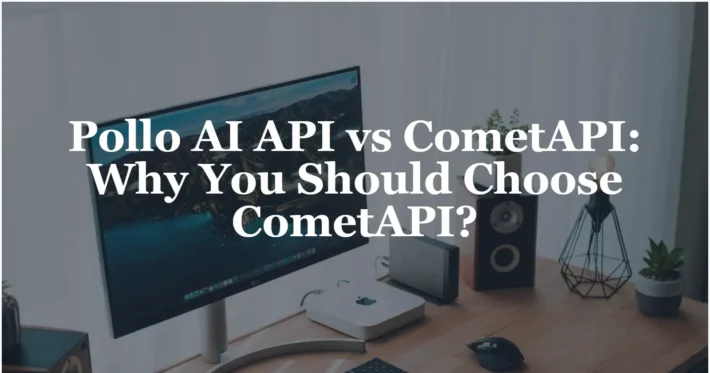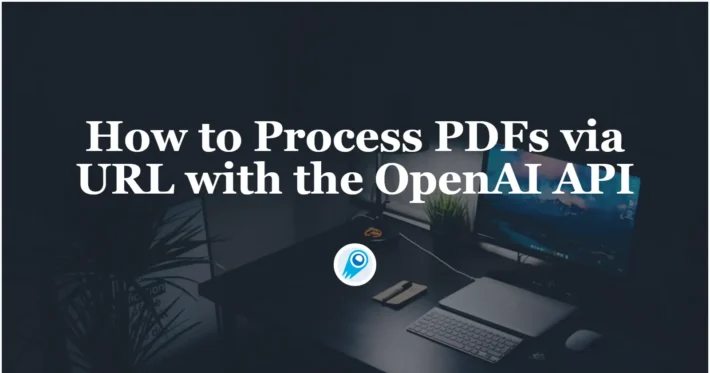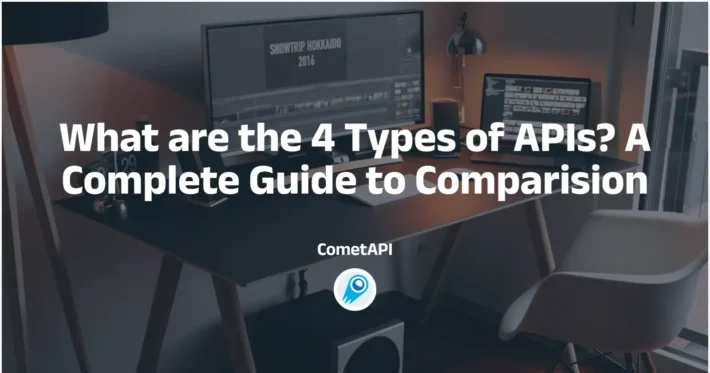How to Use AI API
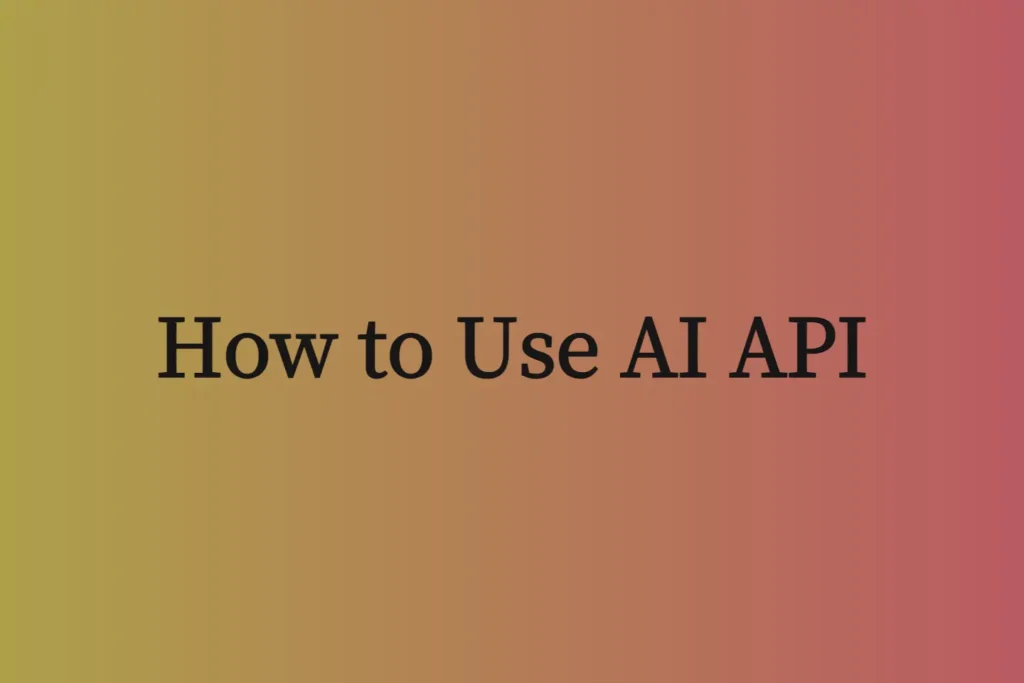
Using an AI API (Application Programming Interface) is the standard way for developers to integrate powerful AI capabilities, like text generation, image analysis, or language translation, into their own applications without having to build the complex models themselves.
It is a more in-depth, step-by-step walkthrough of how to call any AI model using the familiar OpenAI request patterns.
Step 1: Choose an AI Provider and API
The first step is to select an AI service that fits your needs. Different providers specialize in different areas,such as:
- OpenAI: Famous for its GPT series (e.g., O4-Mini) for advanced text generation, reasoning, and chat (Chat Completions API), as well as DALL·E for image generation and Whisper for audio transcription.
- Google AI (Gemini): Offers the powerful Gemini family of models (e.g., Gemini 2.5 Pro Preview) for multimodal understanding, supporting text, images, and video in a single request.
- Anthropic (Claude): Known for its Claude models (e.g., Claude Sonnet 4), which are praised for their large context windows, sophisticated reasoning, and a strong focus on AI safety and constitutional AI.
For this guide, we will use OpenAI API via CometAPI plateform as our primary example.
CometAPI is a unified API platform that aggregates over 500 AI models from leading providers—such as OpenAI’s GPT series, Google’s Gemini, Anthropic’s Claude, Midjourney, Suno, and more—into a single, developer-friendly interface. By offering consistent authentication, request formatting, and response handling, CometAPI dramatically simplifies the integration of AI capabilities into your applications.
Step 2: Obtain Your API Key
Once you’ve chosen a provider, you need to sign up for an account on their platform (e.g., CometAPI). After registering, you must obtain an API Key.
- What is an API Key? An API key is a unique string of characters that authenticates your requests. It’s like a secret password for your application. Never share your API key publicly or commit it to version control systems like Git.
- How to get it: Navigate to the “API Keys” section in your account dashboard and generate a new key.
- Best Practice: Store your API key as an environment variable in your project. This prevents it from being accidentally exposed in your code. For example, you would name the variable
CometAPI_API_KEY.Treat it like a password! Do not commit it to public repos.
Why?
The key uniquely identifies and authenticates your requests, so CometAPI knows which account to bill and which limits to apply.
Step 3: Read the API Documentation
This is the most critical step. The official documentation is your ultimate source of truth. It will tell you everything you need to know, including:
- Authentication: How to properly send your API key with each request (usually in the request headers).
- Endpoints: The specific URLs you need to send requests to for different tasks. For example,
https://api.cometapi.com/v1/chat/completionsis the endpoint for text generation with chat models. - Request Parameters: The data you need to send with your request. This is typically a JSON object containing details like:
model: Which AI model to use (e.g.,"gpt-4o").messagesorprompt: The input you want the AI to process.max_tokens: The maximum length of the generated response.temperature: A value (e.g., 0.0 to 2.0) that controls the “creativity” or randomness of the output. Lower is more deterministic, higher is more creative.
- Response Structure: The format of the data you will get back from the API, so you know how to parse it.
- Rate Limits & Pricing: Information on how many requests you can make per minute and how much each request will cost.
Step 4: Set Up Your Development Environment
CometAPI is protocol-compatible with OpenAI’s API. That means any OpenAI-style client library you already use will work.You’ll need a programming language and a way to make HTTP requests. Python is extremely popular for this, but you can use any language (JavaScript, Java, Go, etc.).
- Install Python: If you don’t have it, download and install Python from python.org.
- Install an HTTP Library: For Python, the
requestslibrary is a simple and powerful choice. Alternatively, many API providers offer their own official libraries that make interactions even easier.
bash# Using the official OpenAI Python library is recommended
pip install openai
# For making generic HTTP requests, you could use:
pip install requestsNode.js: npm install openai
Why?
These client libraries handle HTTP, JSON encoding, retry-logic for rate limits, and more—saving you from writing boilerplate.
Step 5: Point Your Client at CometAPI
By default, OpenAI clients point to api.openai.com. You need to override that base URL and swap in your CometAPI key:
1. Environment Variables (recommended)
Set these in your shell (bash/zsh/fish/PowerShell):
export OPENAI_API_BASE="https://api.cometapi.com"
export OPENAI_API_KEY="sk-YOUR_COMETAPI_KEY"
OPENAI_API_BASEtells the client where to send requests.OPENAI_API_KEYis your CometAPI secret.
2. In-Code Configuration
Alternatively, you can set these in your code:
import openai, os
openai.api_base = "https://api.cometapi.com"
openai.api_key = "sk-YOUR_COMETAPI_KEY"
Why?
Redirecting at the HTTP-client level means every OpenAI-style call you make—chat, images, embeddings, etc.—goes through CometAPI instead.
Step 6: Making Your First Chat Completion Call
Here’s a fully annotated Python example. Focus on the parameters and response handling:
import openai
# 1. Point at CometAPI (if not using env vars)
openai.api_base = "https://api.cometapi.com"
openai.api_key = "sk-YOUR_COMETAPI_KEY"
# 2. Build your prompt sequence
messages = [
{"role": "system", "content": "You are a helpful assistant."},
{"role": "user", "content": "Explain the advantages of using CometAPI."}
]
# 3. Call the chat completion endpoint
response = openai.ChatCompletion.create(
model="gpt-4o", # pick any supported model name
messages=messages,
temperature=0.5, # controls creativity: 0 = deterministic, 1 = very creative
max_tokens=500, # cap on how long the reply can be
)
# 4. Extract and print the assistant’s reply
reply = response.choices[0].message.content
print("Assistant:", reply)
Step 7: Using cURL Directly
If you prefer raw HTTP, here’s the equivalent cURL command:
curl https://api.cometapi.com/v1/chat/completions \
-H "Authorization: Bearer sk-YOUR_COMETAPI_KEY" \
-H "Content-Type: application/json" \
-d '{
"model": "gpt-4o",
"messages": [
{"role":"system","content":"You are a helpful assistant."},
{"role":"user","content":"How do I use CometAPI?"}
],
"temperature": 0.5,
"max_tokens": 500
}'
Why use cURL?
Great for quick tests, scripting, or if you don’t want to install an SDK.
Step 8: Exploring Other Endpoints
Once your base URL and key are set, every OpenAI–style endpoint is available,Specific refer to API doc.
- Image Generation
- Embeddings
- Audio (Text-to-Speech)
- Fine-tuning
All use the same HTTP path structure (e.g.
/v1/<service>/<action>) and JSON schema you already know.
Step 9: Best Practices & Tips
- Start small: prototype with inexpensive models before scaling to high-cost ones .
- Cache responses: for repeat queries (e.g. embeddings), store locally to avoid unnecessary API calls.
- Token budgeting: be mindful of
max_tokensand message history length to control costs. - Security: rotate your API key periodically and don’t expose it in client-side code.
- Concurrency: CometAPI supports high throughput, but each model may have its own rate limits—monitor and shard requests as needed.
- Error Handling: Always wrap your API calls in
try...exceptblocks. Check the HTTP status code of the response. A200 OKmeans success, while codes like401(Unauthorized),429(Too Many Requests), or500(Internal Server Error) indicate problems.
In Summary
- Get your key from CometAPI.
- Install your OpenAI-compatible SDK.
- Override the base URL to
https://api.cometapi.com. - Use the same patterns you already know for chat, images, embeddings, etc.
- Monitor usage, handle errors gracefully, and optimize for cost.
With these detailed steps, you can integrate hundreds of different AI models in minutes—no new client libraries to learn, just the power of choice at your fingertips.