How to Process PDFs via URL with the OpenAI API
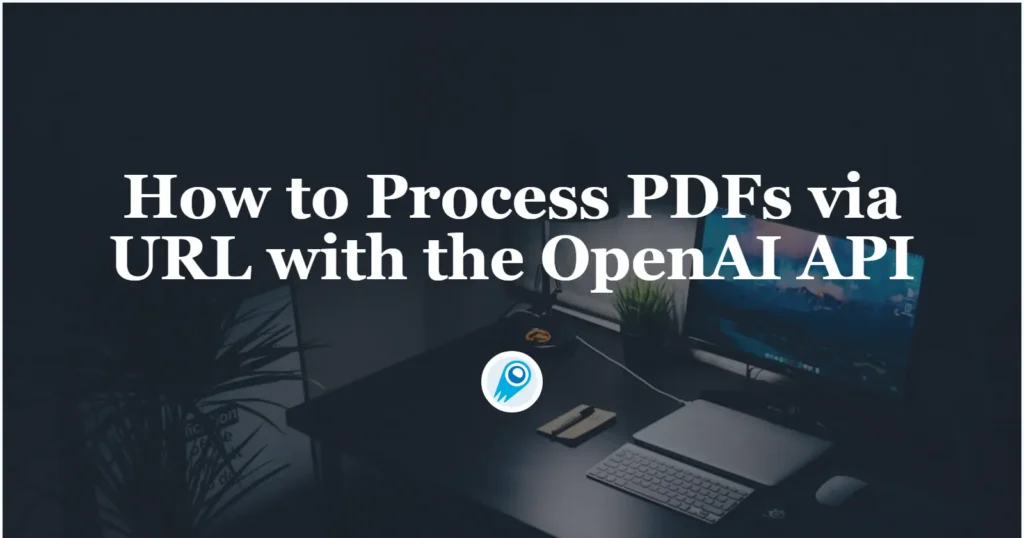
In recent months, OpenAI has expanded the capabilities of its API to include direct ingestion of PDF documents, empowering developers to build richer, more context-aware applications. CometAPI now supports direct calls to the OpenAI API to process PDFs without uploading files by providing the URL of the PDF file.You can use OpenAI’s model such as o3 in ComeyAPI to process PDFs via url.This article explores the current state of PDF support in the ChatGPT API, detailing how it works, how to integrate it.
What is the PDF file input feature for ChatGPT via OpenAI API?
The PDF file input feature allows developers to submit PDF documents directly to the Chat Completions API, enabling the model to parse both textual and visual elements—such as diagrams, tables, and charts—without manual pre‑processing or conversion to images. This marks a significant evolution from earlier approaches, which required extracting text via OCR or converting pages into images before sending them for analysis.
Which models support PDF inputs?
At launch, only vision‑capable models—namely GPT‑4o, GPT‑4.1 and the o3 series—are able to process PDF files. These multimodal models combine advanced OCR, layout analysis, and image understanding to deliver comprehensive insights. Text‑only models (e.g., GPT‑4 Turbo without vision) will not accept PDF attachments directly, and developers must first extract and submit text separately in those cases.
Why use cometapi’s model to process PDF?
CometAPI is a unified API platform that aggregates over 500 AI models from leading providers—such as OpenAI’s GPT series, Google’s Gemini, Anthropic’s Claude, Midjourney, Suno, and more—into a single, developer-friendly interface. By offering consistent authentication, request formatting, and response handling, CometAPI dramatically simplifies the integration of AI capabilities into your applications. Whether you’re building chatbots, image generators, music composers, or data‐driven analytics pipelines, CometAPI lets you iterate faster, control costs, and remain vendor-agnostic—all while tapping into the latest breakthroughs across the AI ecosystem.
Developers can access o3-Pro API, O4-Mini API and GPT-4.1 API through CometAPI, the latest models version listed are as of the article’s publication date. To begin, explore the model’s capabilities in the Playground and consult the API guide for detailed instructions. Before accessing, please make sure you have logged in to CometAPI and obtained the API key. CometAPI offer a price far lower than the official price to help you integrate.
What is direct PDF URL processing in the OpenAI API?
The OpenAI API now supports processing PDF files by providing a publicly accessible URL, eliminating the need for manual file uploads . This new capability was announced in early July 2025, and allows developers to simply pass a URL in their request payload rather than first uploading file bytes .
What does the new feature enable?
With direct PDF URL processing, the API:
- Fetches the PDF from the given URL.
- Extracts text, images, and structural elements.
- Returns parsed content ready for completion prompts or embeddings.
Previously, developers had to download the PDF locally, convert it into base64 or multipart/form-data, then upload it to OpenAI’s file endpoint. The new URL approach streamlines that workflow .
What are the benefits over traditional uploads?
- Speed & simplicity: No need to handle file I/O or storage in your application.
- Cost savings: Bypass extra compute and network overhead for uploading large files.
- Dynamic content: Process frequently updated documents by pointing to the latest URL version.
- Reduced complexity: Less boilerplate code for file conversion and multipart formatting.
How do you access the PDF URL feature?
Before you can take advantage of direct PDF URL processing, you need the right API setup and permissions.
Prerequisites and signup
- Get the url of this site: https://api.cometapi.com/
- Log in to cometapi.com. If you are not our user yet, please register first
- Get the access credential API key of the interface. Click “Add Token” at the API token in the personal center, get the token key: sk-xxxxx and submit.
Which endpoint and parameters should you use?
Use the POST https://api.cometapi.com/v1/responses. The JSON body looks like:
curl
--location
--request POST 'https://api.cometapi.com/v1/responses' \
--header 'Authorization: Bearer {{api-key}}' \
--header 'Content-Type: application/json' \
--data-raw '{
"model": "gpt-4o",
"input": [
{
"role": "user",
"content": [ {
"type": "input_file",
"file_url": "https://www.berkshirehathaway.com/letters/2024ltr.pdf"
},
{
"type": "input_text", "text": "Analyze the letter and provide a summary of the key points."
} ]
}]}'file_url(string, required): Public URL to the PDF.model(string, optional): Which model to use for parsing (e.g.,gpt-4.1for best long‑context handling).extract(array): Components to extract (text,images,metadata).response_format(jsonortext): How extracted content is formatted.
How to implement PDF processing via URL with code?
Let’s walk through a complete example in Python using the official openai library.
Step 1: Preparing the PDF URL
First, ensure your PDF is hosted on a stable HTTPS endpoint. If your document requires authentication, consider generating a time‑limited signed URL (e.g., via AWS S3 presigned URLs) so that the API can fetch it without encountering access errors.
PDF_URL = "https://my-bucket.s3.amazonaws.com/reports/latest.pdf?X-Amz-Signature=..."
Step 2: Calling the OpenAI API
Install the OpenAI Python SDK (if not already):
pip install openai
Then, make the OpenAI API call:
import os
import openai
openai.api_key = os.getenv("CometAPI_API_KEY")
response = openai.File.process_pdf(
pdf_url=PDF_URL,
model="gpt-4.1",
extract=["text", "metadata"],
response_format="json"
)
parsed = response["data"]
File.process_pdfis a convenience wrapper; if unavailable, useopenai.requestwith the proper endpoint path.- The
response["data"]contains parsed pages, text blocks, and metadata.
Step 3: Handling the response
The JSON response typically looks like:
{
"data": [
{
"page": 1,
"text": "Lorem ipsum dolor sit amet...",
"metadata": { "width": 612, "height": 792 }
},
{
"page": 2,
"text": "Consectetur adipiscing elit...",
"images": [ { "url": "...", "width": 400, ... } ]
}
]
}
You can loop over pages and assemble a full document string, extract tables for downstream processing, or feed sections into embeddings for retrieval‐augmented generation (RAG).
What are the best practices for PDF URL processing?
To ensure reliability and security, follow these guidelines.
How do you secure your PDF URLs?
- Use HTTPS only; avoid HTTP to prevent mixed‑content errors.
- Generate short‑lived signed URLs if your PDFs are private.
- Validate URL domains in your backend to prevent SSRF or malicious fetches.
How should you handle errors and retries?
Network issues or invalid URLs can cause HTTP 4xx/5xx errors. Implement:
- Exponential backoff for retries.
- Logging of failed URLs and error messages.
- Fallback to manual upload if URL fetching fails repeatedly.
Example pseudo‑logic:
for attempt in range(3):
try:
resp = openai.File.process_pdf(pdf_url=PDF_URL, ...)
break
except openai.error.APIError as e:
logger.warning(f"Attempt {attempt}: {e}")
time.sleep(2 ** attempt)
else:
raise RuntimeError("Failed to process PDF via URL after 3 attempts")
How does PDF URL processing integrate with advanced workflows?
Beyond simple parsing, URL‐based PDF ingestion can power sophisticated AI pipelines.
How can you build a RAG system with PDFs?
- Ingest: Use URL processing to extract text chunks.
- Embed: Pass chunks to
openai.Embedding.create. - Store: Save vectors in a vector database (e.g., Pinecone, Weaviate).
- Query: On user query, retrieve top‑k relevant chunks, then call chat completions.
This approach eliminates the need for upfront file uploads and can dynamically ingest updated documents as they change on your server .
How do Agents and function calling benefit?
OpenAI’s function calling lets you define a PDF‐processing function that agents can invoke at runtime. For example:
{
"name": "process_pdf_url",
"description": "Fetch and parse a PDF from a URL",
"parameters": {
"type": "object",
"properties": {
"url": { "type": "string" }
},
"required": ["url"]
}
}
The agent can analyze conversation context and decide to call process_pdf_url when the user asks to “summarize that PDF.” This serverless approach creates conversational assistants that seamlessly handle documents.
How can you monitor and optimize PDF URL usage?
Proactive monitoring and tuning will keep your application robust and cost‑effective.
What metrics should you track?
- Success rate of URL fetches.
- Average processing time per document.
- Token usage for extracted text.
- Error types (4xx vs. 5xx vs. malformed PDF).
You can use tooling like Prometheus or DataDog to ingest logs emitted by your service.
How do you reduce token costs?
- Extract only needed components (
"extract":["text"]instead of full JSON). - Limit response context by specifying page ranges.
- Cache results for frequently processed documents.
Conclusion
Processing PDFs via URL with the OpenAI API unlocks a simpler, faster, and more secure document ingestion workflow. By leveraging the newly introduced endpoint (announced July 2025) and following best practices around security, error handling, and monitoring, developers can build scalable, dynamic AI applications—from RAG systems to interactive agents—that seamlessly handle the latest documents on the web. As OpenAI continues to enhance PDF processing—adding batch operations, private URL support, and advanced layout parsing—this feature will become a cornerstone of AI‑driven document workflows.


