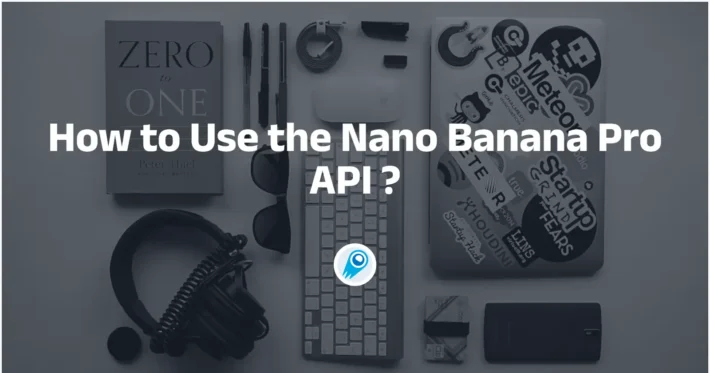How to Prompt Nano banana Pro For Best
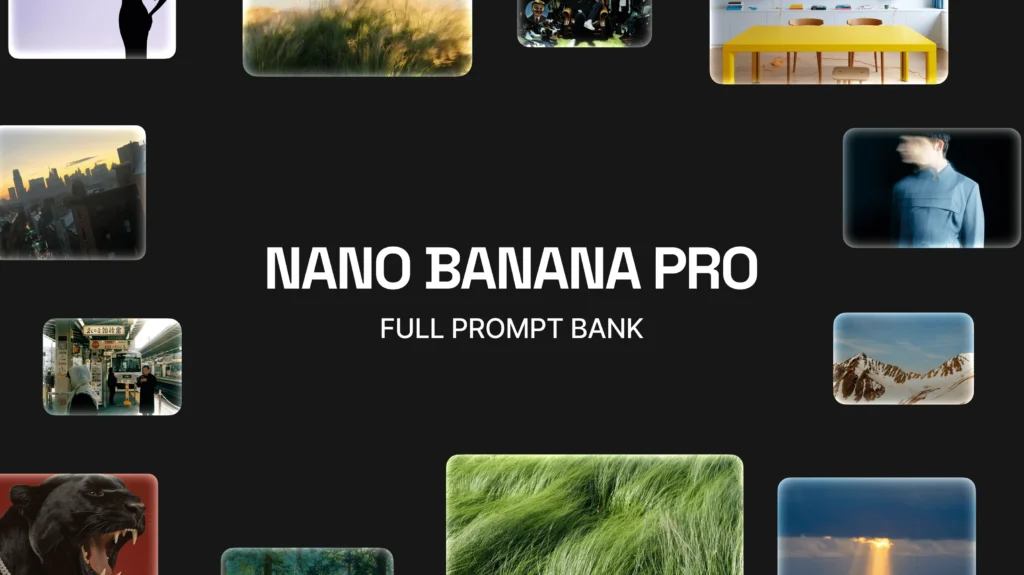
Google launched Nano Banana Pro (the Gemini 3 Pro Image model) on November 20, 2025. It’s a high-fidelity image-generation and editing model that improves on the original Nano Banana with much better text rendering, deeper world knowledge, and support for combining many reference images (up to 14). This article covers what it is, how it differs from Nano Banana, practical prompting techniques for the best results, Server high-performance prompt templates (with code and applications), integration tips, and safety/ethics guidance.
Google’s official Nano Banana Pro service is currently very congested, especially for free users, who can only generate three generations of low-resolution images. The good news is that CometAPI has fully integrated Gemini 3 Pro Image( Nano Banana Pro) API, and you can use it here cheaply and without restrictions.
What is Nano Banana Pro?
Nano Banana Pro is Google’s professional image generation and editing model built on Gemini 3 Pro Image. It’s designed for high-precision visual work — infographics, mockups, complex photo edits, robust multilingual text rendering inside images, and studio-grade outputs up to 4K. Google positions it as the “thinking-mode” image model for users who need accuracy, text fidelity, and contextual understanding when creating or editing images.
Key capabilities at a glance
- Superior text rendering inside images (legible multi-language text, long strings).
- Multi-image blending: combine many source images (reports mention up to 14).
- Subject/character consistency: maintain likeness across images (up to 5 people mentioned in launch notes).
- High resolution outputs and studio controls: camera angle, lighting, color grading, local area edits, 2K/4K export.
- Integrations: available through the Gemini app, Google AI Studio, CometAPI (for developers/enterprise), and partnerships (e.g., Adobe integrations noted in early reporting).
How does Nano Banana Pro compare with Nano Banana?
What’s the technical difference?
- Mode & tradeoffs: Nano Banana (Flash) is optimized for speed and iteration (great for ideation). Nano Banana Pro runs a “thinking” process to refine composition and reasoning, producing fewer, higher-quality results better suited for production.
- Text quality: Pro dramatically improves rendering of long strings, paragraphs, and multilingual captions — a known weakness for many image models before this release.
- Reference fusion: Pro supports larger multi-image composition (up to 14 references) and better character/person consistency across edits. Nano Banana Flash typically used fewer references.
- Knowledge grounding: Pro has improved access to world knowledge and can better produce factually plausible diagrams or annotated infographics.
- Edit controls: Local area edits, camera changes, lighting transforms, and multi-step editing workflows are more robust in Pro.
What changed about the prompt → result pipeline?
Traditional image models are prompt → noise → denoise pipelines. Nano Banana Pro adds a reasoning/“thinking” phase (exposed to users as a mode selection in the UI and implicitly used in higher-fidelity API calls). That means the model can:
- Plan layout and typography for images with embedded text.
- Enforce factual constraints where diagrams or labeled visuals are required (e.g., maps or technical visuals).
- Maintain character identity and consistency across multiple generated frames or blended sources.
Practically, this means longer, structured prompts that supply: (1) what to depict, (2) factual constraints and labels, (3) composition and camera/lighting instructions, and (4) desired text content and placement if present. If you only give one short sentence you’ll still get nice results — but you lose the benefits of the planning pass.
Practical implications for creators
- Use Flash (Nano Banana) for fast concepting, storyboarding, and social media drafts.
- Use Pro when you need legible on-image text, accurate infographics, advertising assets, or high-resolution final renders that may go to print or paid campaigns.
How can you prompt Nano Banana Pro for the best results?
Because Nano Banana Pro prioritizes precision and control, your prompts should be explicit but structured. Use the model’s strengths: rich contextual instructions, constraints for text, and requests for consistent character appearance.
Anatomy of a high-quality Nano Banana Pro prompt
A repeatable, effective prompt structure looks like this:
- Intent / Deliverable: What exact asset do you want? (e.g., “A 2K poster for a jazz festival”)
- Subject & Composition: Who/what is in frame, their pose, the camera angle, and composition ratio (e.g., “3/4 portrait, medium shot, subject centered, negative space on right”).
- Stylistic parameters: Photo vs illustration, lens/camera details, mood, color palette, reference artists if needed.
- Text & Typography spec (if any): Exact wording, language, font style (e.g., “Headline: ‘Autumn Jazz — Oct 15’, use bold condensed sans serif, white on dark.”)
- Constraints & Safety: Brand guidelines, factual constraints for infographics (e.g., “Do not display real person’s face other than provided assets”).
- Output specifics & edits: Resolution, aspect ratio, and any local edits (e.g., “Output 2048×2048 PNG, adjust lighting on subject’s face +2 stops”).
Short template summary (fill in tokens):
[Deliverable]. Subject: [describe]. Composition: [camera, pose, ratio]. Style: [photoreal/painting/print]. Text: [exact text + typography]. Constraints: [do/don't]. Output: [resolution, format].
Prompt clarity matters — especially for text in image
If your image needs text, specify:
- exact characters/phrasing (don’t ask for “a caption”),
- the language and any diacritics,
- font family or style cues (e.g., “condensed sans, uppercase, kerning -1”),
- explicit placement (e.g., “bottom 10% banner, left aligned”).
Nano Banana Pro’s text rendering is stronger than previous models, but it still benefits from strict, machine-like instructions for typography.
How do I get started using Nano Banana Pro?
Below are principled steps plus practical techniques to get reliable, high-quality output.
Step 0 — Choose the right mode
Use the Nano Banana Pro model selection in Gemini/CometAPI / AI Studio (“thinking mode” / gemini-3-pro-image or gemini-3-pro-image-preview depending on the interface). For experimentation you can switch to the non-Pro model for faster iterations then finalize with Pro.
Step 1 — Start with intent, not only appearance (H3)
Write a 1–2 sentence intent: what is this image for, who is the audience, and what feeling should it convey. Example:
Intent: A poster for a climate-tech webinar aimed at corporate sustainability managers — modern, credible, minimal, with clear multilingual headline space.Step 2 — Provide structure: composition, focal point, and scale (H3)
Be explicit about layout and interplay between text and image. Specify camera view, focal point, and aspect ratio if you need a nonstandard format. Example:
Composition: centered product on white studio surface, three-quarter lighting, soft shadow; left column for 40% width headline and bullet list.Step 3 — Use precise style anchors (H3)
Instead of vague adjectives (“cool” / “nice”), use reference styles: “Kodak Portra 400 film look”, “flat 2-color vector infographic”, or “isometric 3D product render, cinematic rim light”. Anchors reduce ambiguity.
Step 4 — Provide text exactly as you want it rendered (H3)
Because Nano Banana Pro is explicitly strong at rendering text, include the exact strings and the desired font style:
Render the headline: "SUSTAINABLE FUTURES" in bold condensed sans, all caps, 48 pt, kerning -5%, color #0B3D91.Step 5 — Supply assets and masks for edits
For image-to-image or local edits, upload clean source images and clear masks where you want changes — label them: mask_replace_logo.png with replace instructions. Nano Banana Pro supports multi-image edits and blending; giving structured inputs improves predictability.
Step 6 — Request the model’s thought trace when relevant (H3)
When you need the model to “reason” about layout decisions or translation choices (e.g., localized text length differences), ask for a short description of its approach:
Explain: Prioritize legibility when translating to Spanish and German; if headline overflows, reduce font size by up to 12% and increase leading.What are advanced prompting tricks and templates?
“Few-shot” visual style chaining
Supply 2–3 short examples of style references (either as text descriptions or as uploaded images) to bias the model toward a consistent aesthetic across a set of assets.
Template
Style examples: 1) "Polaroid, high-contrast vintage", 2) "Minimalist flat icons", 3) "HDR cinematic". Use #2 for this infographic, preserve flat iconography and two-tone palette.
“Constrained transformation” prompts for edits
If you’re editing an existing photo, use precise editing instructions:
Edit: replace sky with dusk gradient (orange→indigo), keep subject exposure constant, add soft rim light, increase saturation of jacket by 10%. Preserve EXIF camera metadata.
Precision in the edit instructions reduces the number of iterations to get a production-ready asset.
The “Infographic with factual labels” pattern — for charts, diagrams, maps
Why it works: you must provide explicit labels and constraints so the model can render accurate text and positional relationships.
Template
Create an infographic showing solar panel energy flow:
- Top: title "Solar Energy Flow"
- Left: sun icon with arrow to panel labeled "Insolation (kWh/m²)"
- Middle: solar panel illustration with callouts for "PV cells", "Inverter"
- Right: house icon labeled "Consumption (kWh/day)"
- Color palette: cool blues/greens, flat icons, legible labels, use metric units.
The “Multi-image blend / character consistency” pattern
Why it works: tell the model you want consistent appearances across multiple references and provide character attributes.
Template
Blend three reference photos into a single scene: character A (brown hair, scar on left eyebrow, worn leather jacket), character B (short curly hair, glasses). Keep consistent facial features across all deliverables; place both characters at table, mid-shot, warm tungsten lighting.
Advanced tips — common failure modes and fixes
Problem: text overlays look wrong
Fixes: Provide exact strings, specify font family and size, ask the model to “render text exactly” and include fallback instructions (e.g., “if headline overflows, scale equally down 10%”). Use masks for text areas when doing image edits.
Problem: character inconsistency
Fixes: Supply a clear reference image set, use subject IDs or tokens when supported, and add precise descriptive anchors (“hair length, mole, earring”) instead of vague descriptors.
Problem: unexpected artifacts at high-zoom
Fixes: Request higher internal sampling (if API exposes sampling/guidance controls), ask for 2–3 variations and pick the best, or render at higher pixel dimensions and downsize in post.
Problem: Too many contradictory constraints
FixES: Prioritize: name a single primary goal (e.g., legibility > ultra-photorealism) and let the model optimize for that.
Conclusion
Nano Banana Pro is a generational improvement for tasks that require a blend of text fidelity, reasoned layout, and studio editing controls. Whether you’re generating campaign hero images, producing high-legibility infographics, or doing nuanced inpainting and photo editing, the new model reduces the gap between a creative brief and production-ready assets. The key to success is structured prompting, progressive iteration, and integrating provenance and versioning into your asset pipeline.
Developers can access Gemini 3 Pro Image( Nano Banana Pro) API through CometAPI. To begin, explore the model capabilities of CometAPI in the Playground and consult the Continue API guide for detailed instructions. Before accessing, please make sure you have logged in to CometAPI and obtained the API key. CometAPI offer a price far lower than the official price to help you integrate.
Ready to Go?→ Sign up for CometAPI today !
If you want to know more tips, guides and news on AI follow us on VK, X and Discord!