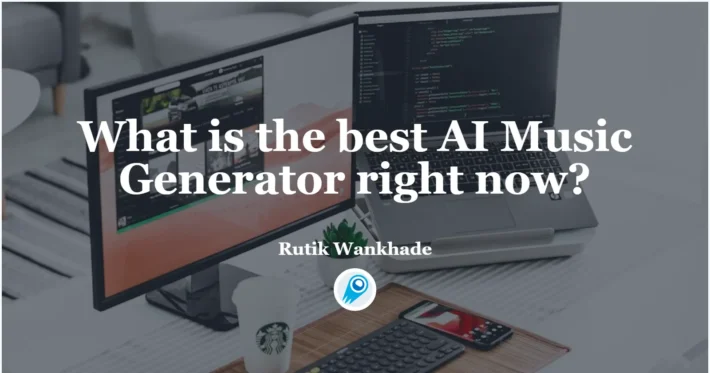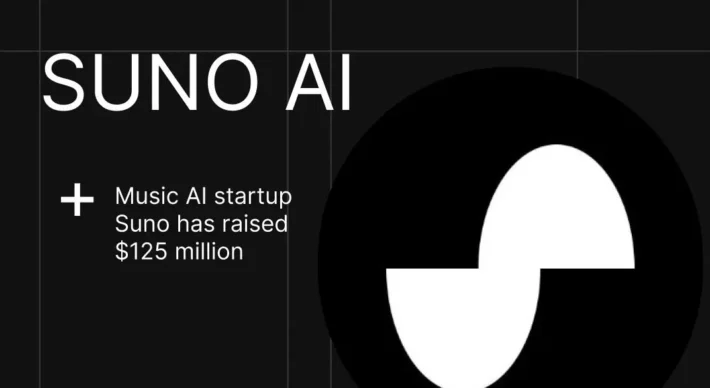How Do You Check Trash in Suno? You Should Know

In the digital age, managing content efficiently is crucial, especially when dealing with creative outputs like music. Suno, a popular music creation platform, offers users the ability to generate, edit, and manage their musical pieces. However, with the ease of creating numerous tracks comes the challenge of managing them, including handling deleted or unwanted songs. This guide provides a comprehensive overview of how to check and manage trash in Suno, ensuring that users can effectively control their music library.
Understanding Suno’s Trash Management System
What Is the Trash Feature in Suno?
Suno’s trash feature functions similarly to a recycle bin on a computer. When a user deletes a song, it isn’t immediately removed from the system. Instead, the song is moved to the trash folder, allowing users the opportunity to restore it if needed. This safety net is particularly useful to prevent accidental loss of valuable content.
Importance of the Trash Feature
The trash feature serves multiple purposes:
- Prevents Accidental Loss: Users can recover songs they might have deleted unintentionally.
- Organizational Tool: Helps in decluttering the main library without permanently losing content.
- Decision Buffer: Provides time to decide whether a song should be permanently deleted or restored.
How to Access and Manage Trash in Suno
Step-by-Step Guide to Accessing Trash
- Navigate to the Library: Log in to your Suno account and go to the ‘Library’ section.
- Locate the Trash Icon: In the top right corner of the Library page, you’ll find a trash can icon. Click on it to access the trash folder.
- View Deleted Songs: Once inside the trash folder, you’ll see a list of all the songs you’ve deleted.
Managing Songs in Trash
- Restore a Song: If you wish to recover a song, click on the triple-dot icon next to the song title and select ‘Restore to Library’. This action will move the song back to your main library.
- Permanently Delete a Song: To remove a song permanently, click on the triple-dot icon and choose ‘Delete Permanently’. A warning will appear to confirm this irreversible action.
Best Practices for Trash Management in Suno
Regularly Review Trash Contents
It’s advisable to periodically check the trash folder to ensure that no important songs are left there unintentionally. Regular reviews help in maintaining an organized library and prevent the permanent loss of valuable content.
Understand the Implications of Permanent Deletion
Once a song is permanently deleted from the trash, it cannot be recovered. Therefore, ensure that you truly want to remove the song before confirming permanent deletion.
Utilize the Trash Feature as a Temporary Holding Area
If you’re uncertain about deleting a song, moving it to the trash can serve as a temporary measure. This approach allows you time to decide without cluttering your main library.
Common Issues and Troubleshooting
Unable to Find Deleted Songs
If you can’t locate a deleted song in the trash, consider the following:
- Time Lapse: The song might have been permanently deleted after a certain period.
- Accidental Permanent Deletion: You might have chosen to permanently delete the song instead of moving it to trash.
Errors While Restoring Songs
If you encounter errors during restoration:
- Check Internet Connection: Ensure you have a stable internet connection.
- Refresh the Page: Sometimes, simply refreshing the page can resolve minor glitches.
- Contact Support: If issues persist, reach out to Suno’s support team for assistance.
Conclusion
Managing your musical creations effectively is essential for a seamless creative process. Suno’s trash feature offers a user-friendly way to handle deleted songs, providing flexibility and security. By understanding how to access and manage the trash folder, users can ensure their music library remains organized and that valuable content isn’t lost unintentionally. Regularly reviewing the trash contents and being cautious with permanent deletions are key practices for efficient library management in Suno.
Use Suno Music in CometAPI
CometAPI offer a price far lower than the official price to help you integrate suno API, and you will get $1 in your account after registering and logging in! Welcome to register and experience CometAPI.
More details about Suno Music API,For more Model information in Comet API please see API doc.Price in CometAPI:
- Music Generation: $0.144 per create API call.
- Continue API Call: $0.04 per call.
- Lyrics Generation: $0.02 per create API call.
- Music upload: $0.02 per call
This pricing structure allows developers to scale their projects efficiently without overspending.