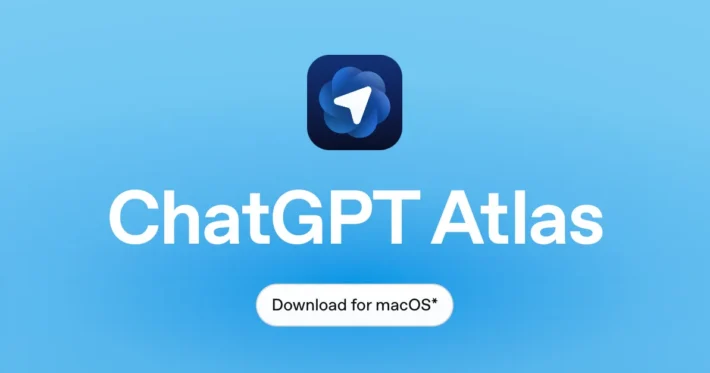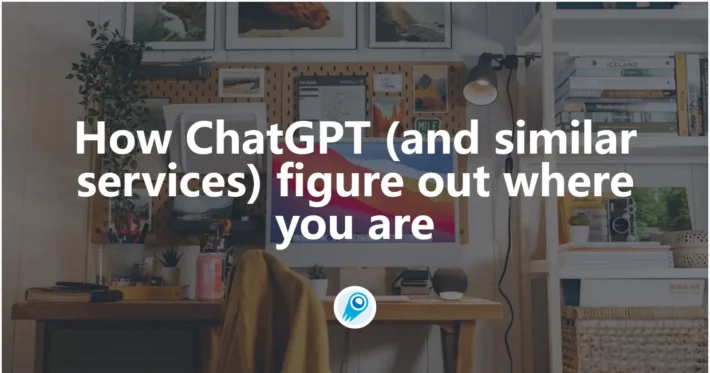How To Connect Youtube To ChatGPT? All You Need to Know
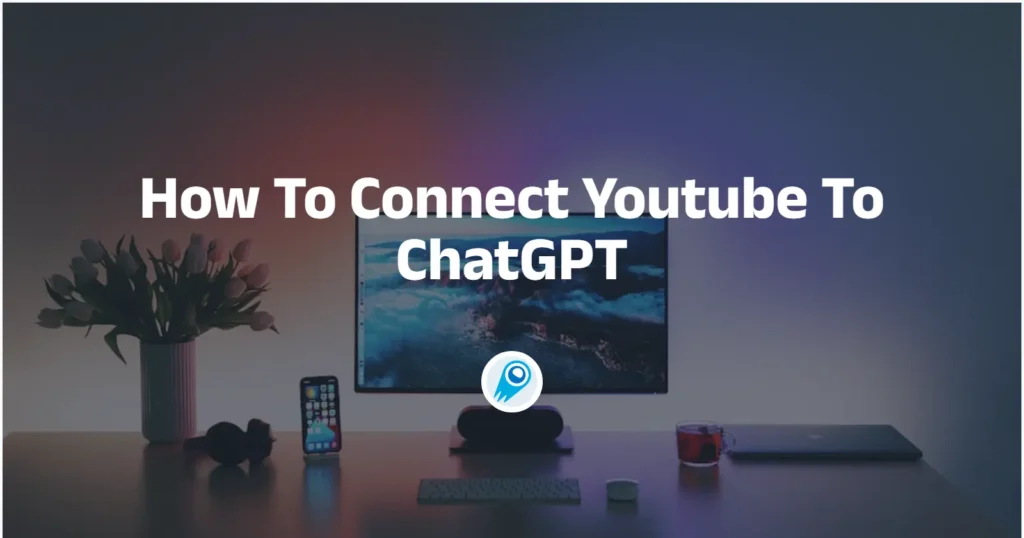
In recent months, a proliferation of tools and features has emerged to bridge YouTube and ChatGPT, enabling users to harness AI-driven insights, summaries, and workflows directly from their favorite videos. From official plugin support within ChatGPT to third-party browser extensions and automation platforms, the landscape for connecting YouTube to ChatGPT has never been richer. This article examines the latest developments, installation methods, and practical use cases, offering a comprehensive guide to seamlessly integrating YouTube content with its powerful AI capabilities.
What recent developments enable connecting YouTube to ChatGPT?
Advancements in both ChatGPT’s plugin ecosystem and YouTube’s AI experiments have converged to facilitate tighter integration between the two platforms. Below, we explore the key updates that have made such connections possible.
What role do ChatGPT plugins and multimodal updates play?
OpenAI’s introduction of plugin support in ChatGPT has been a pivotal moment for integration. Beginning in mid-2024, ChatGPT Plus subscribers gained access to a Plugin Store, where they can install third-party and official plugins that extend ChatGPT’s functionality beyond its base model capabilities. Among these, several plugins are specifically tailored to process YouTube video transcripts, generate summaries, or even initiate conversations based on video content.
Additionally, its multimodal capabilities, notably with the rollout of Advanced Voice with Vision in late 2024, have laid the groundwork for richer interactions involving video content. Although the primary focus of these multimodal features has been on live video calls or screen sharing, the underlying technology—enabling ChatGPT to parse visual and audio inputs—suggests a trajectory toward more seamless video-based workflows, including direct interaction with YouTube videos within the ChatGPT interface.
In recent months, a proliferation of tools and features has emerged to bridge YouTube and ChatGPT, enabling users to harness AI-driven insights, summaries, and workflows directly from their favorite videos. From official plugin support within ChatGPT to third-party browser extensions and automation platforms, the landscape for connecting YouTube to ChatGPT has never been richer. This article examines the latest developments, installation methods, and practical use cases, offering a comprehensive guide to seamlessly integrating YouTube content with ChatGPT’s powerful AI capabilities.
How can I access and install ChatGPT plugins for YouTube?
To leverage ChatGPT plugins that interact with YouTube content, users must meet certain prerequisites and follow a few straightforward steps. This section outlines the entire process, from subscription requirements to plugin configuration.
ChatGPT Plus Subscription
Access to the Plugin Store is currently limited to ChatGPT Plus subscribers (around $20 per month as of mid-2024). If you do not yet have a Plus subscription, navigate to the ChatGPT web app, click your profile, select “Upgrade,” and follow the prompts to subscribe.
Enable Plugins in Settings
Once you have a Plus subscription, open ChatGPT and click on your username at the bottom left. Go to Settings → Beta features, then toggle on Plugins. This will add a new “Plugins” option when you choose GPT-4 as your model .
API Key (if required)
Some plugins may require you to provide an OpenAI API key, especially if they perform actions outside of ChatGPT’s native environment. For example, NoteGPT allows on-page video summarization only if you’ve saved your OpenAI API key in the extension’s settings. If a plugin requires an API key, visit your OpenAI account dashboard, navigate to API Keys, generate a new key, and securely copy it into the plugin’s configuration screen.
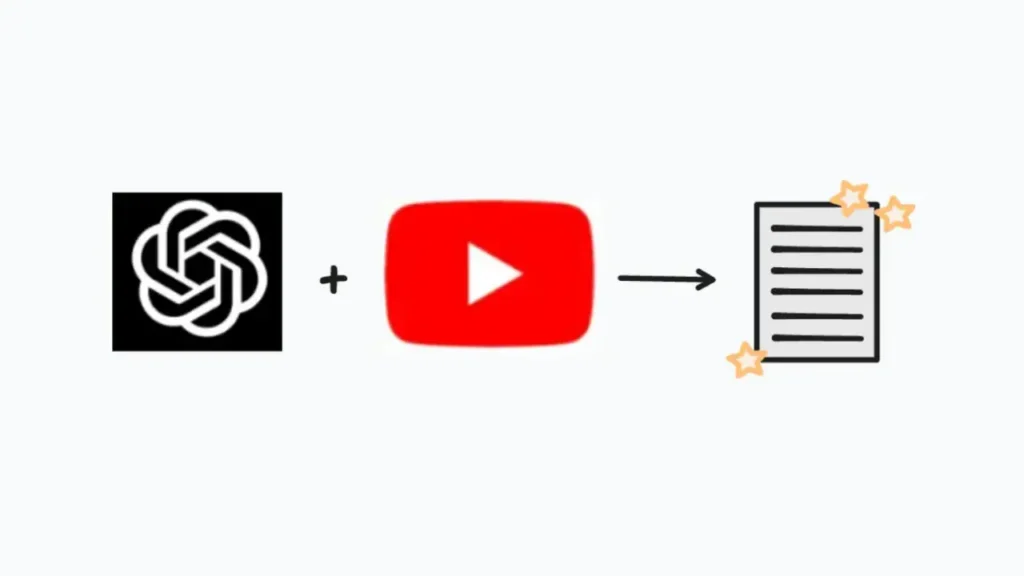
How do I find and install YouTube-related plugins?
Navigate to the Plugin Store
In ChatGPT, select the GPT-4 model from the model chooser (you may see “GPT-4” at the top of your chat window). Click Plugins (Beta), then select Plugin Store .
Search for YouTube Plugins
Use the search bar within the Plugin Store to look for keywords like “YouTube,” “video,” or specific plugin names such as “Summarizer” or “Whistler.” As of early 2025, popular plugin names include “YouTube Summarizer,” “Video Insights,” and “Whistler” (which can generate entire YouTube videos from descriptions).
Install and Authorize
Once you locate a plugin you wish to use, click Install. If the plugin requires additional authorization—such as OAuth scopes for accessing your YouTube account—you will be prompted to grant permission. Carefully review the permissions, then confirm to finalize the installation.
Enable the Plugin in a Chat
After installation, start a new chat, switch the model from “GPT-3.5” (or whichever default you normally use) to “GPT-4,” and under Settings, find and check the box next to your newly installed YouTube plugin. Now, when you send a prompt that references YouTube URLs or asks the plugin to “Analyze this video,” ChatGPT will invoke the plugin automatically.
How do I configure plugin settings and API keys?
- Access Plugin Settings
Within ChatGPT, click your profile icon, go to Settings → Plugins, and you should see a list of installed plugins. Select the YouTube-related plugin to open its settings panel. - Enter API Credentials
If the plugin requires an OpenAI API key or a YouTube Data API key (in cases where it needs deeper access to YouTube channels or analytics), you will see fields to paste those keys. To generate a YouTube Data API key, visit Google Cloud Console, create a new project, enable the YouTube Data API v3, and generate an API key under APIs & Services. Copy that key into the plugin’s configuration. - Adjust Parameters
Some plugins allow you to set default behaviors—such as summarization length, output format (bullet points vs. paragraphs), or whether to store output in a particular format. Tailor these settings based on your typical use case. For example, if you want bullet-point summaries of tutorial videos, set the summarization style accordingly. - Test Connectivity
After configuring keys and parameters, test the plugin by inputting a known public YouTube URL in ChatGPT and appending a command like:Analyze this video and give me a 200-word summary.If the plugin responds with a coherent summary, your configuration is successful.
Which browser extensions integrate ChatGPT with YouTube?
While ChatGPT plugins reside within the ChatGPT web app, browser extensions bring ChatGPT’s capabilities directly into YouTube’s interface. Here, we highlight some of the most prominent extensions and outline their features, installation processes, and ideal use cases.
What is HARPA AI’s “ChatGPT for YouTube” extension?
HARPA AI’s “ChatGPT for YouTube” is a Chrome extension that embeds ChatGPT into YouTube’s UI. Once installed, it adds a sidebar or overlay button next to the video player, enabling the following capabilities without leaving the current YouTube page:
- Video Summarization: Parses the video transcript and generates concise summaries or bullet points, saving time for viewers.
- Hashtag Generation: Automatically creates 10–30 relevant social media hashtags based on video content.
- Script Writing: Generates full video scripts tailored for YouTube, TikTok, or Instagram from a brief description.
- Transcript Extraction: Allows users to extract raw transcripts into a text file for archiving or offline editing.
- Comment Analysis: Fetches and analyzes YouTube comments, highlighting trends, sentiment, or frequently asked questions.
- Channel Insights: Aggregates data across multiple videos to infer channel audience demographics, growth tips, or content optimization strategies.
How does NoteGPT work for YouTube?
NoteGPT is another Chrome extension centered on on-page summarization and note-taking for YouTube videos. Key features include
- AI-Generated Video Summaries: Uses ChatGPT to produce paragraphs, bullet points, or question-and-answer summaries based on the video’s transcript.
- Timestamped Notes: Allows users to insert notes directly into the transcript at specific timestamps, making it easier to revisit or highlight critical segments.
- In-Page Q&A: Users can ask questions about the video content in real time—e.g., “What are the three main arguments the speaker makes?”—and receive answers without leaving YouTube.
- Screenshot Capture: Lets you capture key frames from the video and automatically annotate them with AI-generated captions or explanations.
What are alternative extensions and future trends?
Beyond HARPA AI and NoteGPT, several other extensions have gained traction:
- ChatGPT for YouTube (Chrome Web Store): A general extension that places a ChatGPT sidebar beside YouTube videos for ad hoc queries and summaries; performance varies based on API limits .
- Summarizer (Official ChatGPT Plugin): Although technically a plugin rather than a browser extension, Summarizer can process video transcripts if you manually paste them into ChatGPT. It’s especially useful for detailed breakdowns, like extracting key points and creating quizzes .
- GigaNote: A newer extension (launched March 2025) that integrates Google’s Gemini API for enhanced speed. Offers direct Q&A and topic-clustering for YouTube comments.
As AI models continue to improve—particularly with multimodal capabilities—it’s likely that future extensions will offer even deeper integration, such as real-time transcription, on-video annotations, and direct video editing suggestions driven by ChatGPT’s insights.
Conclusion
The convergence of its expanding plugin ecosystem, YouTube’s AI experimentation, and third-party tools like browser extensions and Zapier automations has created an ecosystem where connecting YouTube to ChatGPT is both accessible and highly customizable. Whether you are a content creator seeking optimized workflows, an educator aiming to streamline video-based teaching, or a researcher analyzing viewer sentiment and trends, the available integrations cater to diverse needs. As both platforms continue to evolve—particularly with multimodal AI and official plugin releases—these connections will only become stronger, more intuitive, and more embedded in our daily content consumption and creation habits. By following the steps and best practices outlined above, you can harness the full potential of ChatGPT and YouTube, transforming raw video content into actionable insights, engaging scripts, data-driven strategies, and more—pioneering a new era of AI-powered video interactions.
Getting Started
CometAPI provides a unified REST interface that aggregates hundreds of AI models—under a consistent endpoint, with built-in API-key management, usage quotas, and billing dashboards. Instead of juggling multiple vendor URLs and credentials.
Developers can access latest OpenAI API GPT-4.5 API (model name: gpt-4.5-preview ;gpt-4.5)and Gemini 2.5 Pro API (model name: gemini-2.5-pro-preview-05-06; gemini-2.5-pro-preview-03-25; gemini-2.5-pro-exp-03-25)through CometAPI. To begin, explore the model’s capabilities in the Playground and consult the API guide for detailed instructions. Before accessing, please make sure you have logged in to CometAPI and obtained the API key.CometAPI offer a price far lower than the official price to help you integrate.