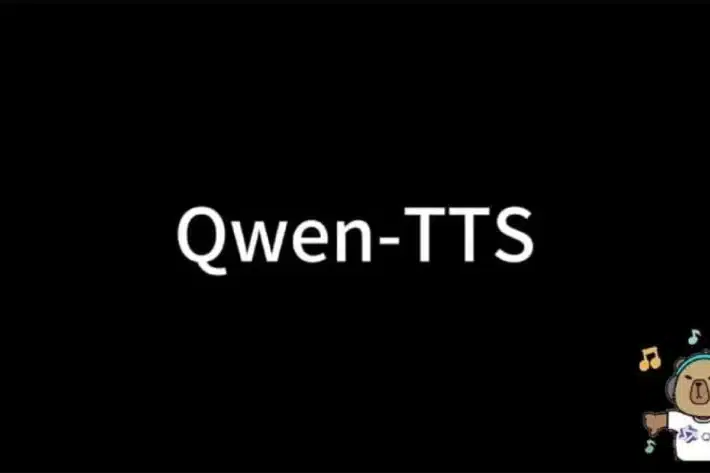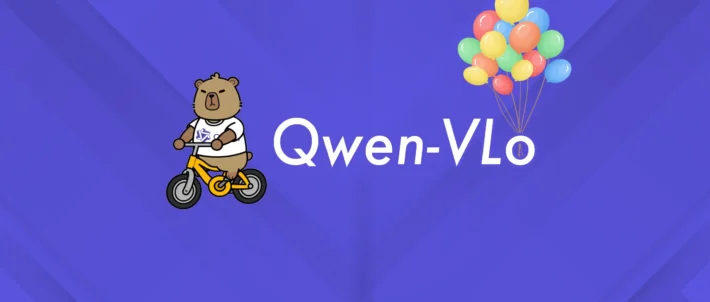How to Install Qwen2.5-Omni 7B Locally Using Hugging Face
Qwen2.5-Omni 7B is an advanced multimodal model capable of processing and generating text, images, audio, and video. Developed with cutting-edge techniques, it offers robust performance across various benchmarks. This guide provides detailed instructions on installing Qwen2.5-Omni 7B locally, ensuring you can leverage its capabilities effectively.
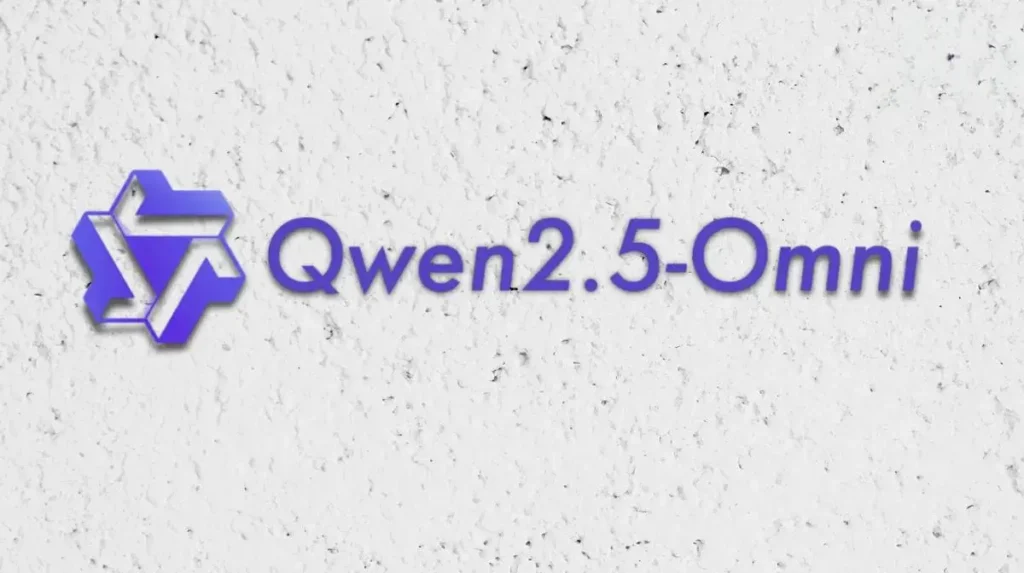
What Is Qwen2.5-Omni 7B?
Qwen2.5-Omni 7B is an end-to-end multimodal model designed to perceive diverse modalities, including text, images, audio, and video, while simultaneously generating text and natural speech responses in a streaming manner. It utilizes innovative architectures such as the Thinker-Talker framework, enabling concurrent text and speech generation without interference between modalities. The model employs block-wise processing for streaming inputs and introduces Time-aligned Multimodal RoPE (TMRoPE) for synchronized audio and video inputs.
How to Access Qwen2.5-Omni 7B?
To access Qwen2.5-Omni 7B, visit its official repository on platforms like Hugging Face or GitHub. Ensure you have the necessary permissions and that your system meets the model’s requirements.
What Are the System Requirements?
Before installing Qwen2.5-Omni 7B, ensure your system meets the following requirements:
- Operating System: Linux-based systems (Ubuntu 20.04 or later) are recommended.
- Hardware:
- CPU: Multi-core processor with at least 16 cores.
- RAM: Minimum of 64 GB.
- GPU: NVIDIA GPU with at least 24 GB VRAM (e.g., RTX 3090 or A100) for efficient processing.
- Storage: At least 100 GB of free disk space.
Ensure your GPU drivers are up to date and compatible with CUDA 11.6 or later.
How to Install Qwen2.5-Omni 7B Locally?
Follow these steps to install Qwen2.5-Omni 7B on your local machine:
1. Set Up a Virtual Environment
Creating a virtual environment helps manage dependencies and avoid conflicts:
# Install virtualenv if not already installed
pip install virtualenv
# Create a virtual environment named 'qwen_env'
virtualenv qwen_env
# Activate the virtual environment
source qwen_env/bin/activate
2. Install Required Dependencies
Install the necessary libraries and frameworks:
# Upgrade pip
pip install --upgrade pip
# Install PyTorch with CUDA support
pip install torch torchvision torchaudio --extra-index-url https://download.pytorch.org/whl/cu116
# Install additional dependencies
pip install transformers datasets numpy scipy
3. Download the Qwen2.5-Omni 7B Model
Access the model from its official repository:
# Install Git LFS if not already installed
sudo apt-get install git-lfs
# Clone the repository
git clone https://huggingface.co/Qwen/Qwen2.5-Omni-7B
# Navigate to the model directory
cd Qwen2.5-Omni-7B
4. Configure the Environment
Set up environment variables and paths:
# Set the path to the model directory
export MODEL_DIR=$(pwd)
# Add the model directory to the Python path
export PYTHONPATH=$MODEL_DIR:$PYTHONPATH
5. Verify the Installation
Ensure the model is correctly installed by running a test script:
# Run the test script
python test_qwen2.5_omni.py
If the installation is successful, you should see output indicating the model’s readiness.
How to Use Qwen2.5-Omni 7B?
After installation, you can utilize Qwen2.5-Omni 7B for various multimodal tasks:
1. Load the Model
In your Python script or interactive session, load the model:
from transformers import AutoModel, AutoTokenizer
# Load the tokenizer
tokenizer = AutoTokenizer.from_pretrained('Qwen/Qwen2.5-Omni-7B')
# Load the model
model = AutoModel.from_pretrained('Qwen/Qwen2.5-Omni-7B')
2. Prepare Inputs
Format your inputs according to the model’s requirements. For example, to process text and image inputs:
from PIL import Image
# Load and preprocess the image
image = Image.open('path_to_image.jpg')
image = preprocess_image(image) # Define this function based on model specs
# Prepare text input
text = "Describe the content of the image."
# Tokenize inputs
inputs = tokenizer(text, return_tensors='pt')
# Add image to inputs
inputs['image'] = image
3. Generate Outputs
Pass the inputs through the model to obtain outputs:
# Generate outputs
outputs = model(**inputs)
# Process outputs as needed
4. Interpret Results
Interpret the model’s outputs based on your application. For instance, if the model generates text descriptions of images, you can extract and utilize these descriptions accordingly.
See Also Qwen 2.5 Coder 32B Instruct API and QwQ-32B API for integration details.
For more technical details, see Qwen2.5-Omni-7B API
Conclusion
Qwen-2.5 Omni 7B represents a significant advancement in AI by effortlessly integrating multiple data modalities, such as text, images, audio, and video, to generate real-time, natural responses. Deploying this model on NodeShift’s cloud platform enhances its capabilities by providing secure, scalable, and cost-effective infrastructure. NodeShift simplifies the deployment process, allowing developers to efficiently process the full workflow and potential of Qwen-2.5 Omni 7B without the complexities of traditional cloud setups.