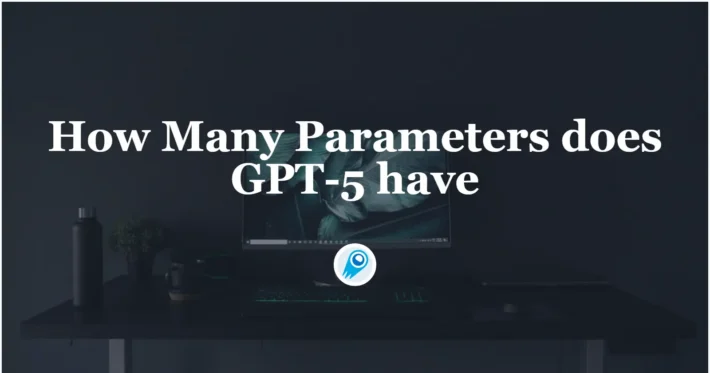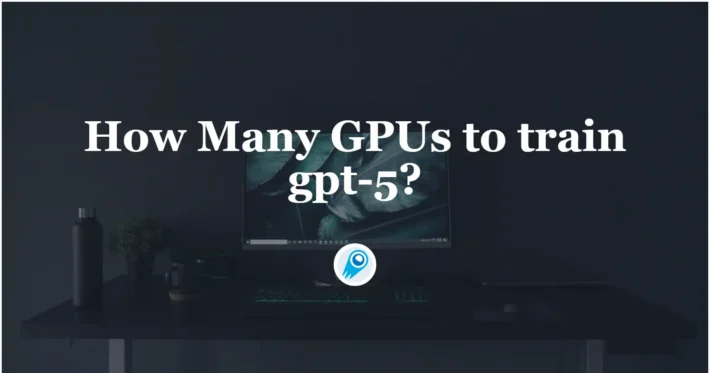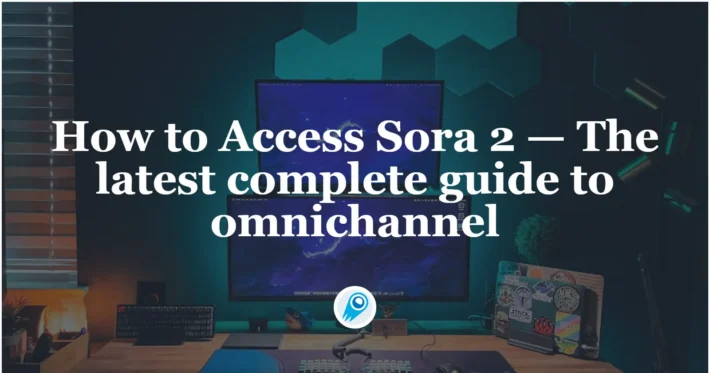How to Run GPT-5-Codex with Cursor AI?
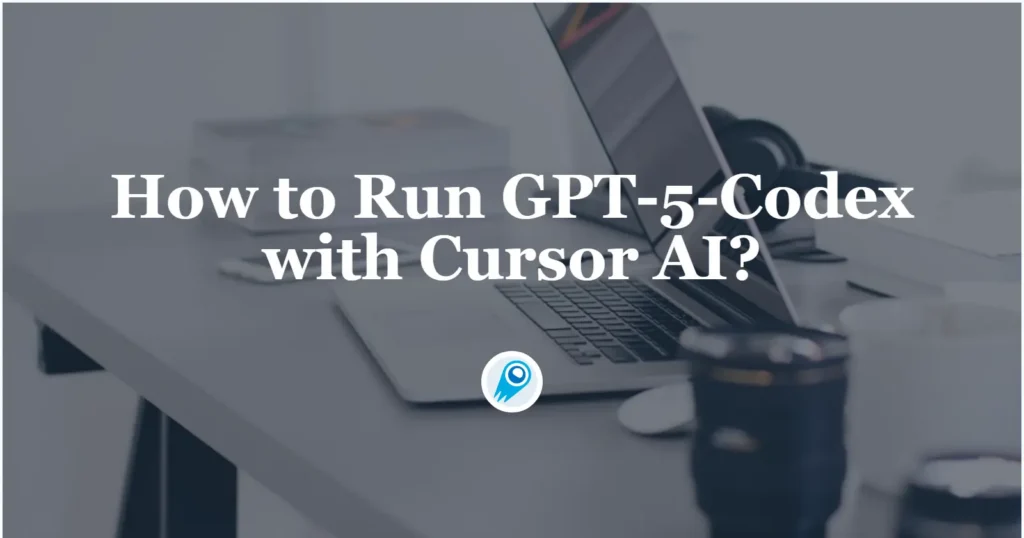
Lately,OpenAI has launched a specialized version—GPT‑5‑Codex—specifically tuned for software engineering workflows via its Codex brand. Meanwhile, coding-IDE provider Cursor AI has integrated GPT-5 and GPT-5-Codex to enhance developer experience. OpenAI’s GPT-5-Codex and Cursor’s GPT-5 support let developers combine a specialized coding model with an IDE-centric AI workflow—what GPT-5 Codex is, how to connect it to Cursor (an AI first IDE), and two practical ways to run the model inside your editor: (1) calling GPT5-codex via CometAPI, and (2) using a native Codex / CodeX integration (extension + CLI).
What is GPT-5 Codex?
GPT-5-Codex is a specialization of the GPT-5 family that has been tuned and packaged as a coding agent for developer-centric workflows. In short, it’s GPT-5 with additional training and system-level constraints so it behaves like a reliable code assistant: better at multi-step coding tasks, running tests, producing reproducible patches, and interacting with developer tools and IDE plugins. OpenAI (and ecosystem providers) have positioned GPT-5-Codex as the recommended model for agentic coding workflows delivered through Codex (the coding agent) and IDE integrations.
Why it matters: For developers and engineering managers, GPT-5-Codex signals a shift from simple code-autocomplete to full-scale agentic coding support: code generation, refactoring, multi-file reasoning, automated review, and more. With the integration into products such as Cursor AI and Codex CLI, developers can leverage this advanced model within familiar tools. In a competitive market (e.g., GitHub Copilot, Claude Code, Windsurf), GPT-5-Codex is positioned to provide a noticeable productivity and quality boost.
Key highlights:
- It is available as the default engine in Codex for cloud tasks, code review, and via the Codex CLI and IDE extension.
- On benchmark performance, it reportedly achieved ~74.5% on the SWE-bench Verified benchmark, demonstrating strong real-world software engineering task competency.
- It supports large context windows (e.g., 200,000 tokens), which enables handling of monorepos and large codebases.
Key consumer-facing implications:
- GPT-5-Codex is exposed both inside Codex (the CLI/agent and IDE integrations) and via compatible APIs from third-party aggregators.
- The model is priced and packaged comparably to GPT-5 for developers, but its operational surface (tooling, safety modes, test-running behavior) is tuned for coding tasks.
How do I use GPT-5 Codex with Cursor AI?
When choosing an API gateway platform, I always recommend CometAPI first.
CometAPI is a unified API platform that aggregates over 500 AI models from leading providers—such as OpenAI’s GPT series, Google’s Gemini, Anthropic’s Claude, Midjourney, Suno, and more—into a single, developer-friendly interface. By offering consistent authentication, request formatting, and response handling, CometAPI dramatically simplifies the integration of AI capabilities into your applications. Whether you’re building chatbots, image generators, music composers, or data‐driven analytics pipelines, CometAPI lets you iterate faster, control costs, and remain vendor-agnostic.
CometAPI offer a price far lower than the official price to help you integrate API.
There are two widely used, practical ways to run GPT-5-Codex inside Cursor:
- Use CometAPI as a drop-in provider — add your CometAPI key into Cursor so Cursor calls the
gpt-5-codexmodel via Comet’s OpenAI-compatible API. - Use the Codex (OpenAI) integration — install the Codex IDE extension (the Codex extension plays inside Cursor’s extensions/marketplace), install the Codex CLI locally, and authenticate Codex to your account (or configure it to use CometAPI credentials).
Below I walk through prerequisites, step-by-step flows and practical tips for each method.
Prerequisites (what you should have before beginning)
- A recent Cursor installation (update to the latest release to ensure model/integration settings are present). Cursor’s docs show a “Models / Integrations” area where provider API keys are configured.
- A CometAPI account and API key (if you plan to call GPT-5-Codex through CometAPI). Create and copy the key from the Comet dashboard.
- For the Codex CLI route: Node.js toolchain (npm) or Homebrew, and permission to install a global CLI (
npm install -g @openai/codexorbrew install codex). You’ll also want a terminal comfortable withcodexcommands. - Reasonable workspace security practice: a secrets manager (or at least environment variables) rather than checking keys into git. Cursor supports entering keys in its settings but treat those keys as sensitive.
How do I obtain GPT-5-Codex via custom model in Cursor?
What is the high-level approach?
This method treats CometAPI as the gateway that exposes the GPT5-codex model (or vendor-equivalent) via a standard REST/HTTP interface. Cursor is configured to call an external model endpoint using your CometAPI key. This is often the simplest path for teams that already centralize AI model access through CometAPI or want to switch models without changing editor settings.
Step 1 — Create and copy your CometAPI key
- Sign in to your CometAPI account.
- Open Account / API keys (or personal center) and create a new token (label it e.g.,
cursor-codex). - Copy the token securely. GPT-5-Codex API this exact flow in the API key section.
Step 2 — Configure Cursor to use CometAPI
- Open Cursor and go to Settings → Integrations or Extensions → Model Providers (UI can vary by version).
- Choose to add a custom model provider and paste:
- Endpoint URL:
https://api.cometapi.com/v1 - Authorization: set header
Authorization: Bearer <YOUR_COMET_API_KEY>(or the provider’s token header).
Select the model name gpt-5-codex-low/ gpt-5-codex-medium/ gpt-5-codex-high in the provider’s model list or as a model override.
Step 3 — Verify and test
From Cursor, open a file and request a small Codex task (e.g., “Write a unit test for function X”). Watch the request appear in Cursor’s network/logging panel; ensure responses are returned without errors.
Best practices
- Use a dedicated API key for Cursor integrations (don’t reuse keys for other services). Rotate keys periodically. (Cursor supports per-provider keys.)
- Limit scope & usage: configure rate limits / quotas in CometAPI (or at least monitor usage) so an errant prompt loop or experiment won’t blow your budget. CometAPI advertises cost controls and model switching.
- Monitor latency and model correctness — run unit tests and smoke tests on generated code before accepting changes into branches.
- Use environment separation: use separate CometAPI keys for local/dev vs CI/prod to enforce least privilege.
- Model naming & availability: the exact model name exposed by CometAPI may change; verify the model list in your CometAPI dashboard before relying on a hardcoded name.
- Latency & debugging: if something slows, verify both Cursor → CometAPI and CometAPI → underlying model; CometAPI act as a proxy layer.
How do I set up CodeX (Codex) integration in Cursor?
What is the high-level approach?
This method installs a first-class Codex (CodeX) integration inside Cursor (via an extension) and uses the Codex CLI on your machine to authenticate and forward context. It often provides the richest integration: deeper context sharing (open file, selection, diffs), synchronous CLI operations, and cloud task orchestration that sits closer to OpenAI’s Codex product.
This method uses OpenAI’s Codex tooling (IDE extension + local Codex CLI) and gives you the Codex sidebar and richer agentic workflows inside Cursor. Quick setup steps:
1) Install the Codex IDE extension in Cursor
Open Cursor’s Extensions / Marketplace, search for the Codex (OpenAI) extension and install it — the Codex IDE extension is distributed for VS Code forks such as Cursor and is available on the Codex developer page or the VS Code Marketplace. After install, a Codex sidebar or panel will appear in the IDE.
2) Install Codex CLI locally
On macOS / Linux:
npm install -g @openai/codex
# or
brew install codexConfirm with:
codex --versionThe CLI provides the same coding agent features from the terminal (run tasks, create agents, open interactive sessions). ([developers.openai.com][7])
3) Authenticate Codex
Run:
codex loginThis usually opens a browser-based flow to bind Codex to your OpenAI / ChatGPT subscription (Plus/Pro/Team), or it allows you to provide an API key. If you want Codex to call GPT-5-Codex via CometAPI instead of OpenAI’s official endpoints, configure a Codex config file or environment variables to point OPENAI_API_BASE to https://api.cometapi.com/v1 and OPENAI_API_KEY to your CometAPI token . The Codex CLI supports using API keys and config files (~/.codex/config.toml) for custom endpoints.
4) Wire Codex + Cursor
With the Codex extension installed and the codex CLI authenticated, the Cursor extension will either talk to the locally running Codex agent or call the remote Codex Cloud depending on the integration mode. Open the Codex panel (often Ctrl/Cmd+Shift+P → “Open Codex”) and verify that it can run a short code generation and a test run.
Example: configure Codex CLI to use CometAPI (bash):
# set CometAPI as OpenAI-compatible base and token for Codex / other OpenAI clients
export OPENAI_API_BASE="https://api.cometapi.com/v1"
export OPENAI_API_KEY="sk-xxxxxxxx-from-comet"
# install Codex CLI (npm)
npm install -g @openai/codex
# run and authenticate (API-key mode will read OPENAI_API_KEY)
codex --version
codexTips for the Codex route
- If you prefer to centralize billing and provider switching, use CometAPI as the backend by pointing Codex’s API base at Comet. This makes it easy to switch models without changing IDE config.
- Use
~/.codex/config.tomlto persist API base, keys, and MCP servers; it’s safer than environment variables for multi-project setups. - If
codex loginstalls in headless servers, copy the generated CLI credentials/config from a developer desktop (or use the API-key mode) . - Enable local execution where possible: the CLI can run locally and reduce data sent to cloud providers. Use local mode for sensitive repos — but still validate what the agent executes.
- Human-in-the-loop for exec actions: never allow the agent to run generated shell commands automatically without explicit review. Add a confirmation step.
Short decision guide (which method to pick?)
- Choose CometAPI → Cursor if you want a simple single-API gateway, multi-model flexibility, and centralized billing / switching across models. Good when you already use CometAPI or need many model vendors.
- Choose Codex IDE + CLI if you want the tightest IDE experience, richer local agent features (run/test/refactor locally), and official Codex feature set (CLI/IDE integration). Better when you need deep code-tasking, local execution, or the features of the Codex agent.
Getting Started
CometAPI is a unified API platform that aggregates over 500 AI models from leading providers—such as OpenAI’s GPT series, Google’s Gemini, Anthropic’s Claude, Midjourney, Suno, and more—into a single, developer-friendly interface.
Developers can access chatgpt’s latesr API such as GPT-5-Codex API and Sora-2-pro API through CometAPI, the latest model version is always updated with the official website. To begin, explore the model’s capabilities in the Playground and consult the API guide for detailed instructions. Before accessing, please make sure you have logged in to CometAPI and obtained the API key. CometAPI offer a price far lower than the official price to help you integrate.