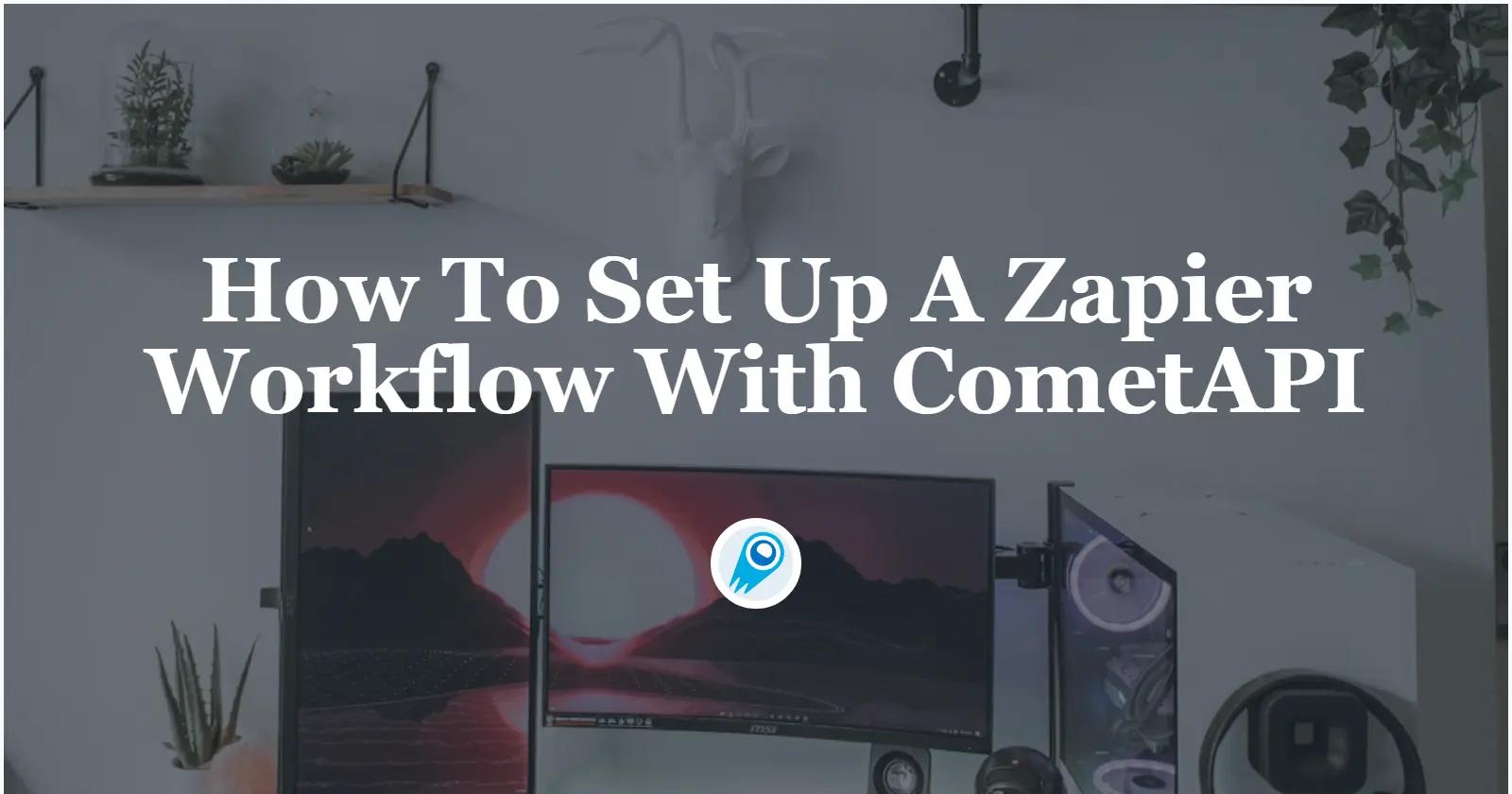In today’s rapidly evolving automation landscape, combining the power of Zapier’s no-code workflow builder with CometAPI’s unified AI endpoint can unlock unprecedented efficiencies. Below, we present a comprehensive, outlining how to build robust Zapier workflows that leverage CometAPI’s capabilities.
What Is Zapier and Why Combine It with CometAPI?
Zapier is a popular automation platform that connects thousands of web apps through “Zaps,” which consist of a trigger (an event in one app) and one or more actions (tasks performed in other apps). For instance, a new row added in Google Sheets can trigger a Slack message, or an incoming Gmail email can trigger a file upload to Dropbox. Although Zapier provides prebuilt integrations for many services, it also offers the Webhooks by Zapier action, which allows any RESTful API to be called from within a Zap. This opens the door to integrating services that do not yet have official Zapier apps—such as CometAPI—without waiting for a native connector.
CometAPI, on the other hand, aggregates APIs for over 500 AI models—ranging from GPT-4o, Claude 3.x, Midjourney, to Suno’s music generators—and provides a unified billing and authentication system. Its serverless architecture ensures ultra-high concurrency and low-latency responses, making it suitable for real-time or near-real-time automations . By pairing Zapier’s low-code workflow capabilities with CometAPI’s expansive model offerings, organizations can:
- Automate content generation (e.g., draft email replies, social media posts, or customer support responses) using CometAPI’s GPT-4o or Claude endpoints.
- Perform on-the-fly image creation (e.g., generate marketing visuals via Midjourney endpoints) whenever a specific condition is met, such as a Trello card moving to “Design Needed.”
- Generate embeddings for new data rows in a database to power semantic search or document clustering workflows.
- Leverage reverse-engineering endpoints (recently launched) for extracting embeddings or fine-tuning model outputs, all orchestrated within a Zap .
Because CometAPI’s endpoints follow an OpenAI-compatible format, developers familiar with calling “Completion” or “Chat Completion” endpoints can adapt their code to Webhooks by Zapier without a steep learning curve.
How Can You Obtain and Manage Your CometAPI Credentials?
Before building any Zap that calls CometAPI, you must first create an API key on the CometAPI dashboard. This process is identical for both native integrations and Zapier workflows.
Step 1: Create a CometAPI Account
- Navigate to https://cometapi.com and click Sign Up.
- Complete the registration form; a confirmation email will be sent to your address.
- Follow the link in the email to verify and log in.
Step 2: Generate an API Key
- After logging in, click on API Keys in the sidebar menu.
- Click Generate New Key (often labeled as “Add Token”).
- Copy the newly created key, which will look like
sk-XXXXXXXXXXXXX. - Store this key securely; you’ll need it for your Zap’s Webhooks action .
Step 3: Review Permissions and Billing
- In the API Keys section, you can view usage metrics—requests per minute, tokens consumed, and cost breakdown.
- By default, the free tier provides a generous number of tokens; you can upgrade for more capacity.
- Take note of quota limits and set up usage alerts to avoid unexpected overage costs.
To begin, explore the model’s capabilities in the Playground and consult the API guide for detailed instructions. Once your API key is ready, you’re set to configure Zapier.
See Also How to Use Zapier ChatGPT Plugin: A Step-by-Step Guide
How Do You Set Up a Zapier Workflow to Call CometAPI?
Zapier’s visual builder allows you to choose a trigger, then define one or more actions. Below is a detailed walkthrough for creating a Zap that sends a user’s input from a Google Sheets row to CometAPI’s Chat Completion endpoint and then emails the output to a specified address.
Trigger: New Row in Google Sheets
- Create a new Zap in your Zapier dashboard.
- For the Trigger App, select Google Sheets.
- Choose the event New Spreadsheet Row.
- Connect your Google account and select the spreadsheet and worksheet where inputs will appear.
- Click Continue and test the trigger to ensure Zapier can fetch sample rows.
Action #1: Webhooks by Zapier – Custom Request (Call CometAPI)
Click + Add a Step and choose Webhooks by Zapier.
Select Custom Request (this allows you to define method, URL, headers, and body).
Configure the Custom Request:
Method: POST
URL: https://api.cometapi.com/v1/chat/completions
Headers:
{ "Authorization": "Bearer sk-XXXXXXXXXXXXX", "Content-Type": "application/json" }
Data (raw JSON payload). Use Zapier’s dropdowns to map data from the Google Sheets trigger. For example, if column A is “UserQuery”:
{ "model": "gpt-4o",
"messages": [ {
"role": "system",
"content": "You are a helpful assistant." },
{ "role": "user",
"content": "{{Trigger.Column_A}}" } ],
"temperature": 0.7,
"max_tokens": 150 }
Unflatten: Yes (ensures JSON stays properly nested).
Remove Null Values: No.
Click Continue and then Test & Continue. Zapier will send a request to CometAPI and retrieve a sample response, which you can preview in Zapier’s interface.
Code Example: cURL Equivalent
If you were to execute the same request in a terminal, it would resemble:
curl -X POST https://api.cometapi.com/v1/chat/completions \
-H "Authorization: Bearer sk-XXXXXXXXXXXXX" \
-H "Content-Type: application/json" \
-d '{
"model": "gpt-4o",
"messages": [
{"role": "system", "content": "You are a helpful assistant."},
{"role": "user", "content": "Hello, how can I automate tasks?"}
],
"temperature": 0.7,
"max_tokens": 150
}'
Action #2: Email by Zapier – Send Out the AI Response
- Click + Add a Step and choose Email by Zapier.
- Select Send Outbound Email.
- Configure the email fields:
- To: Enter an email field from your Google Sheets row or a static email.
- Subject:
AI Response: {{Trigger.Column_A}} - Body: Map the
choices.message.contentfield from the CometAPI response. In Zapier, this appears as a dropdown under the Webhooks step’s data. You might write:Here is the AI’s response to your query: {{Webhooks.Step.choices_0_message_content}}
- Click Continue and Test & Continue to verify that the email sends correctly with the CometAPI output.
Publish Your Zap
- Review each step to ensure mappings are correct.
- Turn your Zap On.
- From this point forward, each new row in the specified Google Sheets worksheet triggers a CometAPI call and forwards the AI’s reply via email.
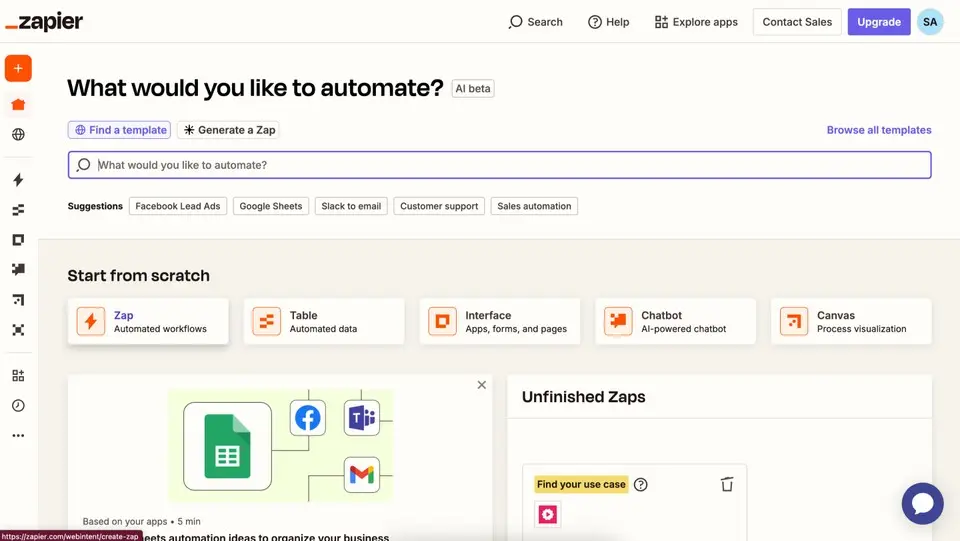
What Are the Tertiary Exploration Steps for Handling Complex Payloads?
While the example above demonstrates a basic Chat Completion use case, you may wish to implement embeddings, image generation, or other specialized endpoints. Below are some tips on constructing more complex payloads:
Constructing an Embedding Request
To generate vector embeddings for a piece of text—useful for semantic search or clustering—your Webhooks step might look like:
{
"model": "text-embedding-3-small",
"input": "{{Trigger.Column_B}}"
}
After setting URL to https://api.cometapi.com/v1/embeddings and method to POST, you can map the embedding vector in subsequent Zap steps.
Building an Image Generation Request
If you want to create an image (e.g., marketing visuals) based on a text prompt in Zapier:
Set URL to https://api.cometapi.com/v1/images/generations.
Use a JSON payload such as:
{ "model": "mj_fast_imagine", "prompt": "{{Trigger.Column_C}}", "n": 1, "size": "1024x1024" }
Map the returned data.url field (pointing to the generated image) into a subsequent step—perhaps an action that posts the image URL to Slack or saves it to Google Drive.
What Best Practices Should You Follow When Integrating Zapier with CometAPI?
Below are several best practices to ensure reliability, security, and maintainability:
Error Handling & Retries
In your Webhooks step, enable “Retry on Failure” if available. Zapier can automatically retry transient network errors (HTTP 5xx).
Parse the CometAPI response’s error field—fields such as rate_limit_exceeded or invalid_api_key can trigger conditional paths in your Zap (e.g., sending an alert email).
Rate Limits & Concurrency
CometAPI supports high concurrency by default, but free tiers may have lower rate limits. Monitor your usage dashboard and set up alerts when approaching token limits.
Use Zapier’s built-in scheduling or “Delay” steps to throttle requests if necessary.
Securing API Keys
Never hard-code your CometAPI key in publicly accessible code. Always store keys in Zapier’s built-in “Secrets” or “Hidden Fields.”
Rotate keys periodically by generating a new one in CometAPI’s dashboard and updating your Zap’s Webhooks header accordingly.
Logging & Monitoring
Use CometAPI’s public logs (available on the dashboard) to track request latencies, status codes, and model usage patterns.
In Zapier, enable Zap History for debugging. If a call to CometAPI fails, Zapier provides detailed error messages.
Versioning Model Selection
When referencing models, specify exact version names (e.g., gpt-4o or claude-3-5-opus-20240229) rather than generic names. This prevents sudden changes if CometAPI updates default versions.
Optimizing Payload Size
For Chat Completion, keep max_tokens and temperature parameters tuned to your use case: a lower max_tokens reduces cost, while a moderate temperature (e.g., 0.7) balances creativity and determinism.
If you only need embeddings, call the embeddings endpoint directly—don’t wrap them inside a Chat Completion call, which is more expensive.
How Can You Scale Your Integration for Complex Automations?
As your automations grow in complexity—perhaps orchestrating multiple AI tasks, branching logic, or conditional actions—consider the following strategies:
Multi-Step Zaps with Conditional Paths
- Branching Logic: Use Zapier’s “Paths” feature to run different actions based on CometAPI’s response. For example, if sentiment analysis (using
text-sentiment-1) returns “negative,” you might send an internal alert; if “positive,” you schedule an onboarding email. - Parallel Branches: You can fan-out to multiple AI endpoints in parallel. For instance:
- Path A: Send user input to Chat Completion for a summary.
- Path B: Send the same input to Embeddings for clustering.
- Path C: Send the input to Image Generation for a visual representation.
Each path can merge later in Zapier to consolidate results into a dashboard or database.
Reusable Zap Templates
Once you have a reliable workflow—say, “New Support Ticket → Generate AI Draft Reply → Email Agent”—you can share this Zap as a template within your organization or publicly. Other team members simply fill in their CometAPI key and destination email, saving time on setup.
Scheduled Triggers for Batch Processing
Instead of reacting to single events, you can schedule Zaps to run at regular intervals. For example:
- Every hour, run a Google Sheets Query to fetch rows flagged as “Pending AI Analysis.”
- Loop through each row using Looping by Zapier (a paid feature), call CometAPI for a bulk embedding or summary, then update the row with the AI output.
This approach optimizes rate limit usage and prevents “burst” traffic on CometAPI during peak hours.
Integrating with Other No-Code/Low-Code Tools
Tools like n8n (an open-source workflow automation platform) can complement Zapier. For extremely high volumes or intricate transformations, you might route initial triggers through n8n—using the same CometAPI credentials—and then push summarized results into Zapier for further distribution (e.g., Slack notifications). This hybrid approach leverages each platform’s strengths: n8n for complex branching, Zapier for user-friendly sharing and quick app connectors .
Conclusion
By combining Zapier’s visual workflow builder with CometAPI’s expansive, unified AI model offerings, developers and business users can rapidly automate tasks that once required substantial engineering effort. Whether your goal is to generate on-demand customer support responses, create marketing visuals, or power semantic search pipelines, the Webhooks by Zapier action makes it straightforward to call CometAPI’s endpoints. Recent enhancements—such as support for 500+ models, new reverse-engineering endpoints, and improved cost efficiencies—further expand what’s possible within a Zap. As of June 2025, these developments position CometAPI as a robust, high-performance backbone for any AI-driven automation, while Zapier remains a go-to choice for no-code, cross-app orchestration. Embracing this integration allows organizations to innovate faster, reduce manual work, and scale AI-powered workflows without maintaining complex infrastructure.