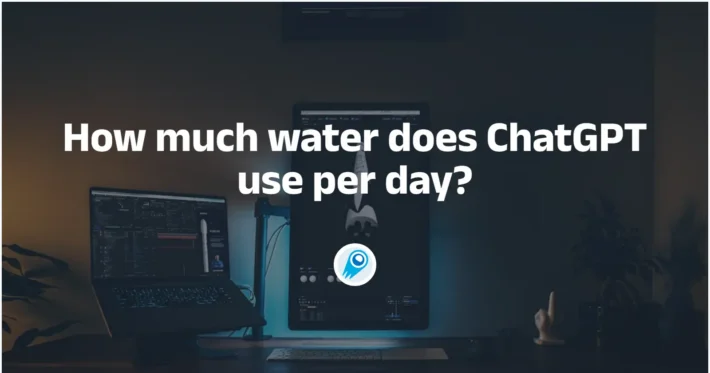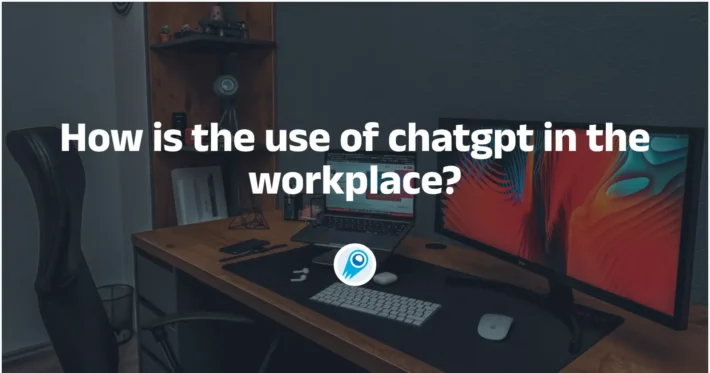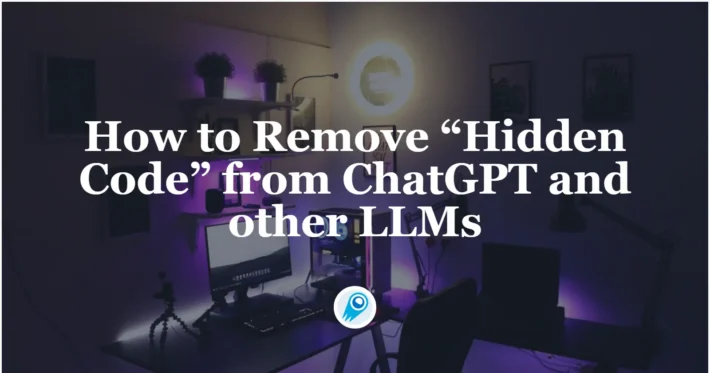How to use ChatGPT Canvas: A Beginner’s Guide
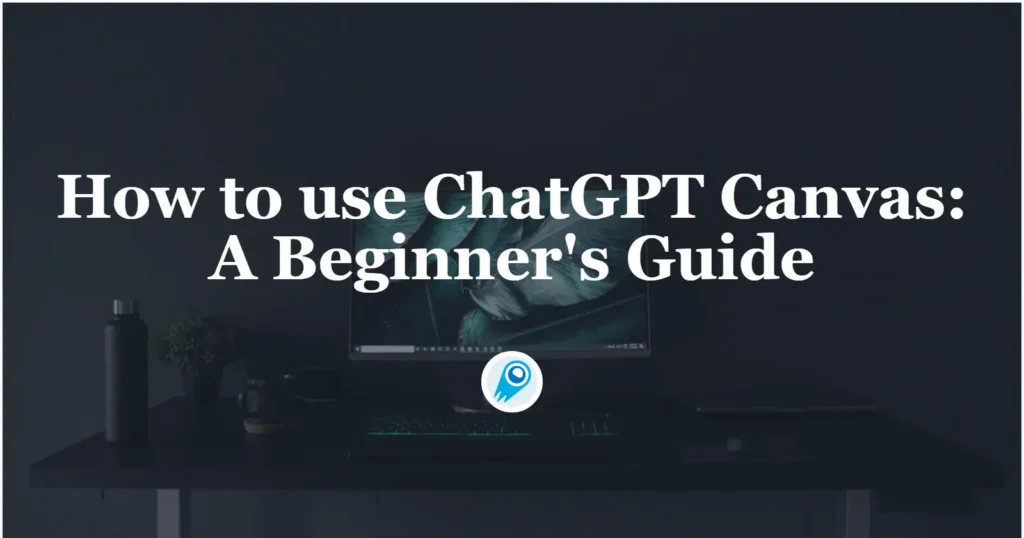
Canvas is the part of ChatGPT that lets the AI step out of the little chat bubble and into a shared, editable workspace with you — perfect for drafts, code, iterative edits, and collaborative polishing. This article merges the latest product news and practical how-tos so you can open Canvas, edit like a pro, and integrate it into real workflows. Expect concrete steps, example prompts and code snippets you can paste into Canvas and iterate on immediately.
What is ChatGPT Canvas?
Canvas is an editable, side-by-side workspace inside ChatGPT that’s designed for projects that need more than a single chat reply: longform writing, iterative code edits, documents, and rendered outputs. Rather than receiving a single reply in the chat bubble, Canvas gives you a living document that the assistant and you edit together — with versioning, in-place edits, and tools suited to drafting and refactoring. This feature was announced by OpenAI as a new interface for writing and coding projects.
Why Canvas matters
- It removes the “cut-and-paste” friction of chat-only workflows: work lives directly in an editable canvas.
- It’s built for iteration: targeted edits, revertible versions, and contextual prompts keep changes precise.
- It bridges drafting and runnable code — you can keep code, docs and rendered output together.
How to use ChatGPT Canvas — create, edit and iterate (step-by-step)
Below is a practical, stepwise workflow to start a Canvas session, push edits, and use Canvas for code or text.
Quick prerequisites (before you start)
- An active ChatGPT account (Canvas availability depends on your plan and the current rollout; check your ChatGPT UI).
- Use a supported platform: the web app and Windows have Canvas support; keep an eye on OpenAI help pages for macOS/mobile rollouts.
- If collaboration/sharing is needed for teams, check Enterprise/Edu or Team settings for sharing controls.
Opening a Canvas (create steps)
- Open ChatGPT (web or supported desktop app).
- Select a Canvas-enabled model — in many UIs this is labeled like “GPT-4o with canvas” or “GPT with Canvas”. Selecting this model tells ChatGPT to open the Canvas UI when your input calls for it.
- Start a new draft or ask to use Canvas. Type a prompt that signals you want a document or project created: e.g. “Help me write a 1200-word article about X and open it in Canvas,” or paste an existing document and say “Edit this in Canvas.” If Canvas doesn’t appear automatically, type “Use Canvas” or select the Canvas icon if present.
- Canvas opens as a side-by-side workspace. The left side remains your chat; the right becomes an editable canvas area showing your draft or the code block. You can now operate on the document inline.
Example: prompt that reliably opens a Canvas
I want to draft a technical tutorial on "How to set up GitHub Actions for CI". Create a new document in Canvas with headings, code blocks, and a sample workflow file. Start with an outline.
Paste that in with the Canvas model selected — ChatGPT should present an editable draft in the Canvas workspace.
Editing inside Canvas (how to make changes, revert and refine)
Canvas supports several editing paradigms:
1) In-place edits with natural language
Type a new message instructing the assistant how to change the canvas: e.g., “Shorten the intro to 3 sentences” or “Refactor the example function to use async/await.” The AI will modify the canvas directly and offer a diff or updated text.
2) Manual edits
You can click directly in the canvas and edit like any document editor. This is great for tiny tweaks you want to keep without asking the assistant.
3) Replace / Insert / Expand commands
Use prompts for surgical changes:
- “Replace paragraph 2 with a 4-sentence summary.”
- “Insert a usage example after the second code block.”
These commands keep edits scoped and traceable.
4) Version history & reverts
Canvas maintains versions of edits so you can revert to prior states if needed. Use the Canvas toolbar or menu to access history and snapshots. This is essential for experimentation without losing earlier drafts.
5) Sharing & collaboration
For Team/Enterprise/Edu users, Canvas assets can be shared like chats — share rendered code, documents, or the Canvas itself from the toolbar. That lets teammates open the same editable artifact with proper access controls.
Practical examples & code snippets (copy-paste ready)
Below are small, practical examples you can paste into Canvas to try editing, refactoring, or rendering code.
Example A — a code snippet to refactor (JavaScript)
Paste this into Canvas and then prompt: “Refactor this function to be more readable and add unit tests.”
// sample.js - small utility to fetch JSON with retries
async function fetchJson(url, retries = 3) {
try {
const res = await fetch(url);
if (!res.ok) throw new Error('bad status');
return await res.json();
} catch (err) {
if (retries > 0) {
await new Promise(r => setTimeout(r, 1000));
return fetchJson(url, retries - 1);
}
throw err;
}
}
export default fetchJson;
Sample edit prompt you can give in Canvas:
Refactor this code: add JSDoc comments, increase delay exponentially with each retry, and export a named function. Also provide a small Jest test file.
Example B — a small React component (paste, then prompt to convert to TypeScript)
// Greeting.jsx
import React from 'react';
export default function Greeting({ name }) {
return (
<div className="p-4 rounded shadow">
<h2>Hello, {name}!</h2>
<p>Welcome to the demo Canvas project.</p>
</div>
);
}
Prompt ideas:
- “Convert this to TypeScript and add prop types.”
- “Make the component fetch a greeting message from /api/greeting and show a loading state.”
Example C — document editing prompt (writing use case)
Paste your draft into Canvas and ask:
Tighten the prose, improve transitions, and produce a 200-word summary for the top of the article. Also add two inline citations and a recommended reading list.
Real use cases and workflows
Canvas is valuable across many scenarios. Below are concrete workflows that people and teams are using.
1) Drafting and editing long-form content (blog posts, reports)
Workflow:
- Open a canvas and paste your draft.
- Ask ChatGPT to restructure into headings and subheads.
- Use “shorten” / “expand” actions on sections to tune length and tone.
- Export final copy to your CMS.
Why Canvas? Keeps the whole article visible while the model edits, so you can accept changes smoothly.
2) Developer workflows — rapid prototyping & debugging
Workflow:
- Paste a failing snippet into Canvas.
- Ask: “Run it and show errors” (or “explain this traceback”).
- Accept the suggested fix and re-test.
- Iterate to refactor or optimize.
Why Canvas? It’s faster than alternating between chat and an external editor — especially when debugging small scripts or creating code snippets for documentation.
3) Educational / explainer workflows
Students and teachers paste an essay, code, or math proof into Canvas and ask for step-by-step explanations, simplifications, or test questions. Canvas lets you highlight portions for targeted feedback.
4) Project drafts + team handoffs (paired with Projects)
Pair Canvas with ChatGPT Projects to keep an ongoing project’s brief, reference files, and canvas drafts in one place. Projects act as folders; Canvas is the live working doc inside a project. This pairing helps organize multiple canvases across an initiative.
Example end-to-end Canvas workflow (scenario)
Goal: turn a rough README + example script into a polished library onboarding page and CI test.
- Open ChatGPT, select GPT-4o with canvas.
- Paste your README.md into Canvas; paste
sample.jsfrom above in a code block. - Prompt: “Rewrite README to be onboarding friendly; add a Getting Started code snippet, and generate a GitHub Actions workflow that runs Jest.”
- Review the edits directly in Canvas; ask for changes: “Shorten the Getting Started to 6 lines” or “Add a troubleshooting FAQ.”
- Generate tests for the sample module by asking: “Add Jest tests that mock fetch and test retry behavior.”
- Export README.md, sample.js and test files, commit to repo, and wire CI. If using Team/Enterprise, share the Canvas so reviewers see the editable artifact.
Final tips — prompts & quick cheatsheet
Prompt to shorten a section
Shorten the selected paragraph to 40–60 words, keep tone professional, and remove passive voice.
Prompt to refactor code
Refactor the code block to be modular; export two functions, add JSDoc, and include a small Jest unit test.
Prompt to convert to another format
Convert the current Canvas document into a 3-slide presentation outline (title + 2 slides), with speaker notes under each slide.
Closing thoughts
Canvas moves the conversation out of the chat bubble and into a shared, editable workspace that’s especially useful for iterative writing and coding. Since its introduction, OpenAI has steadily improved Canvas and added team sharing and platform support — making it practical for both solo creators and collaborative teams alike. If you combine Canvas with disciplined prompts, small iterative edits, and your existing review pipelines, it can speed up the draft→review→publish loop considerably.
To begin, explore the ChatGPT model such as GPT-5 Pro ’s capabilities in the Playground and consult the API guide for detailed instructions. Before accessing, please make sure you have logged in to CometAPI and obtained the API key. CometAPI offer a price far lower than the official price to help you integrate.
Ready to Go?→ Sign up for CometAPI today !
If you want to know more tips, guides and news on AI follow us on VK, X and Discord!