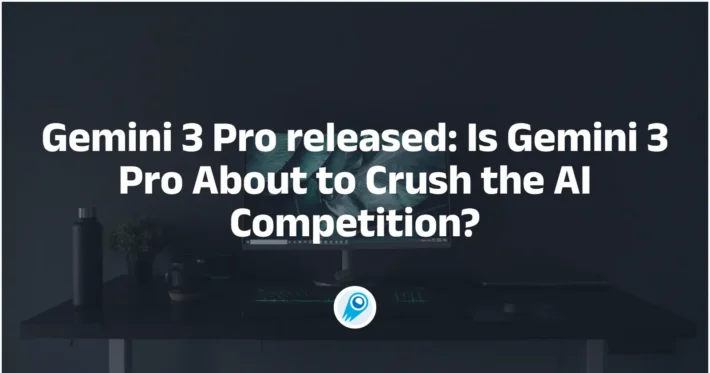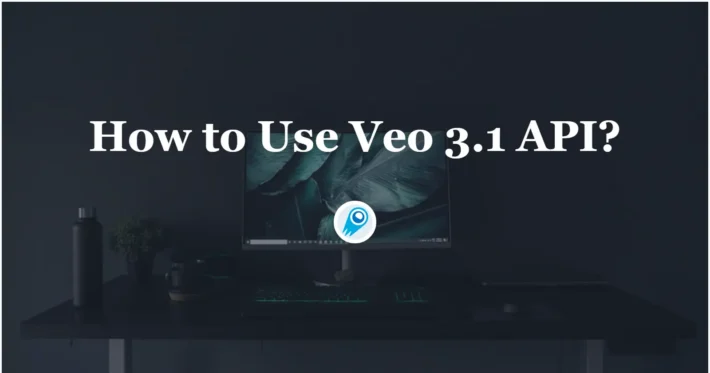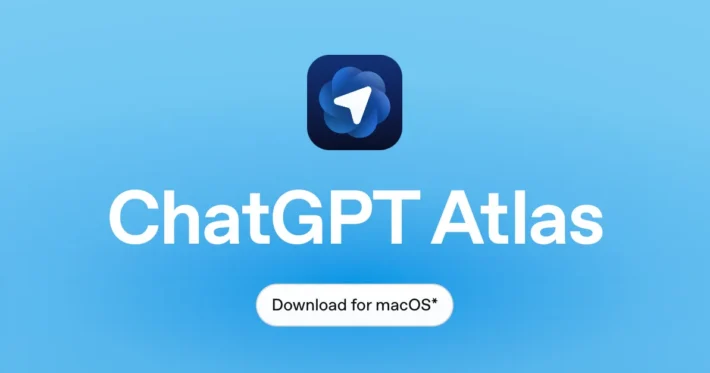A comprehensive guide to Google’s Veo 3
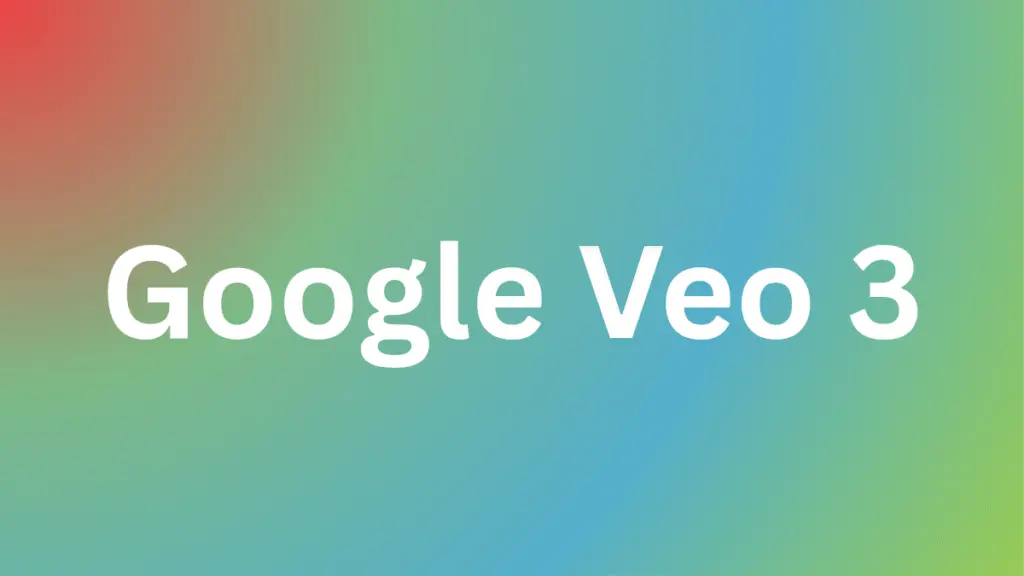
I’ve been diving deep into the world of AI-powered video generation lately, and one tool keeps coming up, demo, and news headline: Veo 3. In this article, I’ll walk you through exactly what Veo 3 is, why it’s turning heads across the creative and tech industries, how you can get your hands on it, and—most importantly—how to craft prompts that unlock its full potential. Along the way, I’ll share practical tips, real-world examples, and the ethical considerations we all need to keep in mind. So, let’s get started!
What is Veo 3 and what distinguishes it from previous versions?
Origins and development
Veo 3 is the third generation of Google’s flagship AI video synthesis model, officially announced at Google I/O 2025. Developed by Google DeepMind in collaboration with Google Creative Lab, it builds on the breakthroughs of its predecessors by significantly enhancing quality, resolution, and audio integration. The model’s architecture leverages multimodal transformers fine-tuned on vast corpora of video-audio pairs, enabling unprecedented coherence between moving images and soundtracks .
Core capabilities
Compared to Veo 2, the new model excels in:
- High-definition visuals: Producing 1080p and above outputs with photorealistic textures and natural motion.
- Native audio synthesis: Generating ambient noise, sound effects, background music, and even synchronized dialogue—all natively within the same model pipeline.
- Prompt adherence: Demonstrating strong alignment with nuanced textual and visual cues, from mood and lighting to complex scene dynamics.
How does Veo 3 differ from other AI video tools?
Enhanced realism with native audio
A standout feature of Veo 3 is its native audio generation. Where many AI video generators produce silent clips, Veo 3 automatically creates synchronized dialogue, background music, and sound effects—sometimes even inferring dialogue you didn’t explicitly script. This audio fidelity raises both creative possibilities and ethical questions.
Superior prompt adherence and physics
Veo 3 excels at following your prompts closely and rendering realistic physics. In my tests and the reported examples, when you describe a scene—say, “a cat playing piano in a sunlit room with gentle jazz music”—Veo 3 faithfully brings it to life, complete with appropriate lighting, shadows, and musical accompaniment.
Where and when can you access Veo 3?
Initial release at Google I/O 2025
Veo 3 made its debut during the Google I/O keynote on May 20, 2025, as part of the “Flow” suite—an AI filmmaking toolkit jointly powered by Veo, Imagen, and Gemini models ([blog.google][5]). Early demonstrations showcased directors crafting 30-second cinematic sequences purely from textual briefs, generating everything from medieval battle scenes to futuristic cityscapes.
Global rollout and availability
In the days following I/O, Google announced that Veo 3 would be rolled out to an additional 71 countries, making it accessible across Asia, Latin America, Africa, and select regions in North America and Oceania ([India Today][6]). Notably, the European Union remains under review due to ongoing AI regulatory compliance assessments. Gemini Pro subscribers receive a one-time trial pack, while enterprise users on Vertex AI can provision Veo 3 via API on Google Cloud.
Getting started: your first video
- Sign up: Create a Google Cloud account and subscribe to the AI Ultra plan.
- Launch Flow: Navigate to the Flow interface via the Google Cloud Console or the Gemini app.
- Create a project: Set up a new video project, choose your desired resolution (up to 4K), and select any preset styles or templates.
- Input your prompt: Provide text or upload reference images.
- Generate and refine: Click “Render,” then use Flow’s editing panels to adjust aspects like color grading, audio levels, or dialogue pacing.
Integrating with existing workflows
I’ve integrated Veo 3 outputs into Adobe Premiere Pro and DaVinci Resolve by exporting the generated clips and audio tracks. This lets me add voiceovers, titles, and color grading, blending AI-generated content with human edits seamlessly.
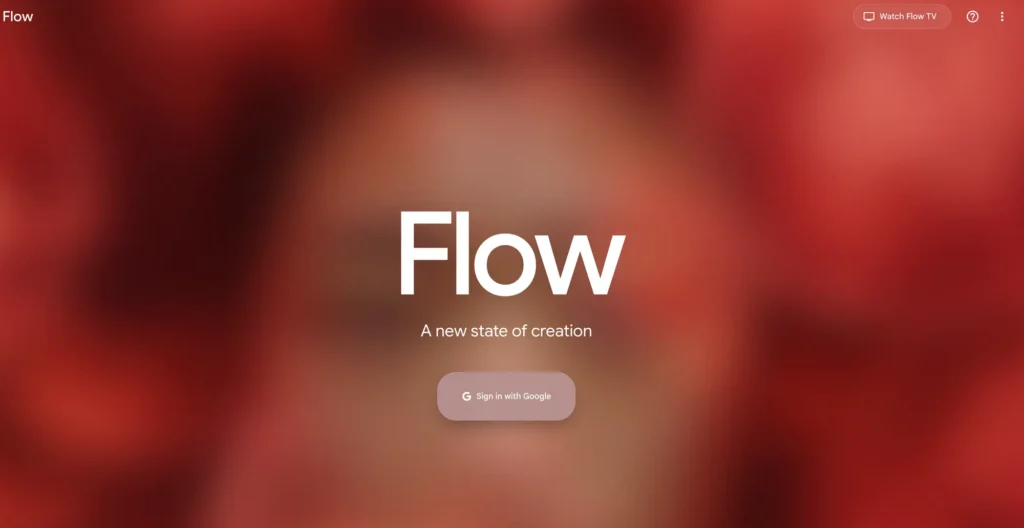
What ethical considerations should I keep in mind?
Potential for misinformation
With realism this high, Veo 3 could be used to produce deepfakes or misleading news clips. Google has implemented watermarking on generated videos, but staying vigilant and verifying sources remains crucial.
Consent, authorship, and copyright
Using Veo 3 to recreate likenesses of real people without permission raises legal and moral issues. I recommend only generating original characters or obtaining explicit consent when working with recognizable figures .
How do I prompt Veo 3 effectively?
Prompt engineering basics
At its simplest, Veo 3 prompts follow a structure:
- Scene description: Who, what, where, and when (e.g., “A 1940s black-and-white detective office at night”).
- Action cues: What characters do (e.g., “The detective lights a cigarette, then examines a clue”).
- Audio instructions: Dialogue lines, background sounds, and music cues (e.g., “Detective says, ‘It’s not what it seems.’ Soft jazz in the background, rain pattering on the window”).
Tips for richer outputs
- Be specific: The more details—camera angle, lighting, ambiance—the closer the result to your vision.
- Use reference imagery: Upload a still or mood board to guide color palettes and composition.
- Iterate in layers: Start with a rough scene, then add dialogue in a second pass, and finally fine-tune music and effects.
- Leverage styles: Flow presets can mimic film genres (noir, sci-fi, documentary) to jump-start your creative direction.
- Dial back creativity if needed: If you need more control, include “no invented sounds” or “only ambient street noise” to constrain the model.
What are the ethical considerations?
Authorship and consent
As Veo 3 makes it easy to replicate human likenesses and voices, questions around who “owns” the content become pressing. Filmmaker communities worry about artists losing credit or revenue when AI-generated works flood marketplaces.
Misinformation risks
Convincing deepfake videos with realistic news anchors can sow misinformation, especially if viewers assume authenticity. It’s essential to watermark or label AI-generated content clearly and to advocate for industry-wide standards around disclosure.
Conclusion
Veo 3 represents a pivotal moment in AI-driven storytelling, blending visual and audio generation into a seamless, creative workflow. I’ve walked you through what it is, why it matters, how to access it, and best practices for prompting. As with any powerful tool, it comes with responsibilities—chief among them, ensuring transparency and safeguarding creative integrity.
I’m excited to see how you’ll use Veo 3 and Flow in your next project. Whether you’re a seasoned filmmaker or an aspiring creator, the future of AI filmmaking is here—and it’s in your hands.
Getting Started
CometAPI provides a unified REST interface that aggregates hundreds of AI models—including Gemini family—under a consistent endpoint, with built-in API-key management, usage quotas, and billing dashboards. Instead of juggling multiple vendor URLs and credentials.
Developers can access Veo 3 API through CometAPI, the latest models listed are as of the article’s publication date. To begin, explore the model’s capabilities in the Playground and consult the API guide for detailed instructions. Before accessing, please make sure you have logged in to CometAPI and obtained the API key. CometAPI offer a price far lower than the official price to help you integrate.