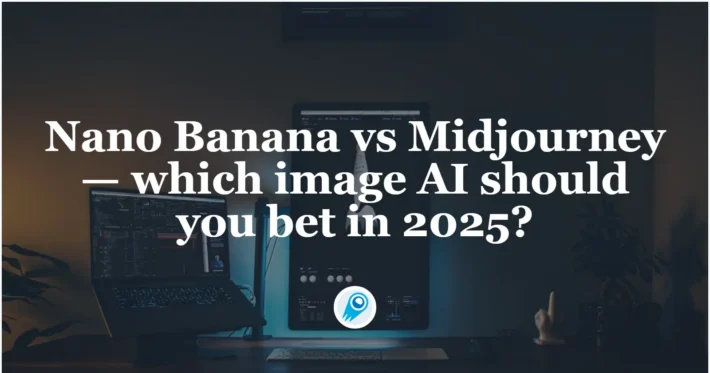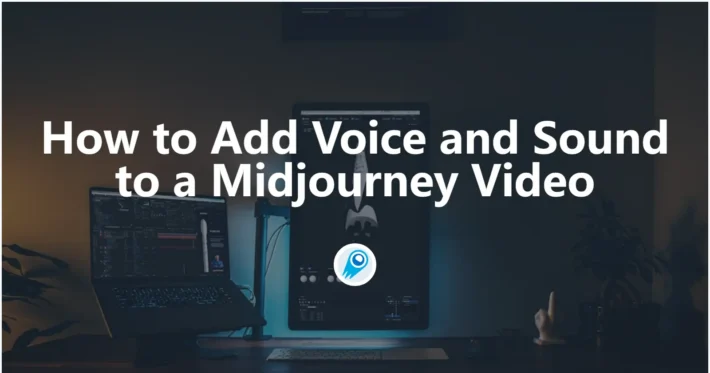Midjourney: Turn Your Sketches into Amazing Images

Here’s a comprehensive guide on how to elevate your rough sketches into polished artworks using Midjourney’s cutting‑edge AI tools. We’ll cover everything from the platform’s latest capabilities to best practices for preparing your input sketches, refining prompts, leveraging new editing features, and iterating towards gallery‑ready outputs. Along the way, you’ll discover practical tips—backed by the freshest updates from Midjourney’s V7 release and community insights—to help you transform simple lines into stunning masterpieces.
What is Midjourney?
Origins and Purpose
Midjourney is an independent research lab and AI art platform founded to explore novel modes of human creativity through generative models ([midjourney.com][1]). Launched in open beta on July 12, 2022, it operates predominantly via Discord, allowing artists to issue text and image prompts that the AI renders into high‑fidelity visuals.
Version 7 Highlights
On April 4, 2025, Midjourney unveiled Version 7, its first major model update in nearly a year, promising enhanced coherence, speed, and realism ([MPG ONE][3]). This release introduced improvements such as better hand and body rendering, seed number reusability for consistent results, and an optimized quality parameter that reduces GPU load while boosting detail (default --q 1).
Why use Midjourney for sketch transformation?
What’s new in Midjourney V7?
Midjourney released its V7 model in early April 2025, marking its first major upgrade in nearly a year and emphasizing improved image coherence and reduced GPU time . Version 7 introduces a new experimental quality tier (--q 4) for ultra‑detailed rendering, alongside optimized default settings that enhance hand and compositional fidelity without additional GPU cost. Moreover, V7 features an “Omni Reference” mode—allowing simultaneous blend of multiple image and style inputs—empowering artists to seamlessly merge sketches with style inspirations .
How has the sketch‑to‑image feature evolved?
Midjourney’s sketch‑to‑image capability first emerged in V6, enabling users to upload a line drawing and transform it into a fully realized scene based on accompanying text prompts ([YouTube][6]). The feature matured with V6.2, refining how pencil sketches translate to photorealistic textures and enhancing pose and composition retention . V7 further smooths out rough edges, improving the preservation of original proportions and line weight, while boosting overall rendering speed.
Benefits for Artists
Midjourney’s AI excels at interpreting loose, hand‑drawn lines, filling in textures, colors, and lighting based on learned visual patterns—turning rough concepts into refined pieces within seconds ([Geeky Gadgets][5]). Its iterative workflow and parameter control let artists explore variations rapidly, making it ideal for ideation, storyboarding, concept art, and digital painting.
Comparison with Other AI Tools
While platforms like DALL‑E and Stable Diffusion also convert text to images, Midjourney’s closed‑source approach and self‑funded research focus result in more coherent compositions and richer color palettes, especially when working from user‑supplied inputs such as sketches . Recent user surveys rank Midjourney highest for “expressive style diversity” and “edge clarity,” key for preserving sketch lines .
How can you prepare your sketches for Midjourney?
Physical vs. Digital Sketches
Both hand‑drawn and tablet sketches work, but high‑contrast, clean line art scans yield the best AI interpretations. If working on paper, scan at 300 dpi in grayscale; adjust levels to ensure clear separation between lines and background before uploading .
Scanning and Capture Best Practices
Use flatbed scanners or smartphone apps like Adobe Scan to avoid perspective distortion. Crop out extraneous margins, save as PNG or JPEG, and ensure the file is under Discord’s 8 MB limit. Consistent lighting and neutral backgrounds aid the AI’s edge detection algorithms.
What file formats and resolutions work best?
Sketches should be saved in common raster formats—PNG, JPG, or JPEG—to ensure broad compatibility . For best results, crop the sketch to match the desired aspect ratio of your final output (e.g., 1:1 for social‑media posts or 16:9 for backgrounds) . A resolution between 1 000 × 1 000 px and 2 000 × 2 000 px balances detail capture without excessive upload times .
How do you upload sketches in Discord and on the Web interface?
In Discord, paste or drag your sketch file into any channel where the Midjourney Bot is active, then copy its generated URL. Prefix this URL at the start of your /imagine prompt to use it as an Image Prompt . On the Web Create page, click the image icon in the Imagine bar to upload directly from your computer; once uploaded, click again to insert it into your prompt. Lock the image via the lock icon to reuse it across multiple generations.
How do Image Prompts help in transforming sketches?
What are the types of Image Prompts?
Midjourney supports three primary Image Prompt workflows:
- Single Image + Text: Use one sketch along with descriptive text to guide color, composition, and style.
- Multiple Images Only: Blend two or more sketches (or sketches + reference photos) without text to merge visual elements directly .
- Multiple Images + Text: Combine several uploads with text for fine‑tuned control over the final scene .
How do you adjust Image Weight?
Use the --iw parameter to define how strongly Midjourney adheres to your sketch. Default weights apply balanced influence, but increasing (--iw 2 or --iw 3) emphasizes the sketch’s form and lines, while decreasing (--iw 0.5) grants Midjourney more interpretive freedom. Different model versions have varying --iw ranges—check your version’s changelog before experimentation.
How do textual prompts refine your artistry?
What is the Art of Prompting?
Beyond images, powerful textual prompts unlock stylistic and conceptual nuances. The “Art of Prompting” guide encourages mixing concrete nouns (subjects), artistic mediums (e.g., “oil painting,” “ballpoint pen sketch”), time periods, lighting descriptors, and emotional adjectives to craft vivid instructions . For example:
css/imagine <sketch_url> futuristic city skyline at dawn, watercolor style, intricate linework, soft pastel palette, cinematic lighting --q 2 --s 500
This blend specifies composition, medium, color scheme, and stylization.
How to use the Describe tool for prompt ideas?
Midjourney’s Describe tool analyzes an uploaded image and generates four sample prompts that capture its key elements . To access it, drag your sketch over the “Drop image to describe” area on the Web Create page or use /describe in Discord . Clicking “Run all prompts” instantly populates your prompt bar with diverse starting points, sparking creative variations.
How to leverage stylize and quality parameters?
Quality (--q) sets the GPU time investment:
- V7 defaults to
--q 1(balanced) and offers--q 4for ultra‑rich detail.--q 1(default) balanced GPU use and detail.--q 2or--q 4: Higher detail; experimental in V7 for ultra‑fine coherence (not compatible with Omni Reference). - Lower values (
--q 0.5) produce quicker, looser iterations—ideal for exploring compositions at draft speed.
Stylize (--s) controls artistic freedom:
Low stylize values (--s 50) enforce literal adherence to prompts.
High values (--s 1000) allow more abstract, painterly interpretations.
Combining --q and --s helps balance fidelity to your sketch with creative flair.
How do advanced features elevate your masterpieces?
What are Style References and Omni Reference?
A Style Reference (--sref <url>) imports the visual vibe (colors, textures, lighting) of an existing image without copying specific objects . For instance, you might apply a “vincent van gogh oil painting” style to your sketch of a starry sky. Omni Reference, new in V7, allows blending multiple references—text, sketches, style images, moodboards—in one prompt, granting unprecedented compositional control .
How does V7 optimize workflow and coherence?
V7’s core model improvements reduce artifacting (especially in intricate line areas) and accelerate iteration cycles by optimizing GPU usage . The experimental --q 4 mode yields hyper‑detailed outputs suitable for print, and the updated Remix mode lets you grab any generated image and modify specific prompt parameters without re‑prompting the base sketch .
What best practices and tips can maximize your results?
How to iterate effectively with Remix and Variations?
Use the Discord buttons “V1–V4” to generate variations of any composite, maintaining core composition while exploring stylistic tweaks. Enable Remix mode (/prefer remix) to alter prompt suffixes like --s 200 or --q 4 directly on existing outputs, bypassing the need to reupload sketches . Lock your primary sketch to the Imagine bar, then iterate freely on secondary style or quality tweaks.
How to balance creativity and coherence?
- Start loose: Generate quick sketches with low
--qand moderate--sto block out forms. - Refine focus: Increase
--qand lower--sto align outputs more closely with your sketch’s lines. - Inject artistry: Add style‑reference URLs or boost
--sfor expressive, painterly looks. - Fine‑tune details: Use
--upbetaor the Editor feature on the Web to make precise adjustments (e.g., sharpening facial features or adjusting color balance) .
How to troubleshoot common issues?
- Over‑abstraction: If outputs stray too far, reduce stylize or omit style references.
- Loss of line clarity: Increase image weight (
--iw) or quality to reinforce sketch-defined edges. - Unexpected artifacts: Switch model versions (e.g., try V6.1 for certain compositions) or adjust seed values (
--seed) for consistency.
Conclusion
Transforming rough sketches into professional artworks with Midjourney hinges on combining the platform’s latest model advancements—especially V7’s quality optimizations and Omni Reference—with rigorous prompt engineering and iterative refinement. By preparing sketches in compatible formats and aspect ratios, leveraging Image Prompts alongside descriptive text, tuning parameters like quality and stylize, and exploring advanced features such as Style References and Remix mode, artists can achieve bespoke, high‑fidelity masterpieces. As AI art tools continue evolving, staying abreast of new features and community best practices will empower creators to push the boundaries of visual storytelling.
Use MidJourney V7 in CometAPI
CometAPI provides access to over 500 AI models, including open-source and specialized multimodal models for chat, images, code, and more. Its primary strength lies in simplifying the traditionally complex process of AI integration.
CometAPI offer a price far lower than the official price to help you integrate Midjourney API, and you will get $1 in your account after registering and logging in! Welcome to register and experience CometAPI.CometAPI pays as you go.
Important Prerequisite: Before using MidJourney V7, you need to Start building on CometAPI today – sign up here for free access. Please visit docs
Getting started with MidJourney V7 is very simple—just add the --v 7 parameter at the end of your prompt. This simple command tells CometAPI to use the latest V7 model to generate your image.
Please refer to Midjourney API for integration details.